Deactivate Product
Deactivating a product prevents it from being ordered. You can prevent a product from being ordered after a specific date by editing the product's Sales Discontinuation Date.
-
Select Product Catalog from the Gotransverse application menu
 .
. -
Click Products in the left pane.
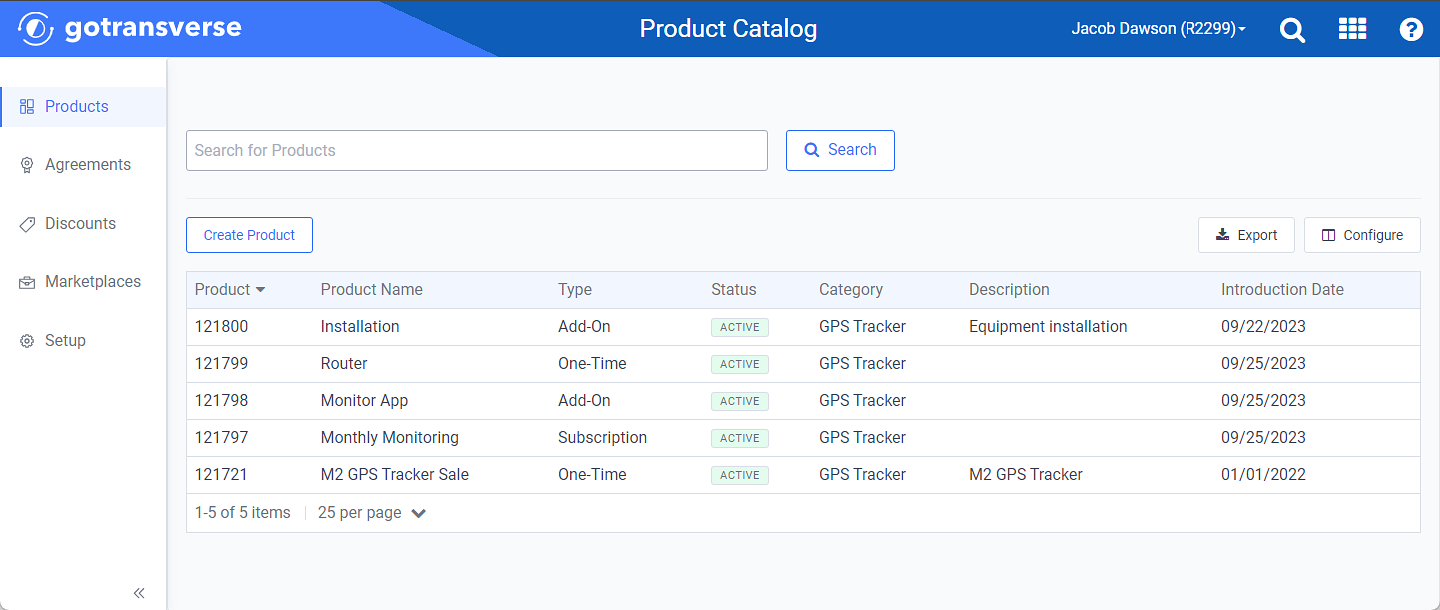
Products Window
Click the
 icon in the left pane to hide it. Click the
icon in the left pane to hide it. Click the  icon to open it.
icon to open it.You can manage which columns display in any table with a Configure or Columns button by clicking the button and selecting desired columns. In addition. If the table includes a Filter button, you can filter the table contents. If the table includes an Export button, you can export visible table contents (up to 50) to a CSV (comma-separated values) file. Refer to Data Tables for more information about using these features.
-
On the Product Details window, click the
 icon and select Deactivate Product.
icon and select Deactivate Product.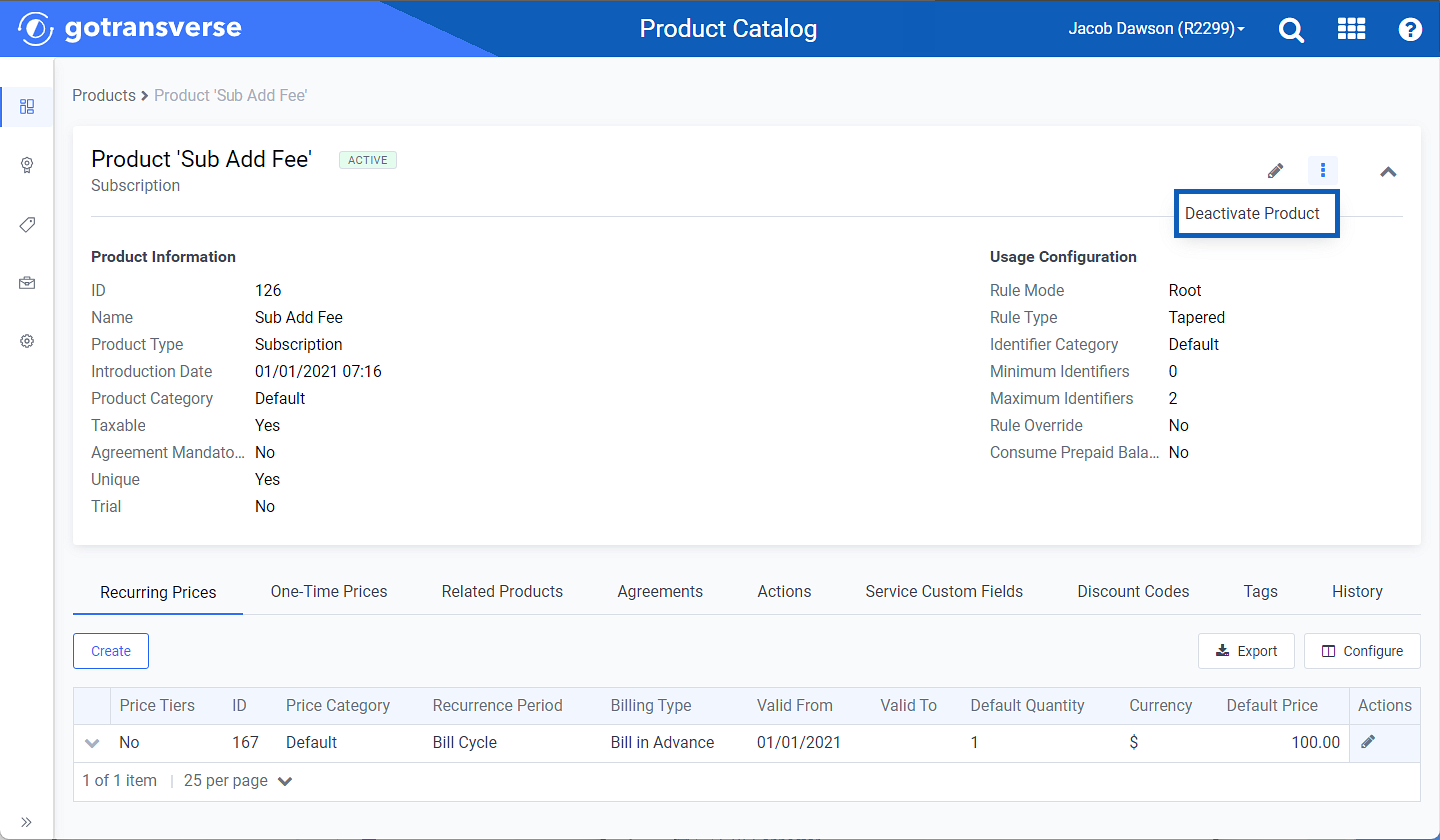
Deactivate Product Option
-
Click Deactivate in the confirmation window to confirm the deactivation.