Activate Product
You can activate a Draft or Deactivated product to make it available for ordering. Activating the product is also sometimes referred to as making the product available for sale.
The following conditions must be met before you can activate a Draft product:
Subscription and Add-On products:
If the Agreement Mandatory checkbox is selected, at least one active agreement must be linked to the product.
The product must have at least one recurring price, and at least one of the recurring prices must not have a Valid To date.
Each one-time price must have a corresponding recurring price with the same currency.
One-Time products — The product must have at least one one-time price, and at least one of the product's one-time prices must not have a Valid To date.
Complete the following steps to activate a product:
-
Select Product Catalog from the Gotransverse application menu
 .
. -
Click Products in the left pane.
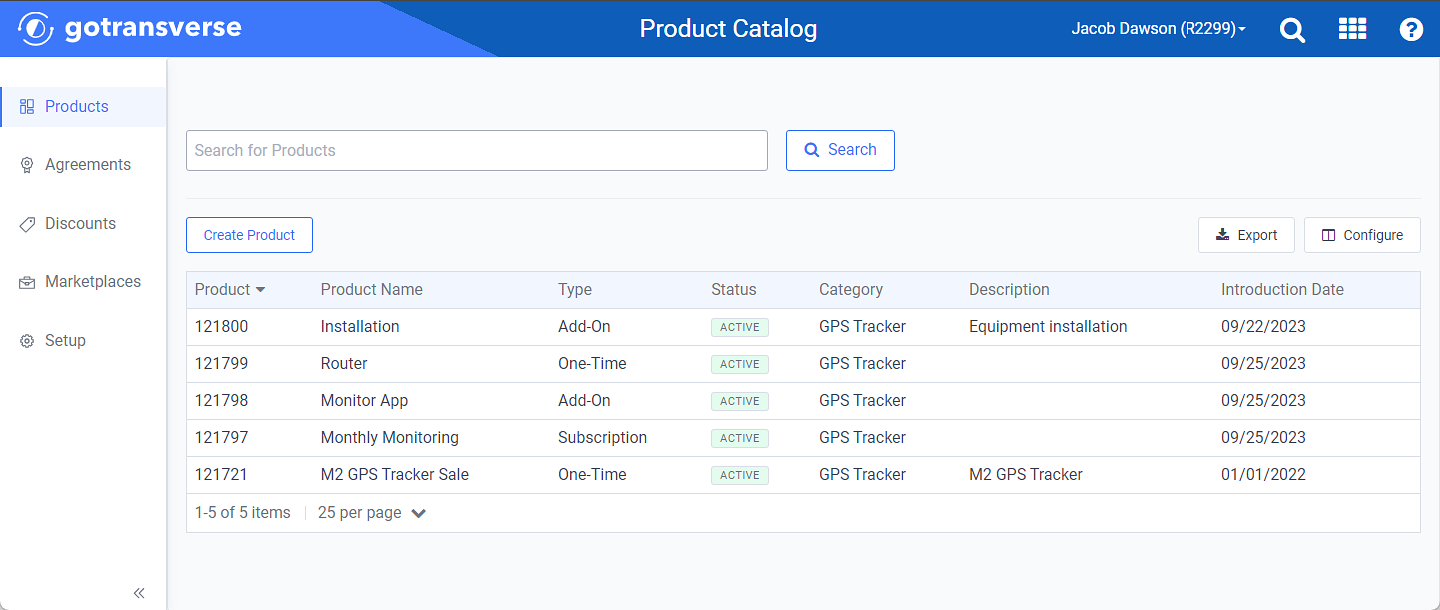
Products Window
Click the
 icon in the left pane to hide it. Click the
icon in the left pane to hide it. Click the  icon to open it.
icon to open it.You can manage which columns display in any table with a Configure or Columns button by clicking the button and selecting desired columns. In addition. If the table includes a Filter button, you can filter the table contents. If the table includes an Export button, you can export visible table contents (up to 50) to a CSV (comma-separated values) file. Refer to Data Tables for more information about using these features.
-
On the Products window, search for or select the active product you want to activate to open a Product Details window.
You can re-order the Status column to group products by status to easily see products with same status. Click the Status column header to re-order status in alphabetical or in reverse alphabetical order.
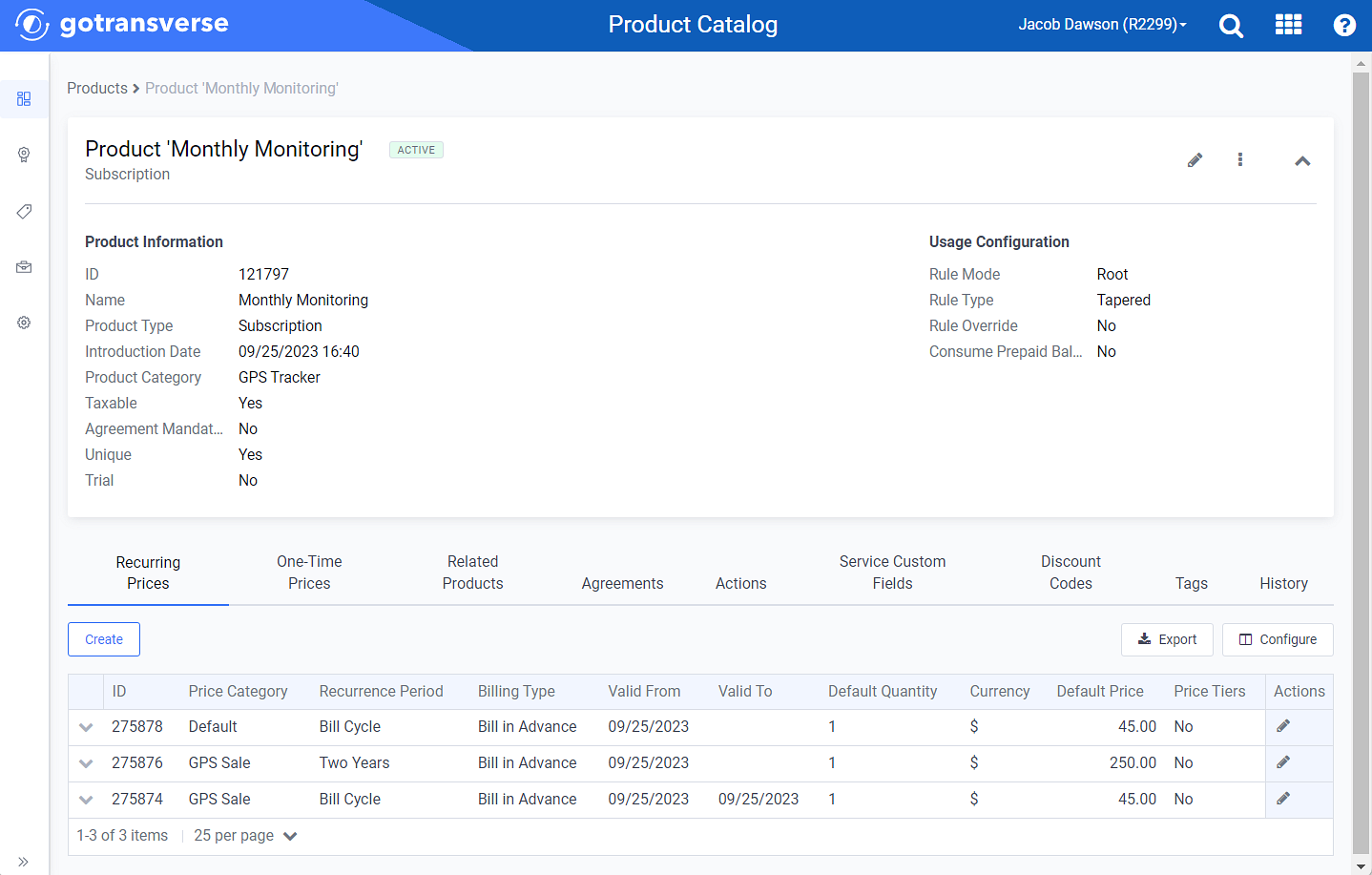
Product Details Window
-
On the Product Details window, click the
 icon and select Activate Product.
icon and select Activate Product.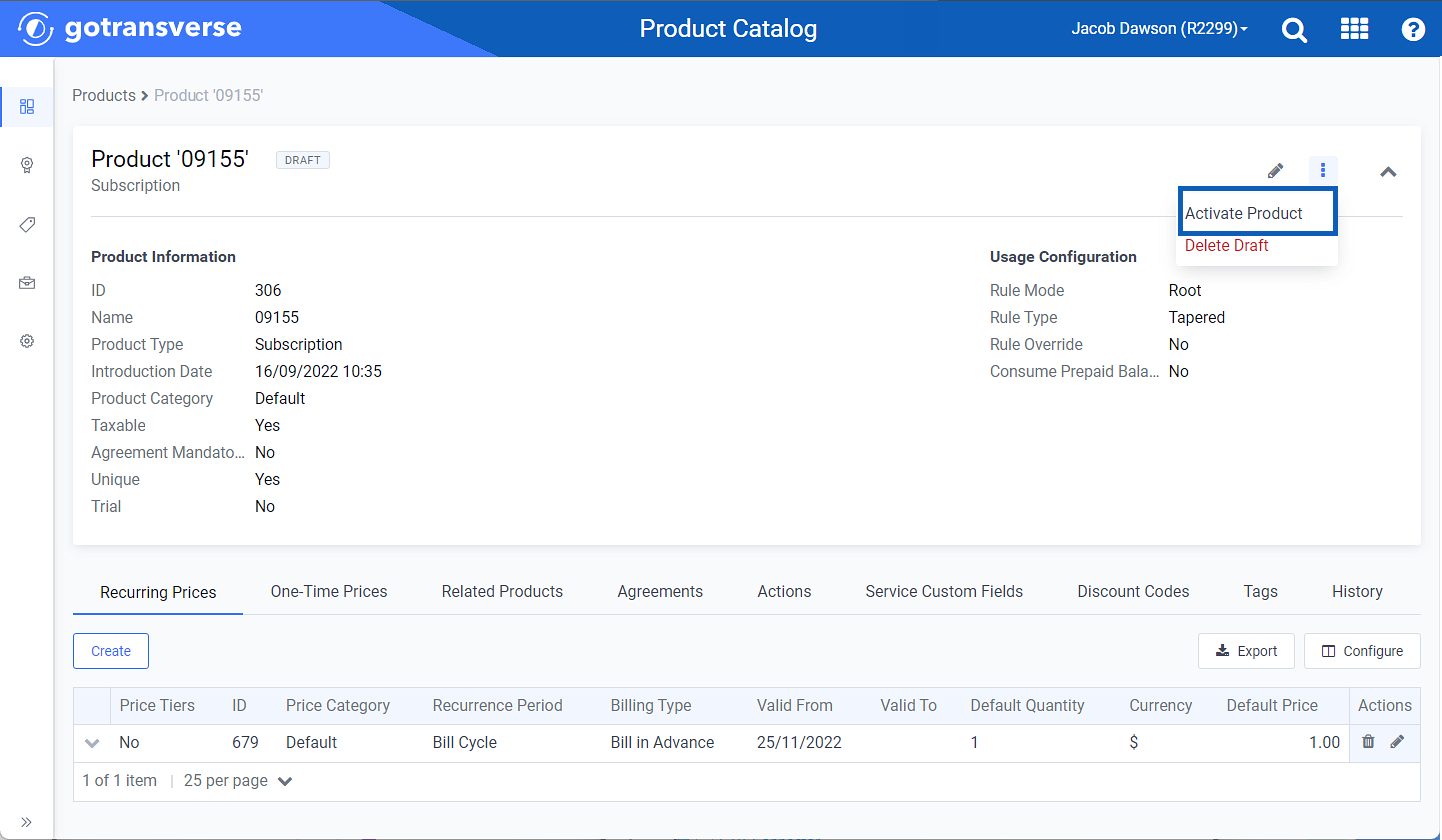
Activate Product Option
-
Click Activate in the confirmation window to confirm the activation.