Create Configuration
Configurations are required for Integration runs. A configuration defines the integration, including how the Source Fields map to the Target Fields, which Tracked Records to include, aggregation, and other options.
You can create multiple configurations for a single Integration, which allows sending subsets of data differently while tracking all records of a given type between Gotransverse and the external system together. It also allows using the same Custom Source Fields across different configurations.
Complete the following steps to create a configuration:
-
Select GTV-Connector from the Gotransverse application menu
 .
.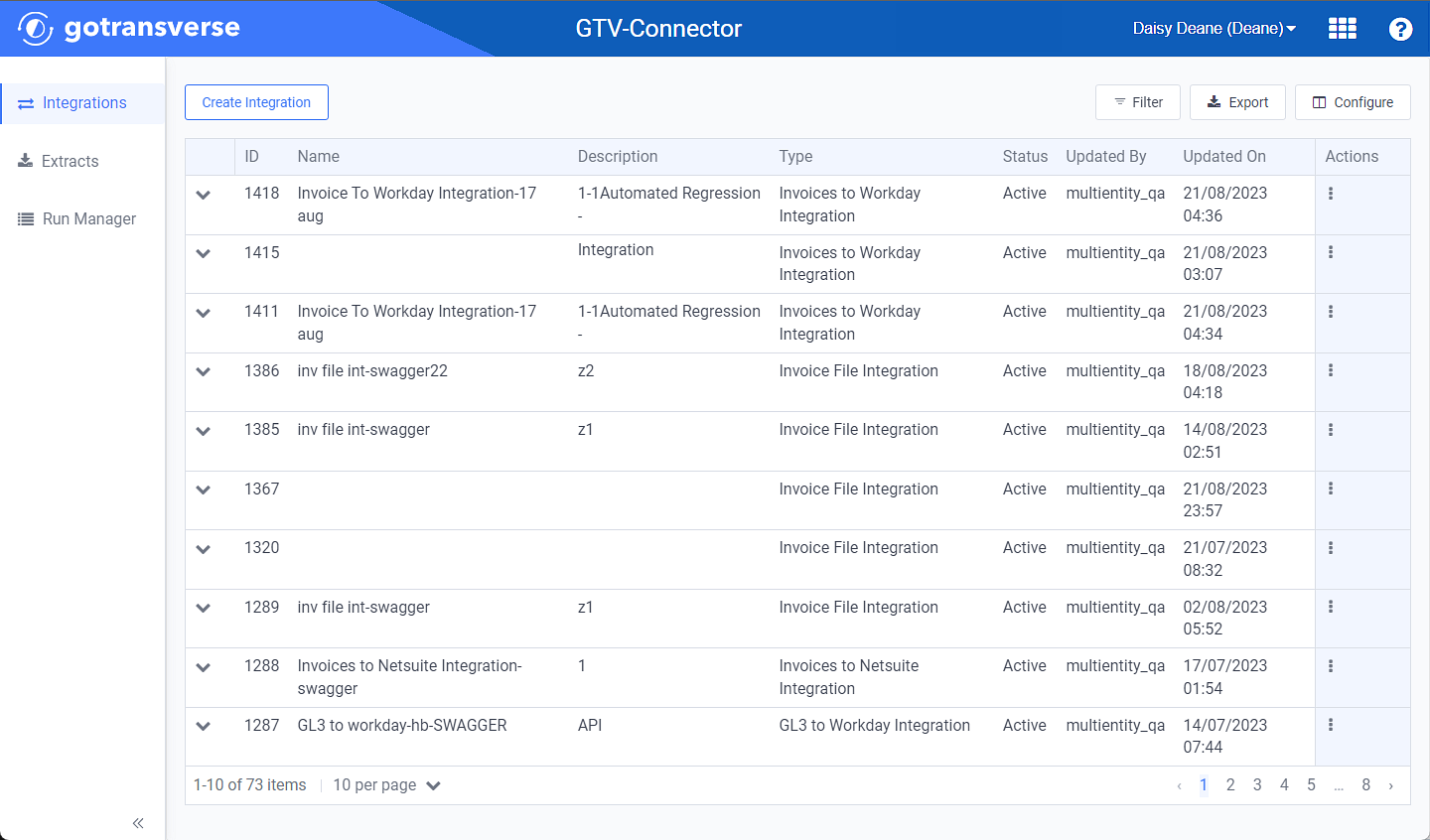
Integrations Window
Click the
 icon in the left pane to hide it. Click the
icon in the left pane to hide it. Click the  icon to open it.
icon to open it.You can manage which columns display in any table with a Configure or Columns button by clicking the button and selecting desired columns. In addition. If the table includes a Filter button, you can filter the table contents. If the table includes an Export button, you can export visible table contents (up to 50) to a CSV (comma-separated values) file. Refer to Data Tables for more information about using these features.
-
Click an integration name to open an Integration Details window.
Use the breadcrumb links to return to a previous window.
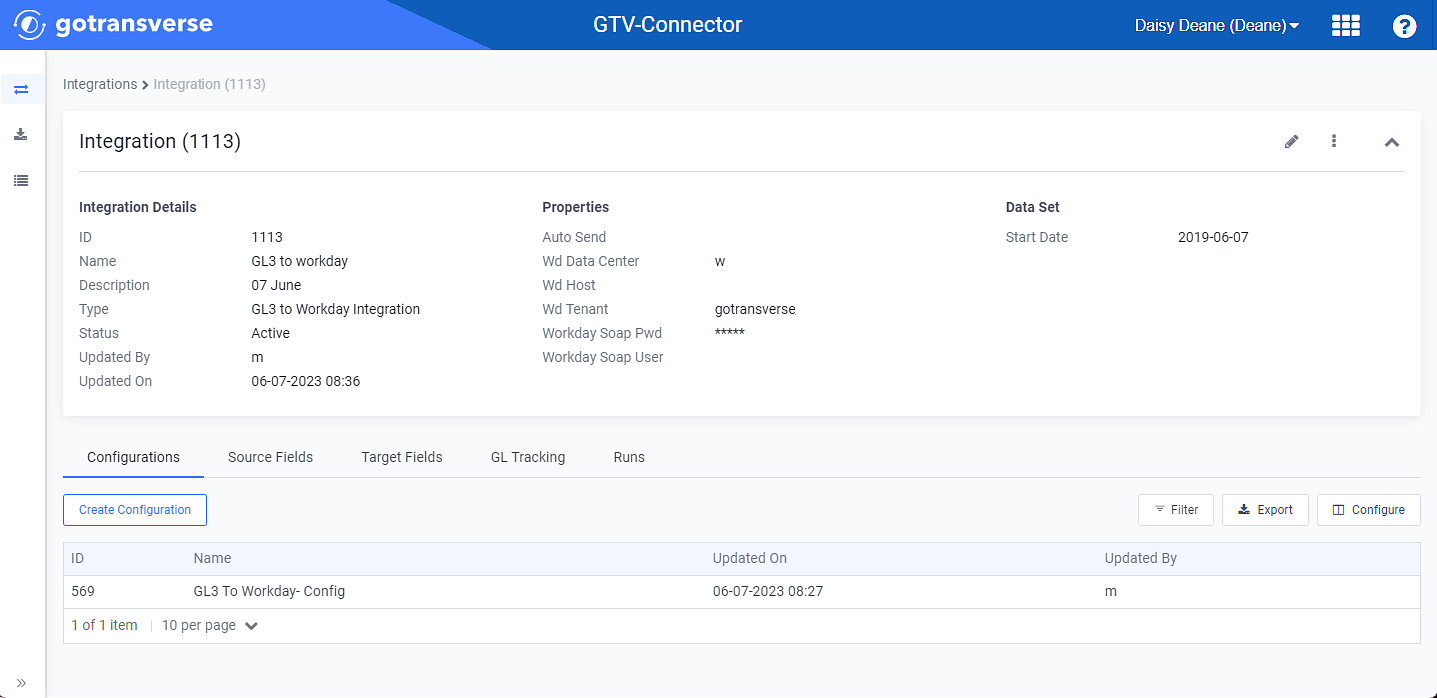
Integration Details Window
-
On the Integration Details window, click the Create Configuration button under the Configuration detail tab to open the Create Configuration window.
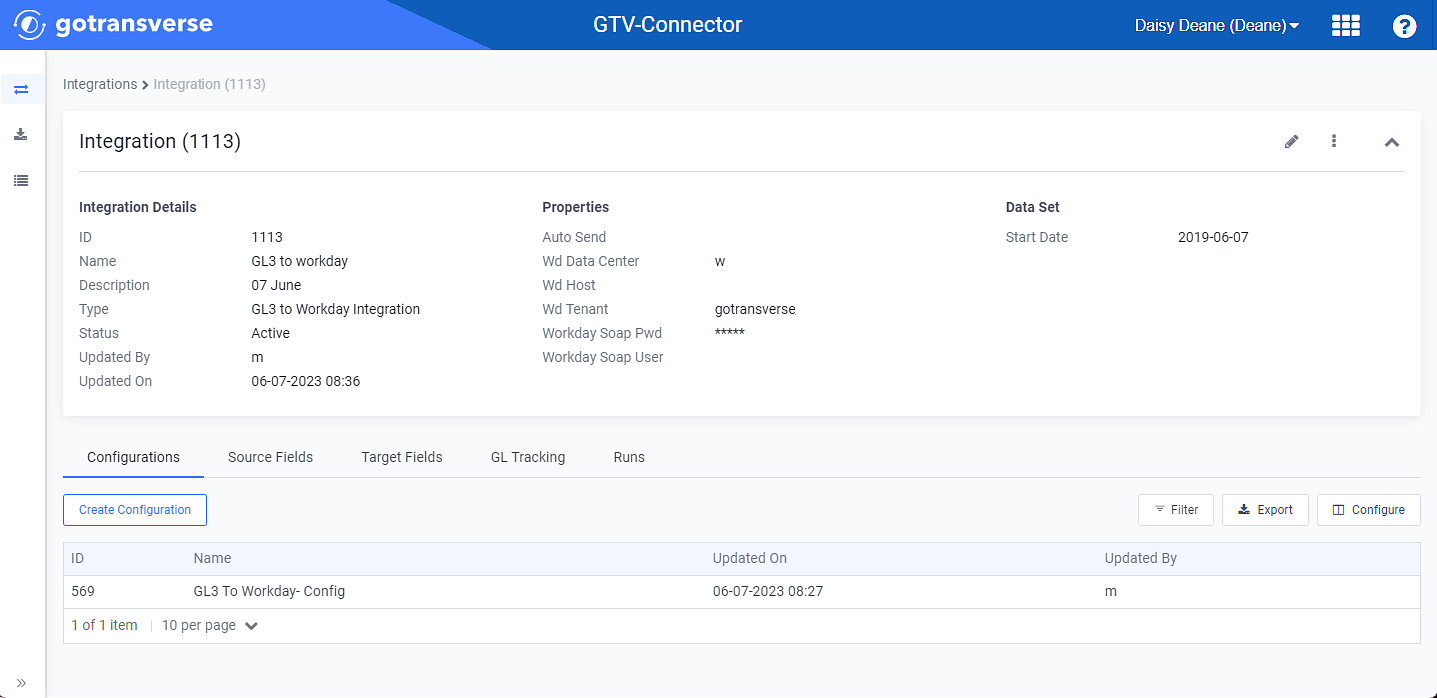
Integration Details Window - Configurations Detail Tab
-
On the Create Configuration window, enter the required and relevant information:
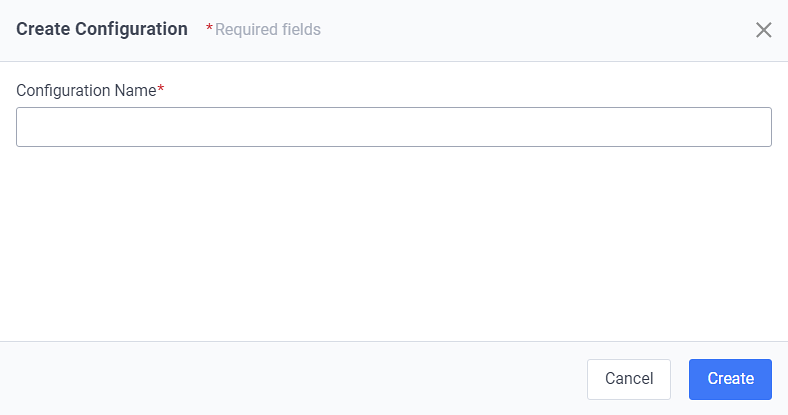
Create Configuration Window
Required fields are marked with an asterisk.
-
Configuration Name* — Enter a name for the new configuration.
-
-
Click Create to open a Configuration Details window for the new configuration.
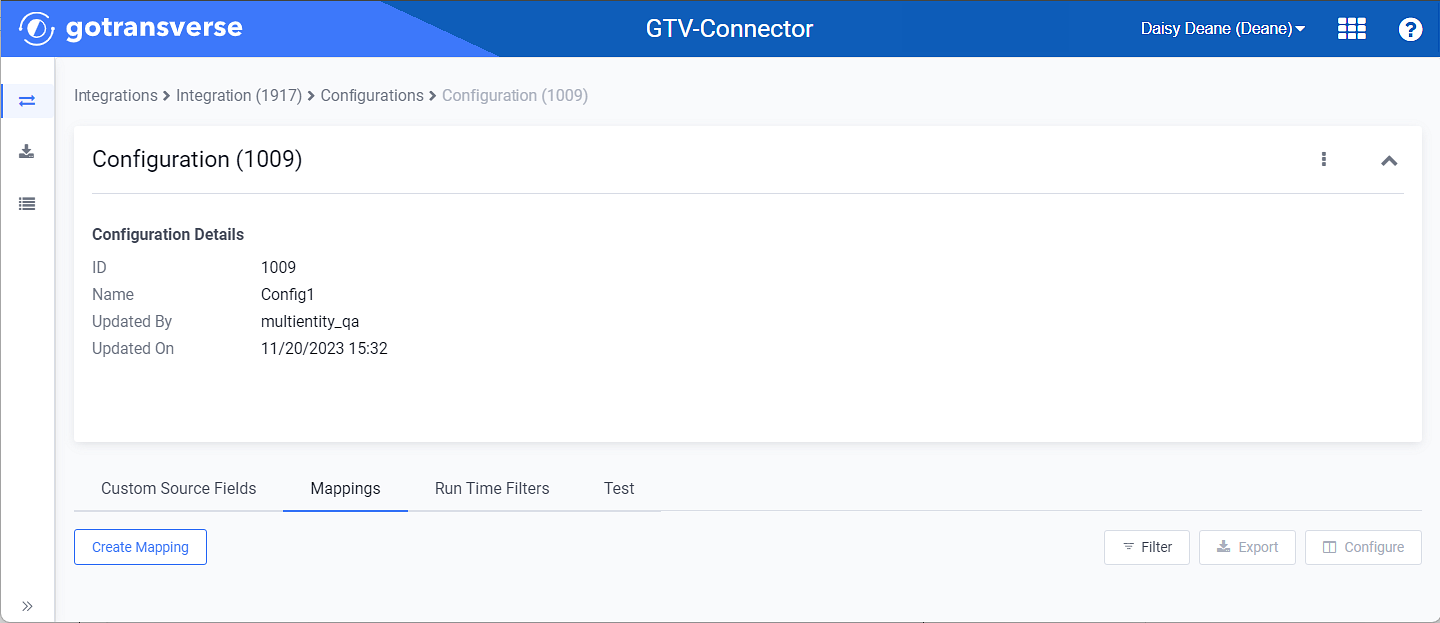
Configuration Details Window - New Configuration
Topic updated: 12/2023.