Delete Mapping from a Configuration
You can delete a mapping for a configuration.
Refer to Create Mapping on a Configuration for more information about using mapping to link source fields to target fields.
Complete the following steps to delete a mapping for a configuration:
-
Select GT-Connector from the Gotransverse application menu
 .
.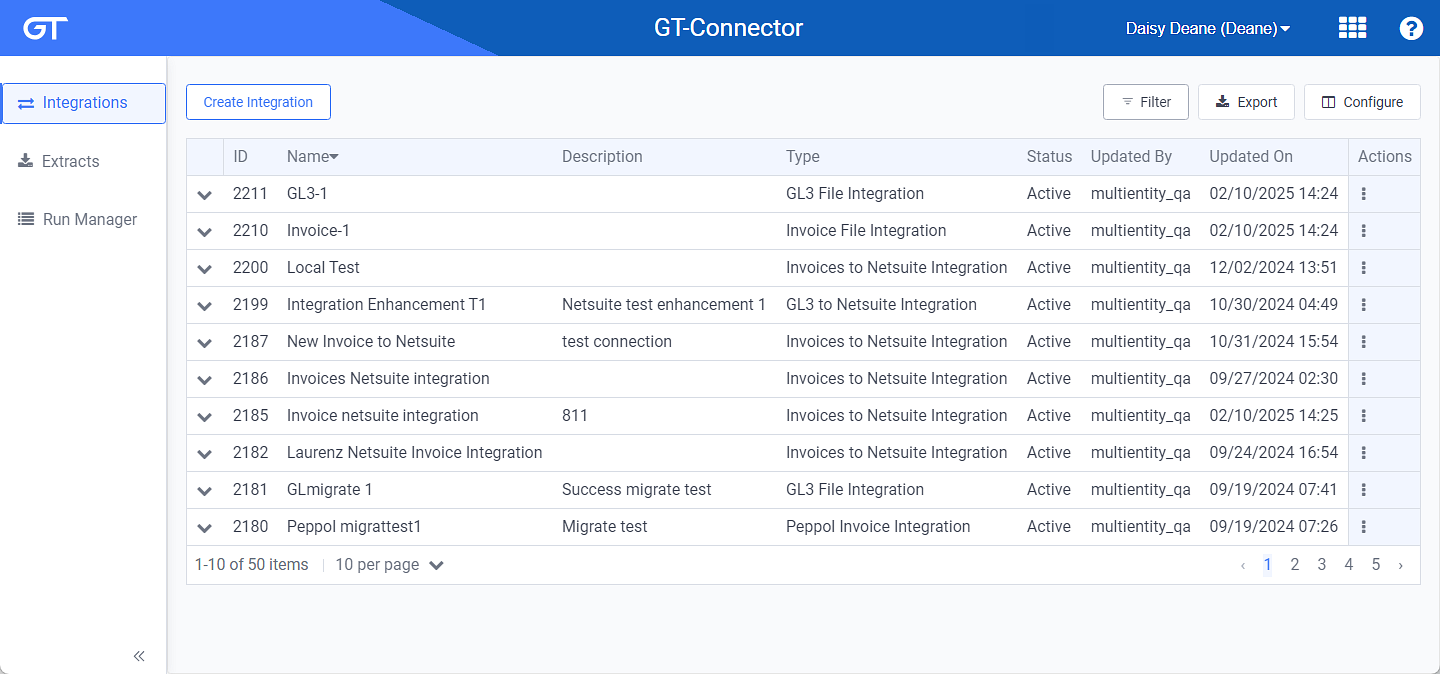
Integrations Window
Click the
 icon in the left pane to hide it. Click the
icon in the left pane to hide it. Click the  icon to open it.
icon to open it.You can manage which columns display in any table with a Configure or Columns button by clicking the button and selecting desired columns. In addition. If the table includes a Filter button, you can filter the table contents. If the table includes an Export button, you can export visible table contents (up to 50) to a CSV (comma-separated values) file. Refer to Data Tables for more information about using these features.
-
Click an integration name to open an Integration Details window.
Use the breadcrumb links to return to a previous window.
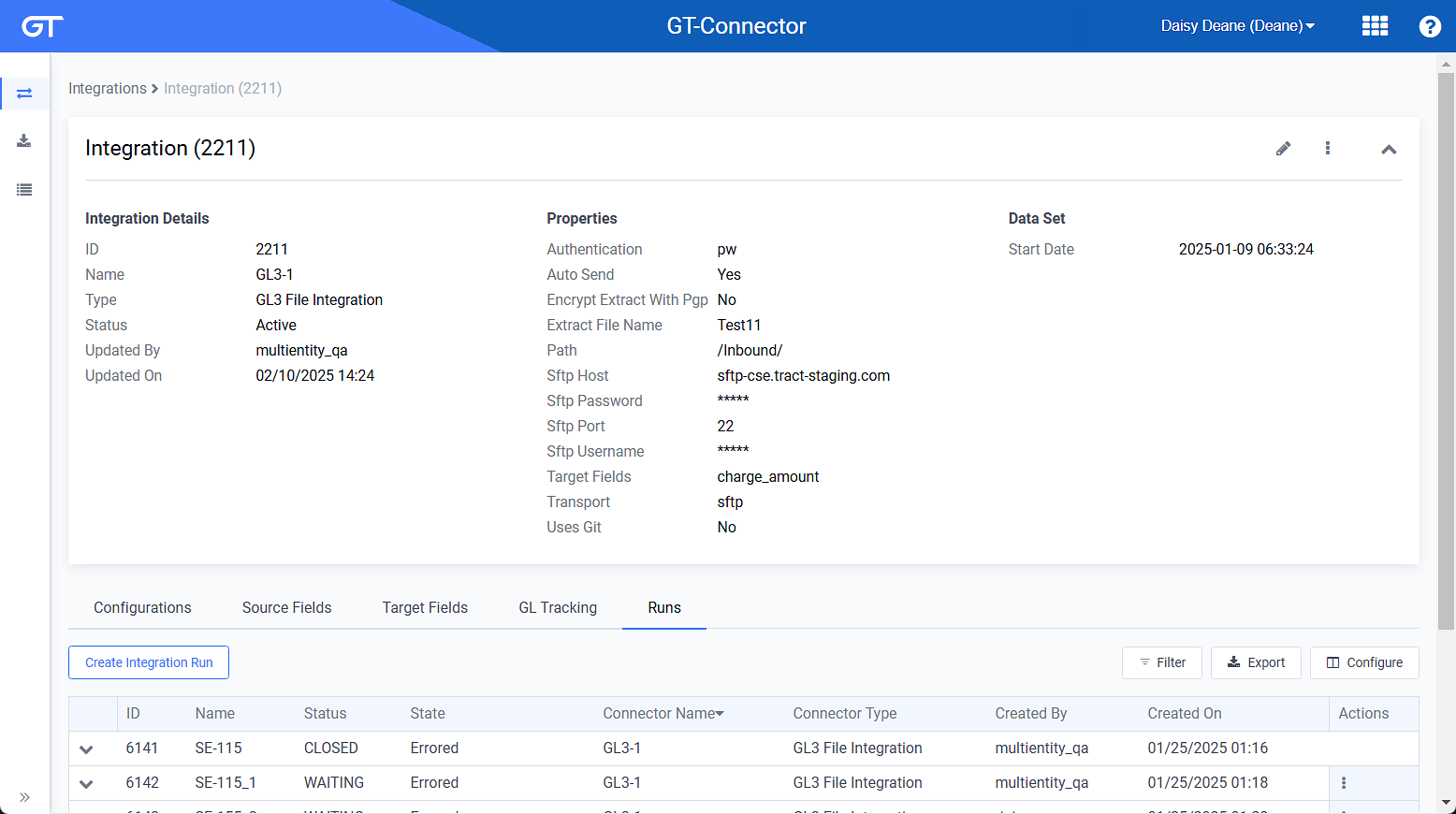
Integration Details Window
-
On the Integration Details window, click name of the configuration listed under the Configurations detail tab to open the Configuration Details window.

Configurations Details Window
-
Click the Mappings detail tab to view a list of mappings.
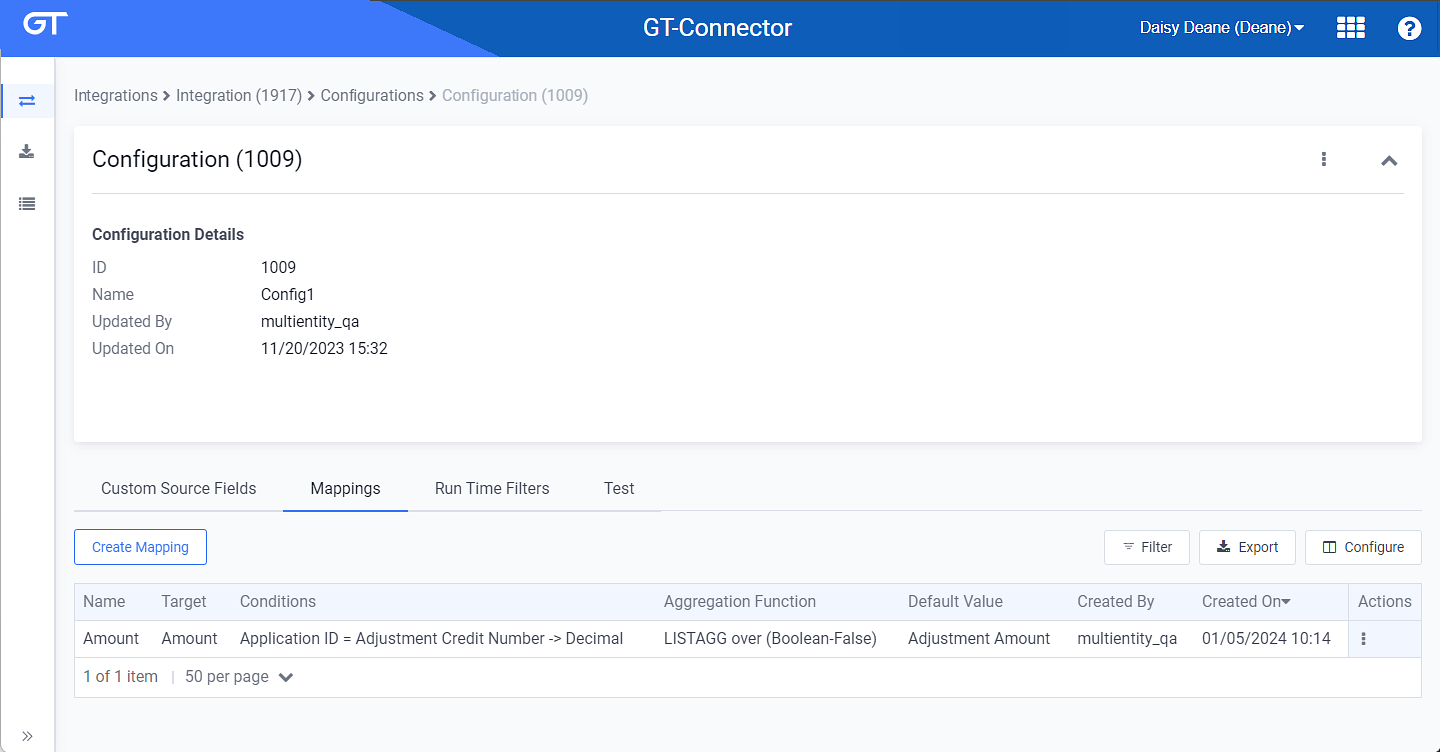
Mappings Detail Tab
-
For the map you wish to edit, click the
 icon and select Delete to open a confirmation window.
icon and select Delete to open a confirmation window.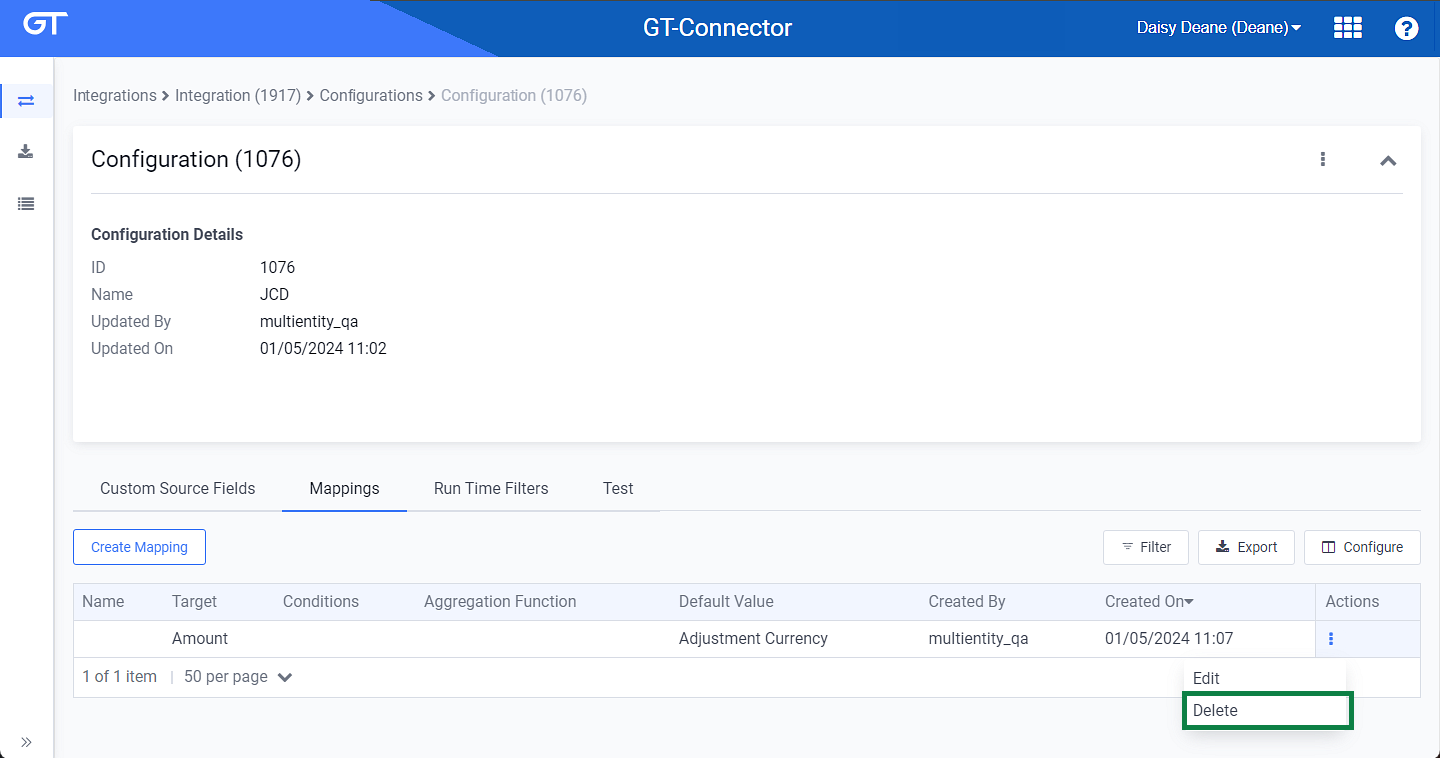
Configuration Details Window - Delete Option
-
Click Yes on the confirmation window to delete mapping.
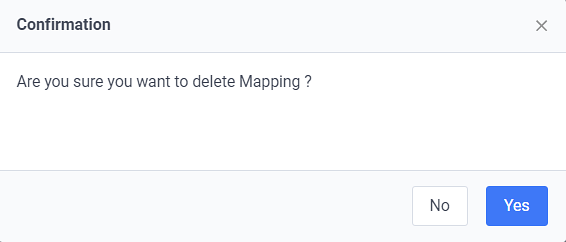
Confirmation Window - Delete Mapping
The mapping is removed from the Mappings table.
Topic updated: 12/2023.