View Extract Run Details
Additional details about an extract run can be found on the Extract Run Details window, which displays run information and properties, batches, and history.
Also refer to View Extract Details for more information about viewing details about an extract.
Complete the following steps to view extract run information from the Extract Run Details window:
-
Select GT-Connector from the Gotransverse application menu
 .
.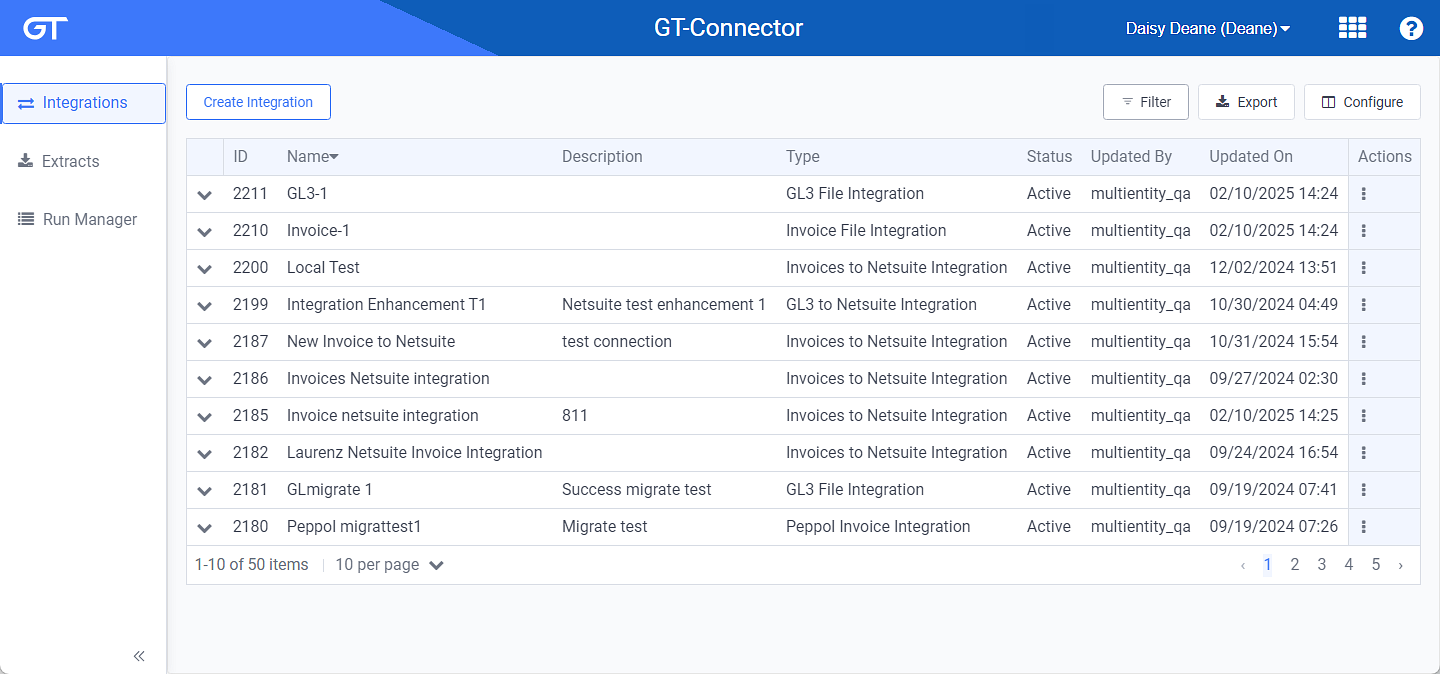
Integrations Window
Click the
 icon in the left pane to hide it. Click the
icon in the left pane to hide it. Click the  icon to open it.
icon to open it. -
Click Extracts in the left pane.
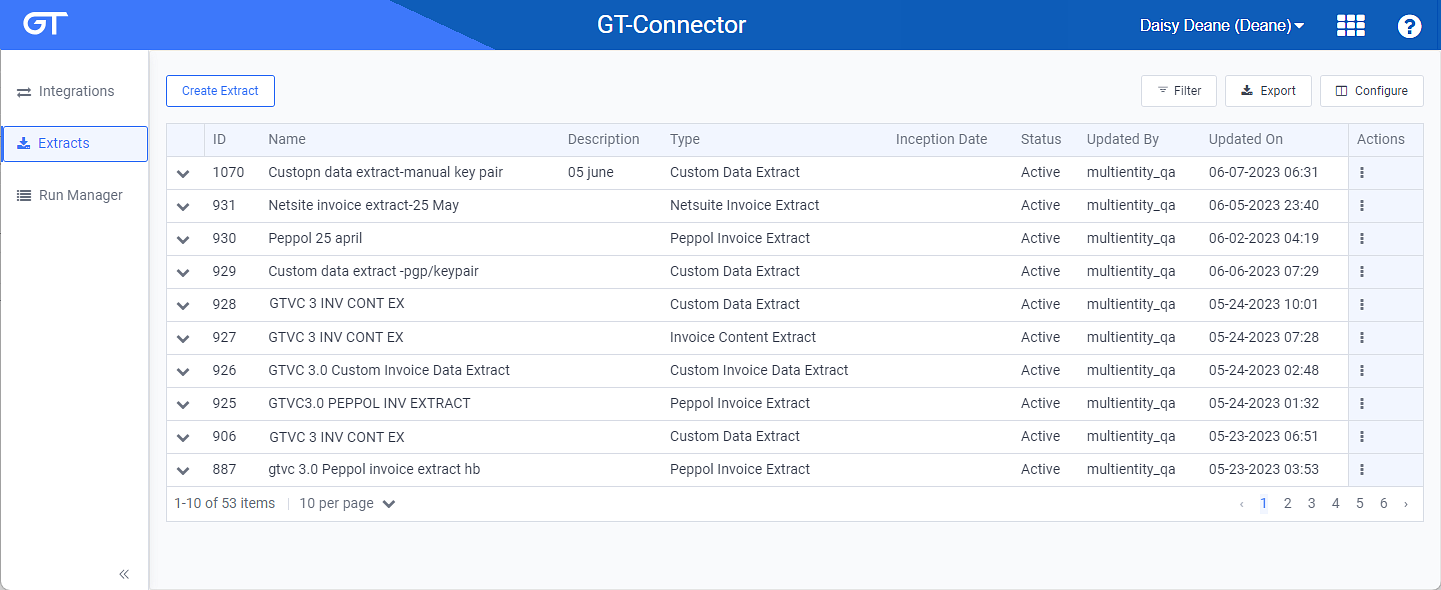
Extracts Window
You can manage which columns display in any table with a Configure or Columns button by clicking the button and selecting desired columns. In addition. If the table includes a Filter button, you can filter the table contents. If the table includes an Export button, you can export visible table contents (up to 50) to a CSV (comma-separated values) file. Refer to Data Tables for more information about using these features.
-
Click an extract name to open the Extract Details window.
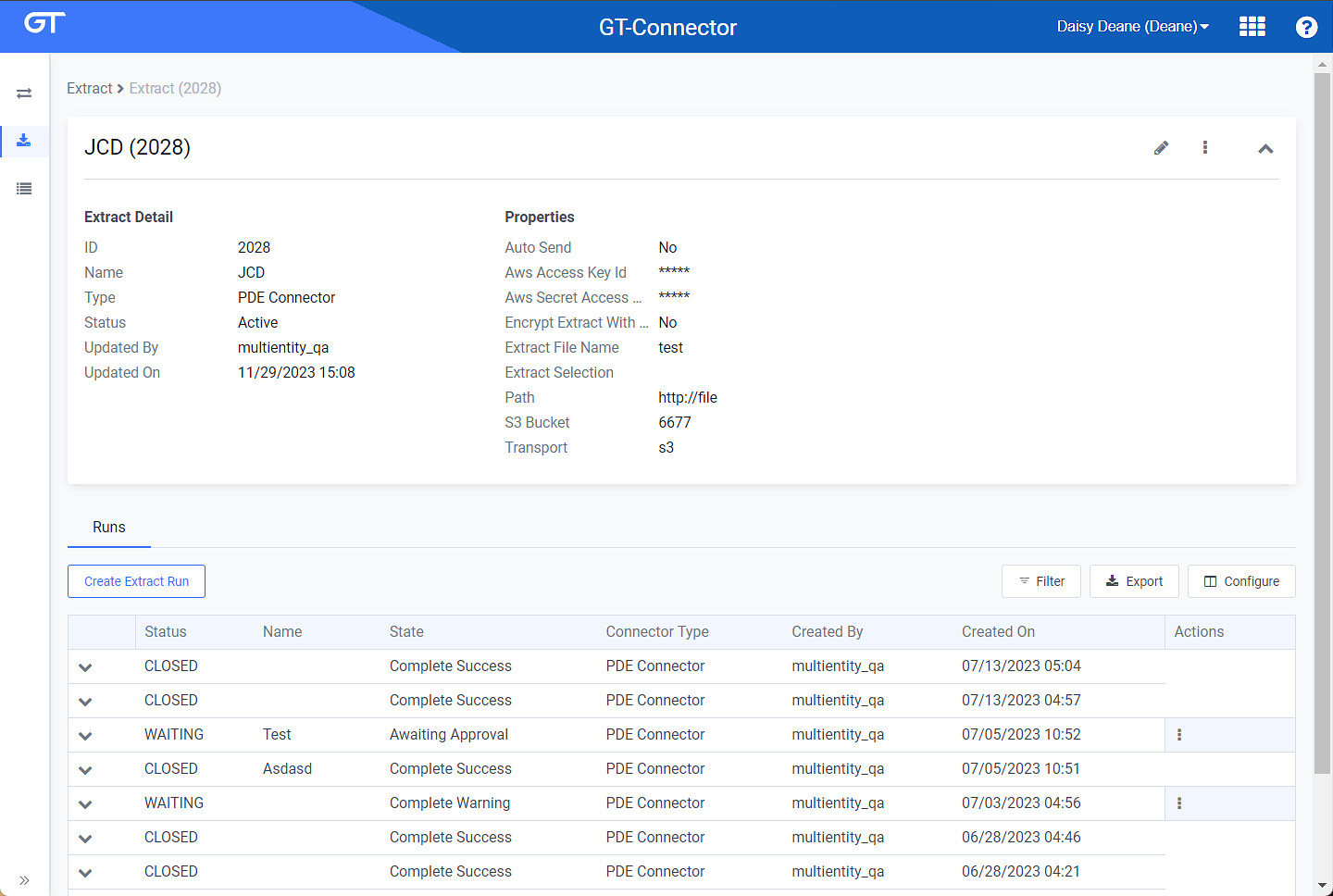
Extract Details Window
-
On the Runs detail tab, click the
 icon to expand the panel to view KPIs, data filters, and properties of the run. To close the panel, click the
icon to expand the panel to view KPIs, data filters, and properties of the run. To close the panel, click the  icon.
icon.Refer to Filter, Configure, or Export Table Contents for information about filtering, configuring, or exporting the contents shown in the table.
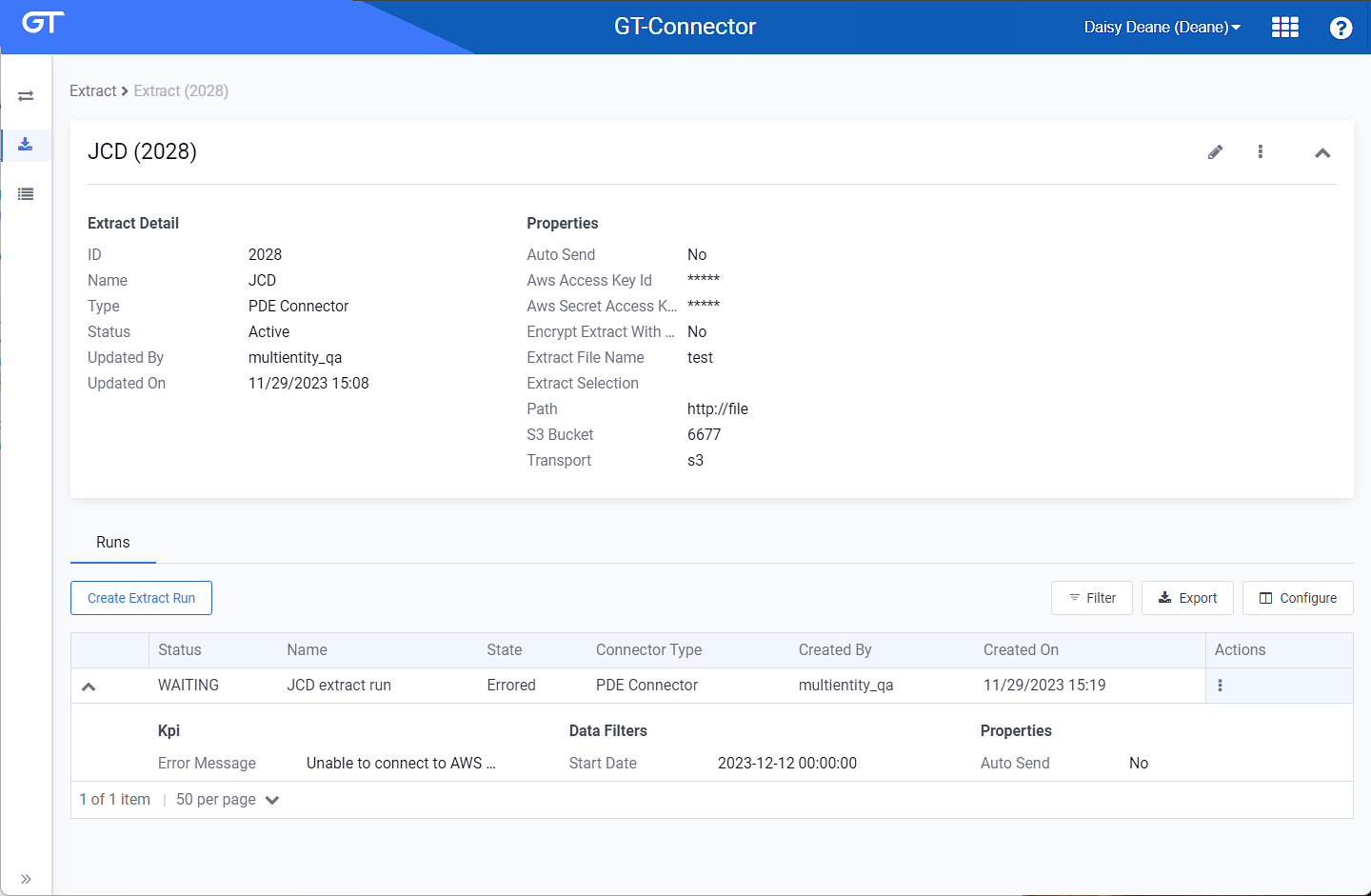
Extract Run Information Drop-down Panel
-
To view more details about the extract run, click an extract run name to open an Extract Run Details window.
Use the breadcrumb links to return to a previous window.
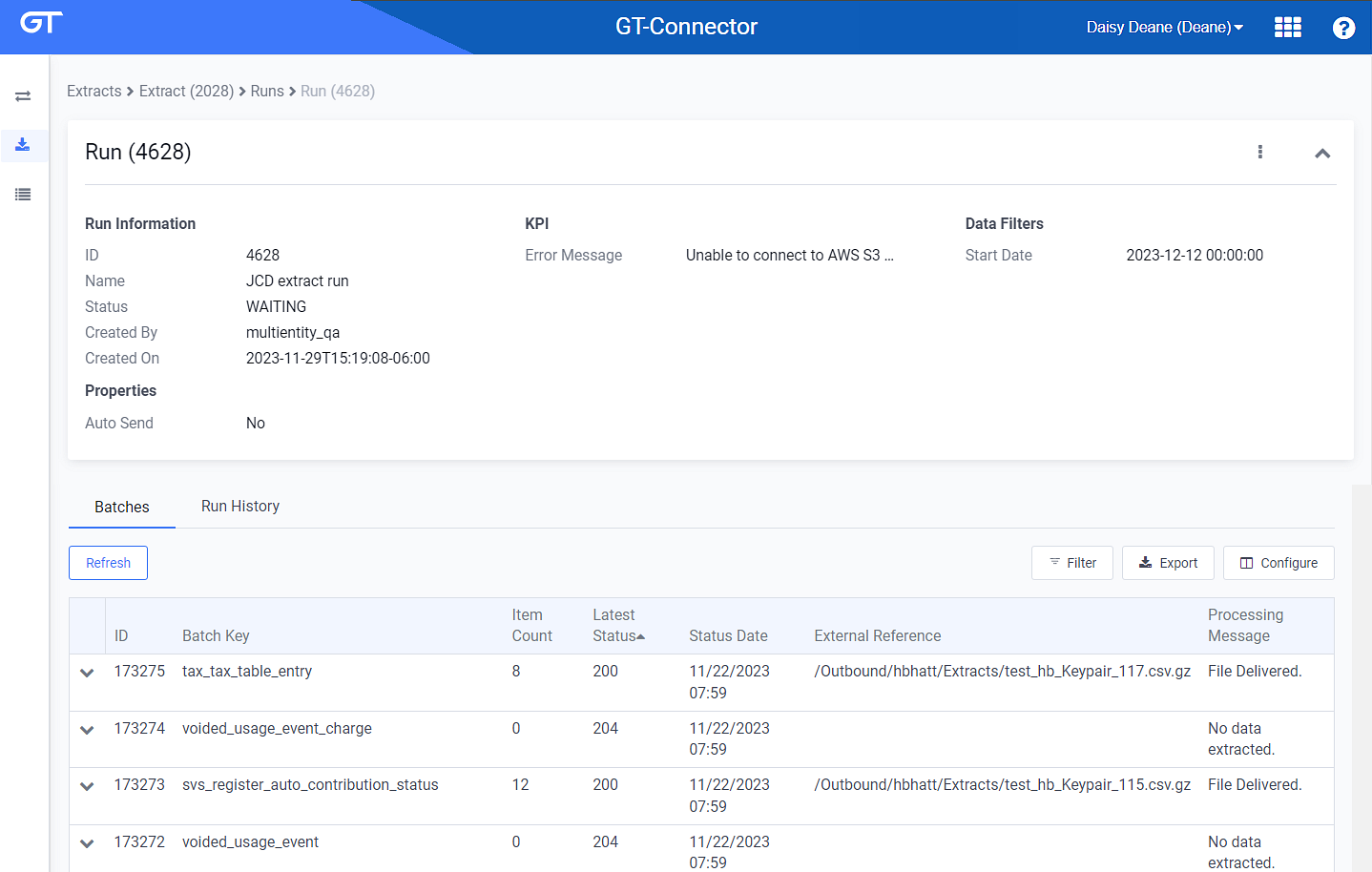
Extract Details Window
The Extract Run Details window includes extract run details and properties information, as well as two detail tabs:
-
The Batches detail tab includes a list of batches for the run. Click the
 icon to expand the panel to view details. To close the panel, click the
icon to expand the panel to view details. To close the panel, click the  icon. Click Refresh to update the table contents with any new batches.
icon. Click Refresh to update the table contents with any new batches.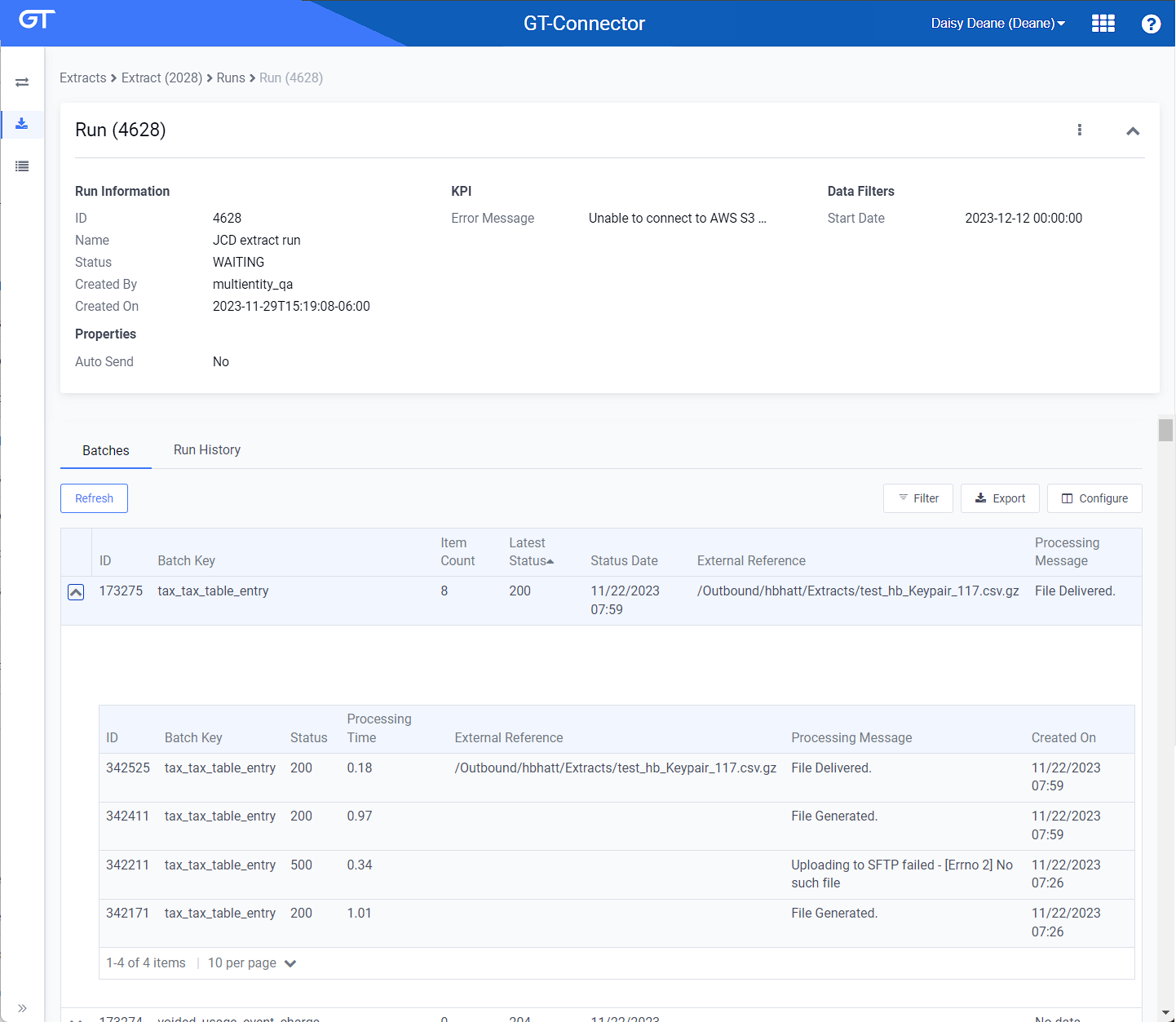
Batches Detail Tab - Expanded Information
-
The Run History detail tab includes a list of runs completed. Click the
 icon to expand the panel to view details. To close the panel, click the
icon to expand the panel to view details. To close the panel, click the  icon. Click Refresh to update the table contents with any new runs.
icon. Click Refresh to update the table contents with any new runs.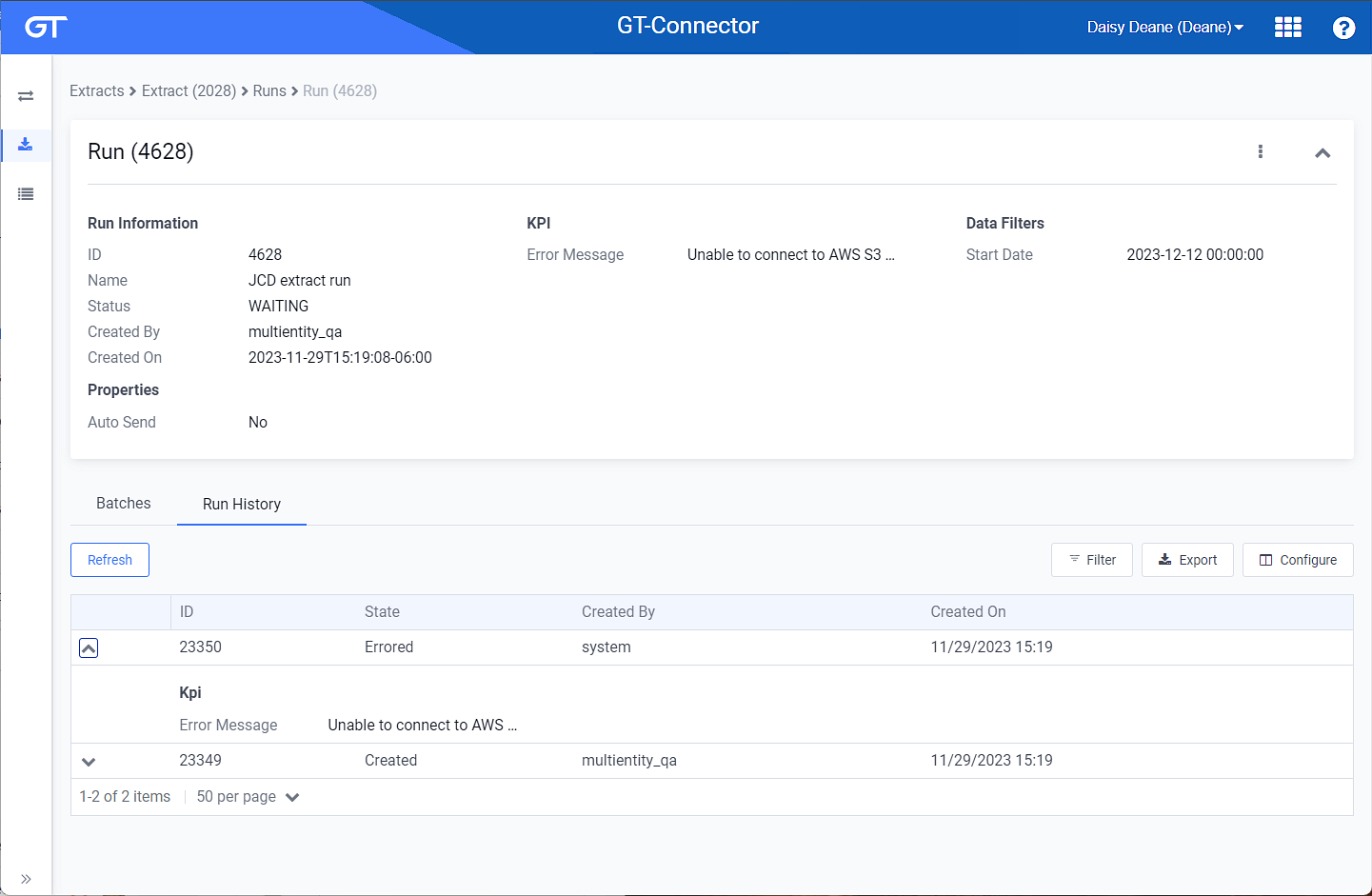
Run History Detail Tab - Expanded
-
Topic updated: 12/2023.