Extracts Module
The Extracts module displays extracts that have been running for the last three years in GT-Connector.
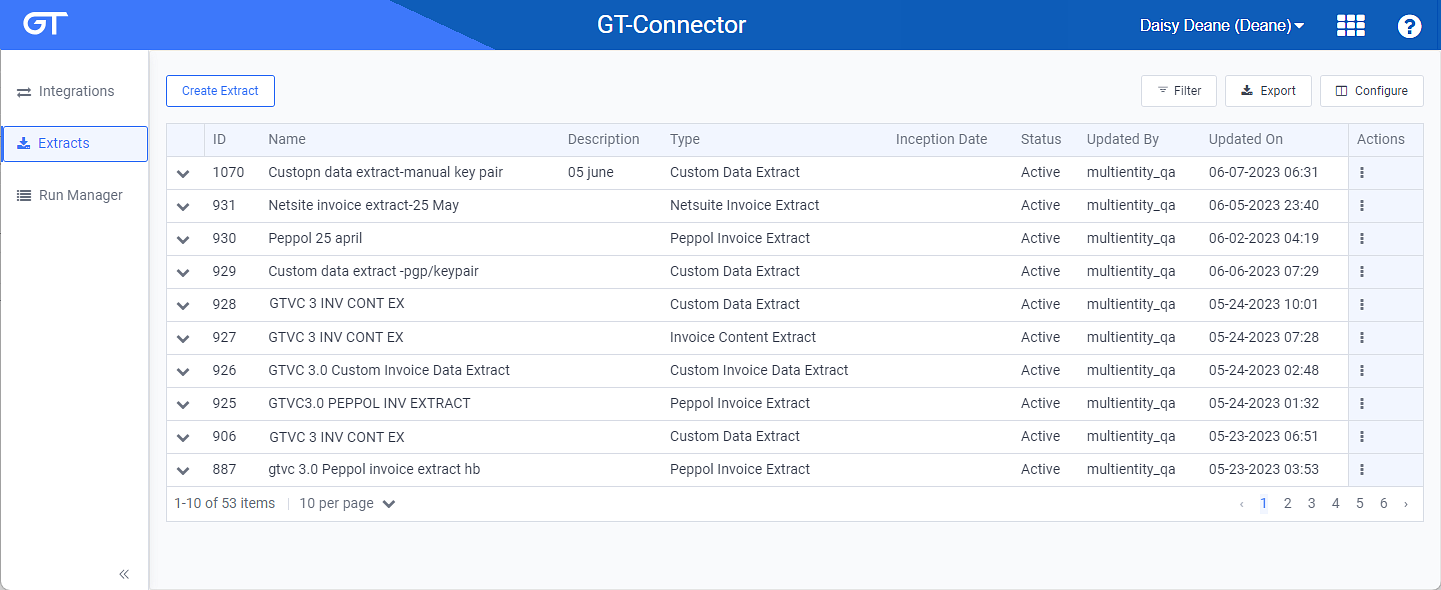
Extracts Window
Refer to Extract Types in the GT-Connector Knowledge Base article for a list of supported extract types.
Extracts allow pulling data, usually in the form of a file, out of Gotransverse and pushing it to an external system, usually S3 or SFTP. There are a number of different extract types, which vary in how data is queried and sent.
Extracts can be run with the following data selection methodologies:
-
On Demand — Create an extract run to run an extract when you need it. Refer to Create Extract Run for more information.
-
Custom Run — Extracts runs can be created as custom runs by specifying run filters during run creation. The Invoice Support Report extract type can only be run as a custom run, because it does not allow an inception date.
If a run is a custom, then it runs independent of a the rolling date range. It is a completely independent run that only shares the job configuration. In this case the data selected is specified in the job run properties. Usually, the start and end date may be set manually. Start and end date are both inclusive. To select a single day, set both values to that day.
In the case of invoice related extract (with exception to the Invoice Support Report), the user can specify a set of additional data selectors: Invoice ID, Invoice Number Bill Cycle Name, Bill Cycle Sequence Numbers, Bill Cycle Run ID, Billing Account Number External, and Billing Account Number. Multiple values may be entered in all cases, separated by a comma. For example “Cycle One,Cycle Two,Cycle Three” (no spaces).
-
On a Schedule — Create a schedule to use a rolling date range and the Inception Date specified when the extract is created (refer to Create Extract). Some extracts can also run on a schedule as full extracts, without any data selectors, when not setting the Inception Date. Refer to Create a Schedule Run for more information.
Some extracts provide standard functionality, while others require custom configurations, which must be requested from the Engineering Professional Services. The custom configuration can be applied by specifying a Gitlab Branch and Group on the integration.
GT-Connector does not understand the data being extracted and does not keep track of the delivered data.
You can view a summary of an extract by either of the following methods:
The information section can be collapsed or expanded by clicking the ![]() or
or ![]() icons, respectively.
icons, respectively.
-
Click the
 icon to expand the panel for the integration.
icon to expand the panel for the integration.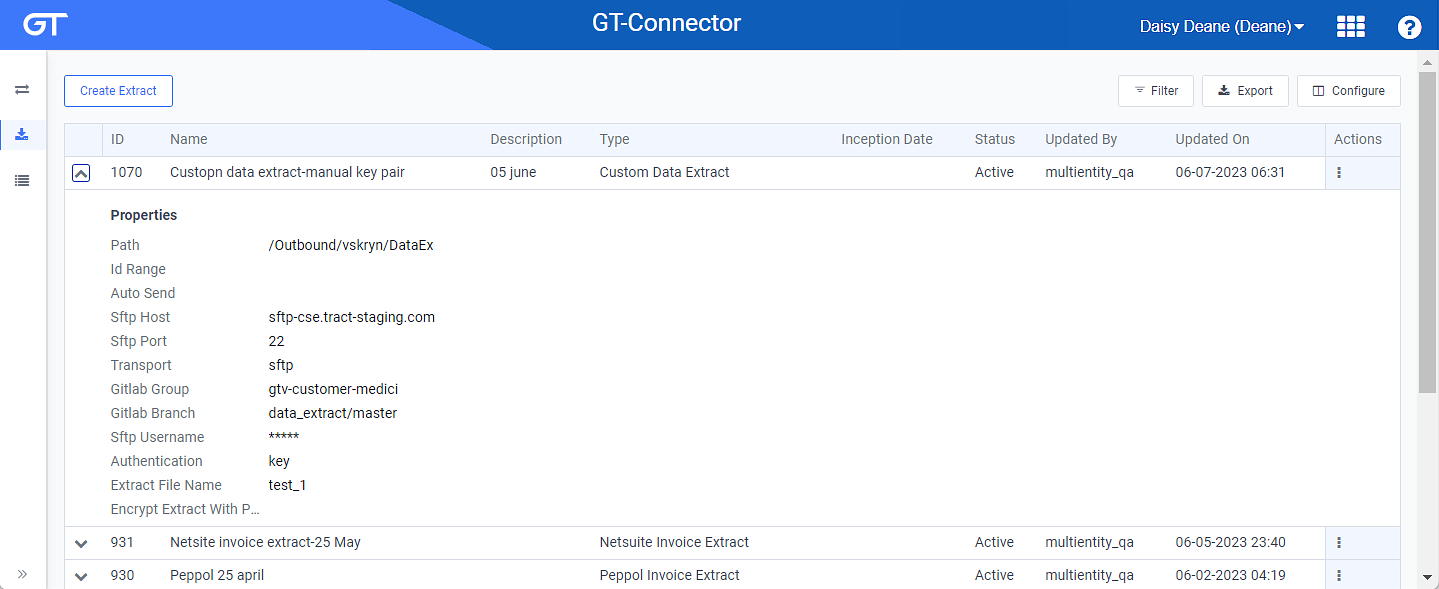
Expanded Extract Panel
-
Select the extract to open an Extract Details window to view extract information, as well list of all runs. Refer to View Extract Details for more information about viewing run details.
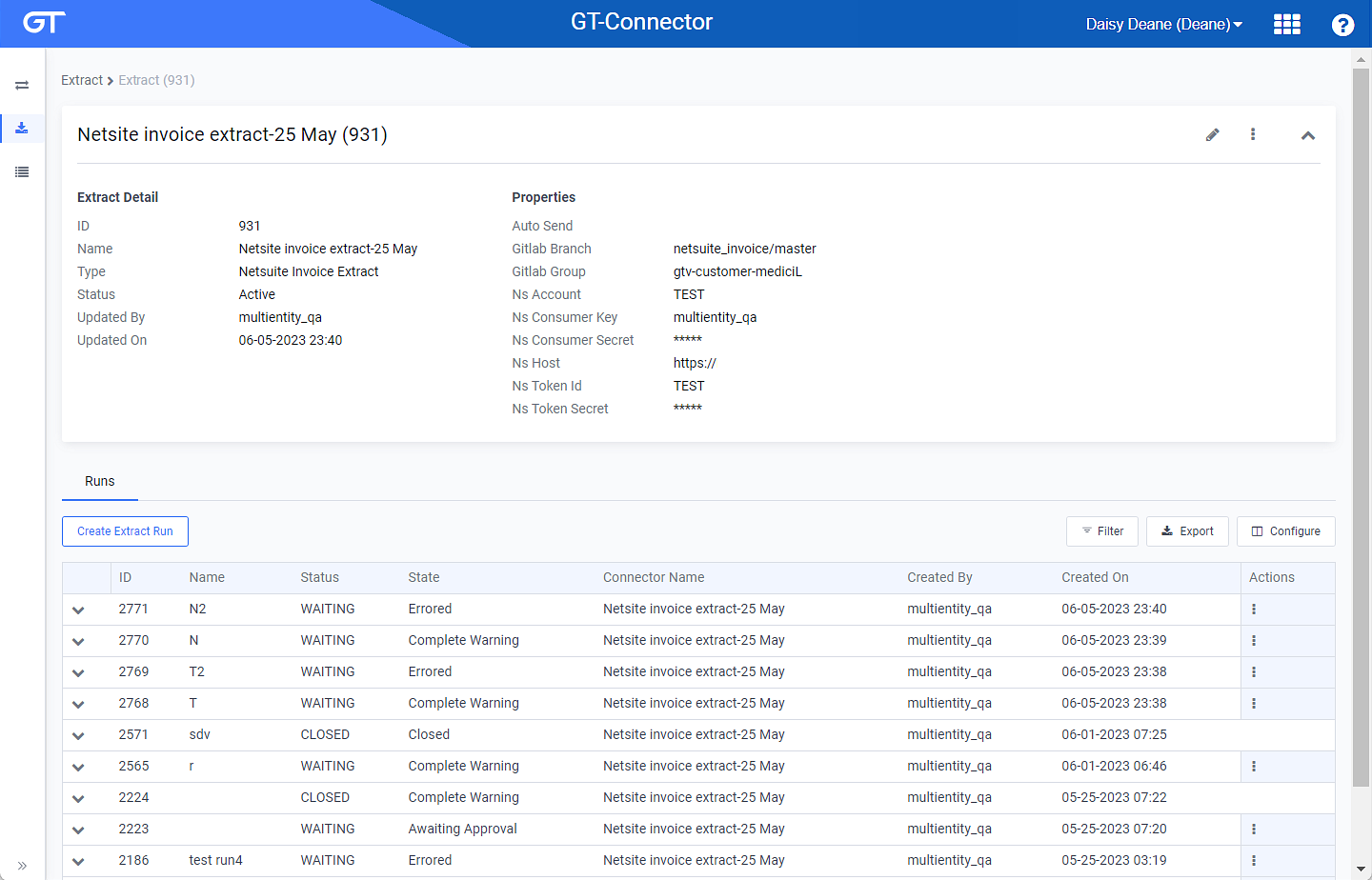
Extract Details Window
Refer to Filter, Configure, or Export Table Contents for information on how to filter table entries, select which columns to display in the table, or export table entries.
Refer to the following topics for additional information about working with extracts and extract runs:
Topic updated: 12/2023.