Edit Payment Retry Reason Code
Complete the following steps to edit the name or description of a payment retry reason code:
-
Select Customer Billing from the Gotransverse application menu
 .
. -
Click Setup in the left pane.
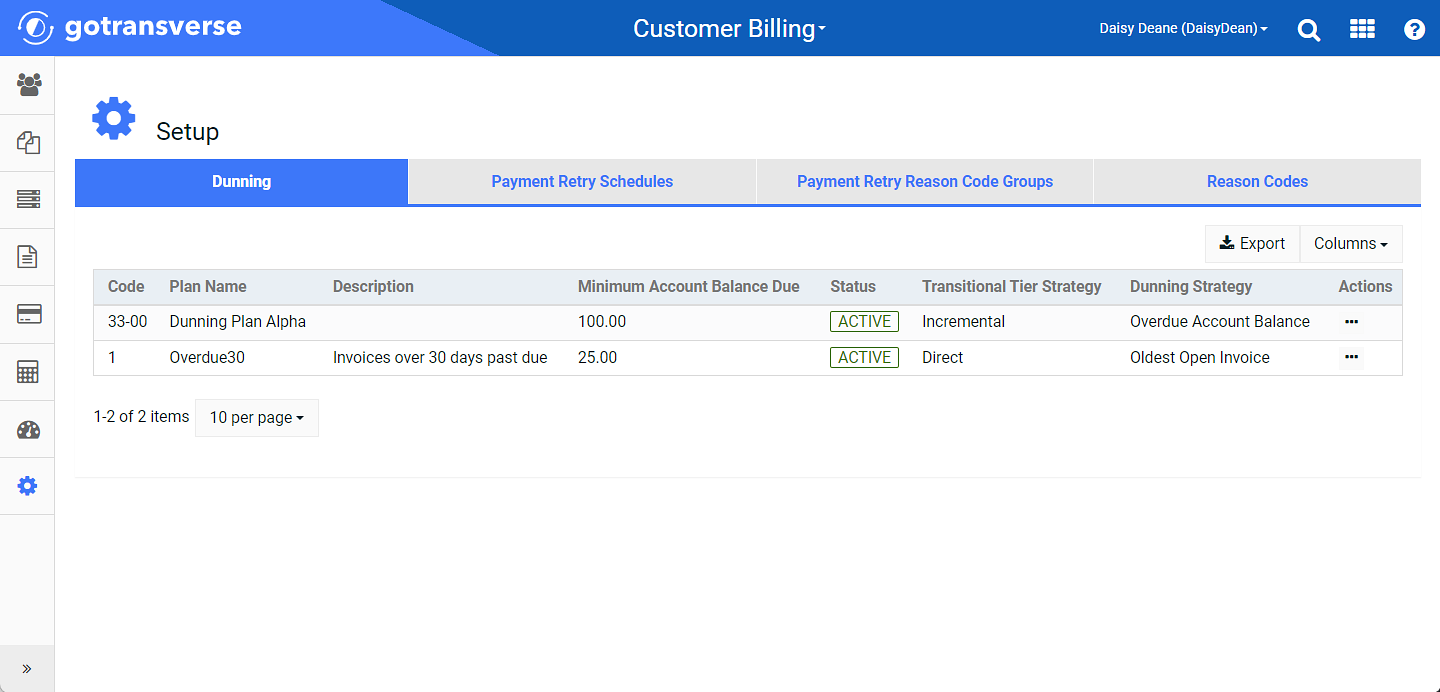
Setup Window
Click the
 icon in the left pane to hide it. Click the
icon in the left pane to hide it. Click the  icon to open it.
icon to open it.You can manage which columns display in any table with a Configure or Columns button by clicking the button and selecting desired columns. In addition. If the table includes a Filter button, you can filter the table contents. If the table includes an Export button, you can export visible table contents (up to 50) to a CSV (comma-separated values) file. Refer to Data Tables for more information about using these features.
-
Click the Reason Codes tab.
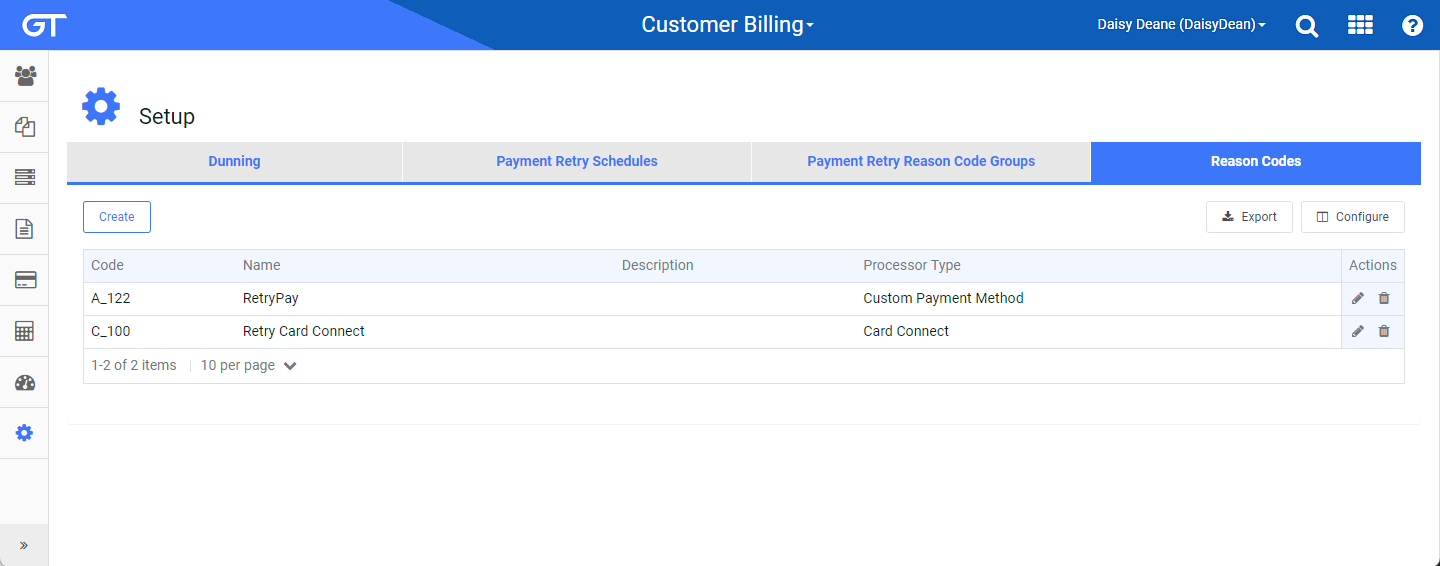
Setup Window - Reason Codes Tab
-
Locate the desired Payment Retry Reason Code from the list and click the edit
 icon in the Actions column to open a Edit Reason Code window.
icon in the Actions column to open a Edit Reason Code window. -
On the Edit Reason Code window, edit the name or description. You cannot edit the Code or Processor Type.
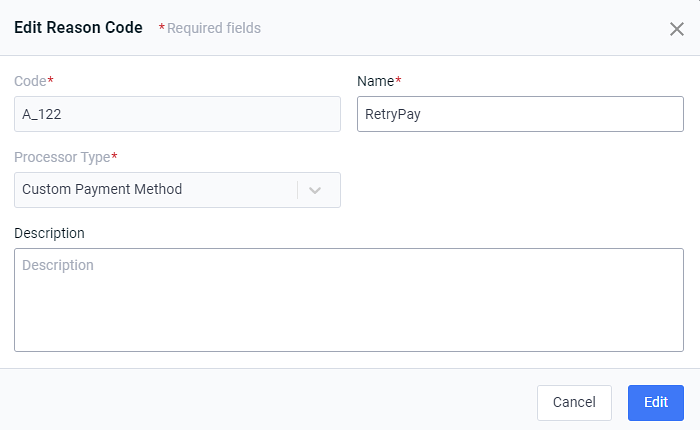
Edit Reason Code Window
-
Click Edit to confirm the changes.