Parent Service Configuration
A parent service sets a relationship between any Add-On products that were sold in conjunction with the parent Subscription or another Add-On Subscription. To create a parent-child relationship for a service, you must include the parent product in the order and select the parent Subscription or Add-On product when configuring the Add-On order item.
To view product relationships before adding order items, refer to Product Relationships.
An Add-On product can have more then one parent. However, the parent product and the Add-On product must have the same currency type and recurrence period.
If you are configuring the order item on the Add Order Item window’s Configure Item tab, select the Parent Service tab. This configuration can be changed later, if desired, before confirming the order.
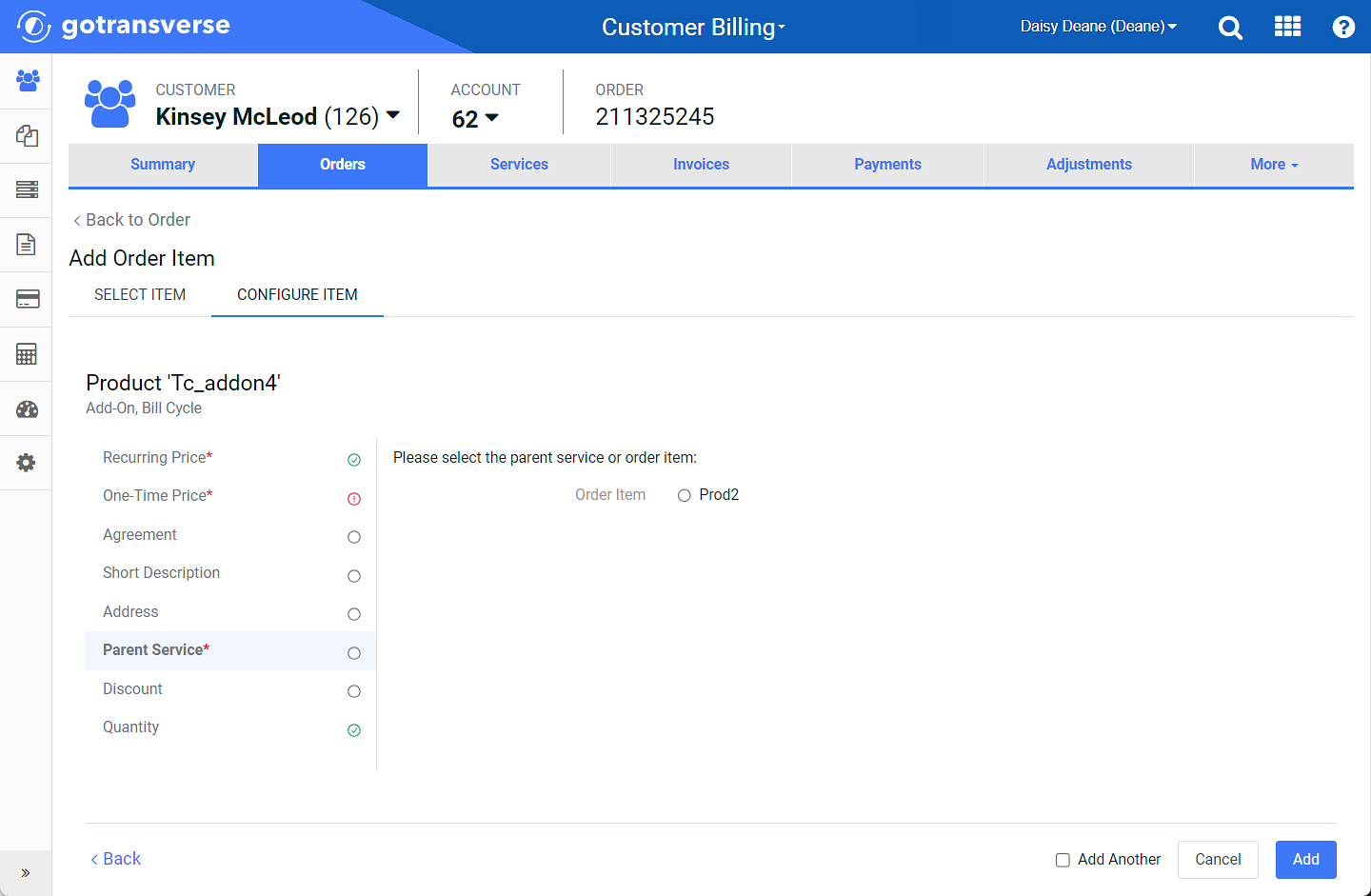
Parent Service Configuration (adding item to order)
If the order item you are configuring has or requires a parent (related) product or service, and you have not yet added one, the Add Order Item window will add a list of those related products. You can click the Back link to return to the Select Item tab and add the related product. You can then continue with configuring the parent service.
If you click the Back link, you will loose any changes done on the Configure Item tab for the current order item.
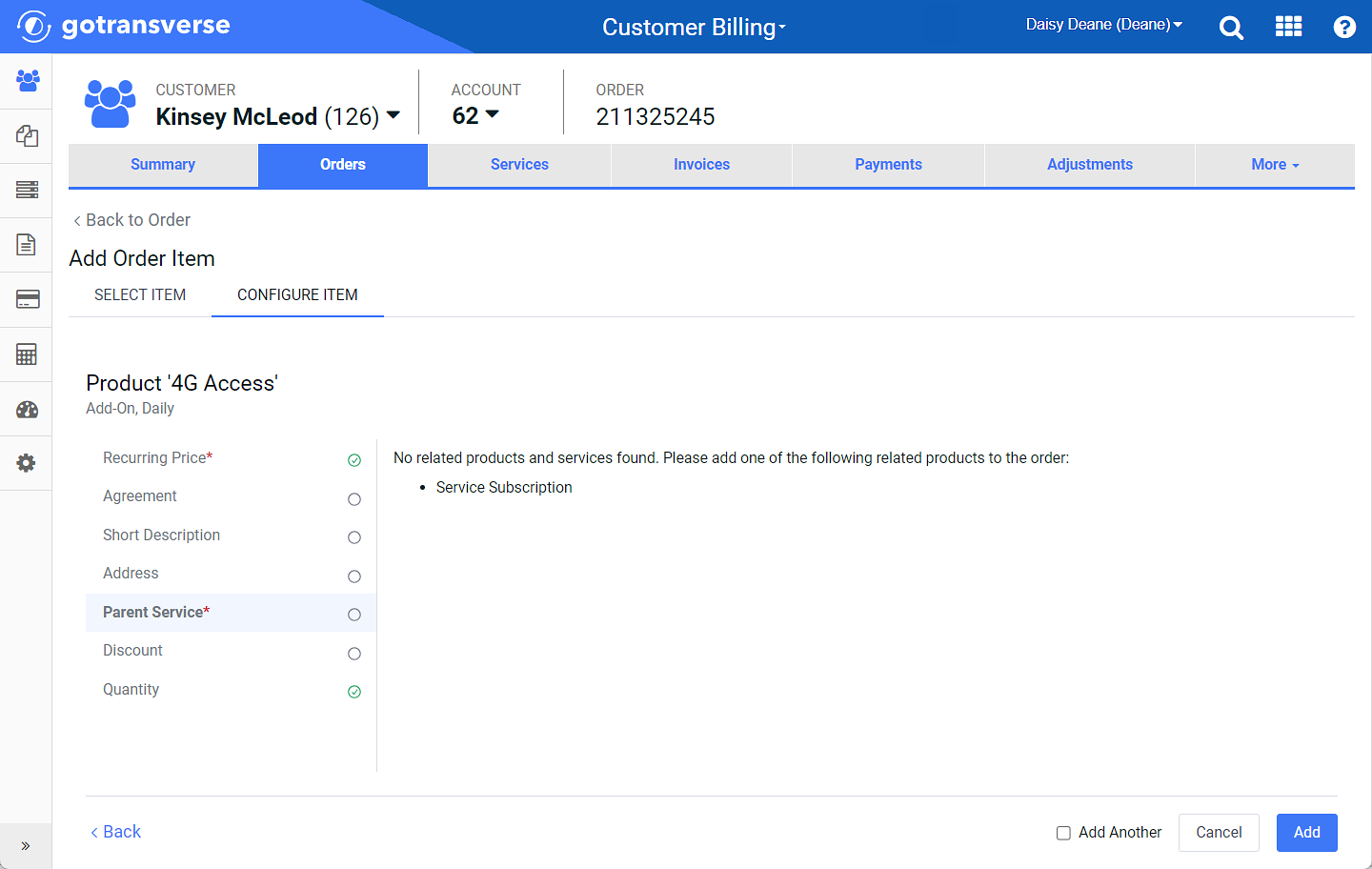
Add Order Item Window - No Parent or Related Service Found
If the Add Order Item window includes the message “Parent Services are not available”, the order item does not have any related products.
If you configure the order item after it has been added to the order (accessed from the ![]() icon), you will use the Configure Parent Service window.
icon), you will use the Configure Parent Service window.
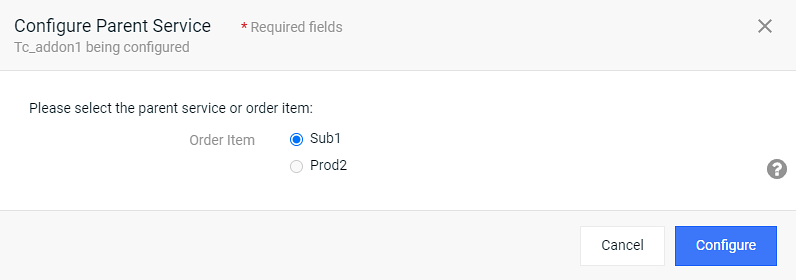
Configure Parent Service Window (after item is added to order)
Complete the following steps to configure the parent service:
A ![]() icon next to a field name indicates that information about the field is available. Hover your mouse over the icon to see the information.
icon next to a field name indicates that information about the field is available. Hover your mouse over the icon to see the information.
-
Select the parent service for the order item.
If the order item does not share the same currency type and recurrence period as a parent service, you will not be able to select the parent.
-
Click Add (Order Item window) or Configure (Configure First Period End Date window) to add the dates.
If you are using the Add Order Item window, and click Add, the window closes (unless one or more of the configuration items are required and marked with a
 ), and the order item is added to the order. If you select the Add Another checkbox, the Add Order Item window returns to the Select Item tab.
), and the order item is added to the order. If you select the Add Another checkbox, the Add Order Item window returns to the Select Item tab.
Topic updated: 04/2024.