Product Custom Fields Configuration
You can populate product custom fields when creating an order. Custom fields allow you to record specific information for your business needs. They are useful when you need to add the additional information about the product, such as the license number, expected delivery date, or other notes.
Product custom fields are created in the Custom Fields Module of the Setup application and configured on a product in the Products application or API 2.0 ![]() .
.
If you are configuring the order item on the Add Order Item window’s Configure Item tab, select the Custom Fields tab. This configuration can be changed later, if desired, before confirming the order.
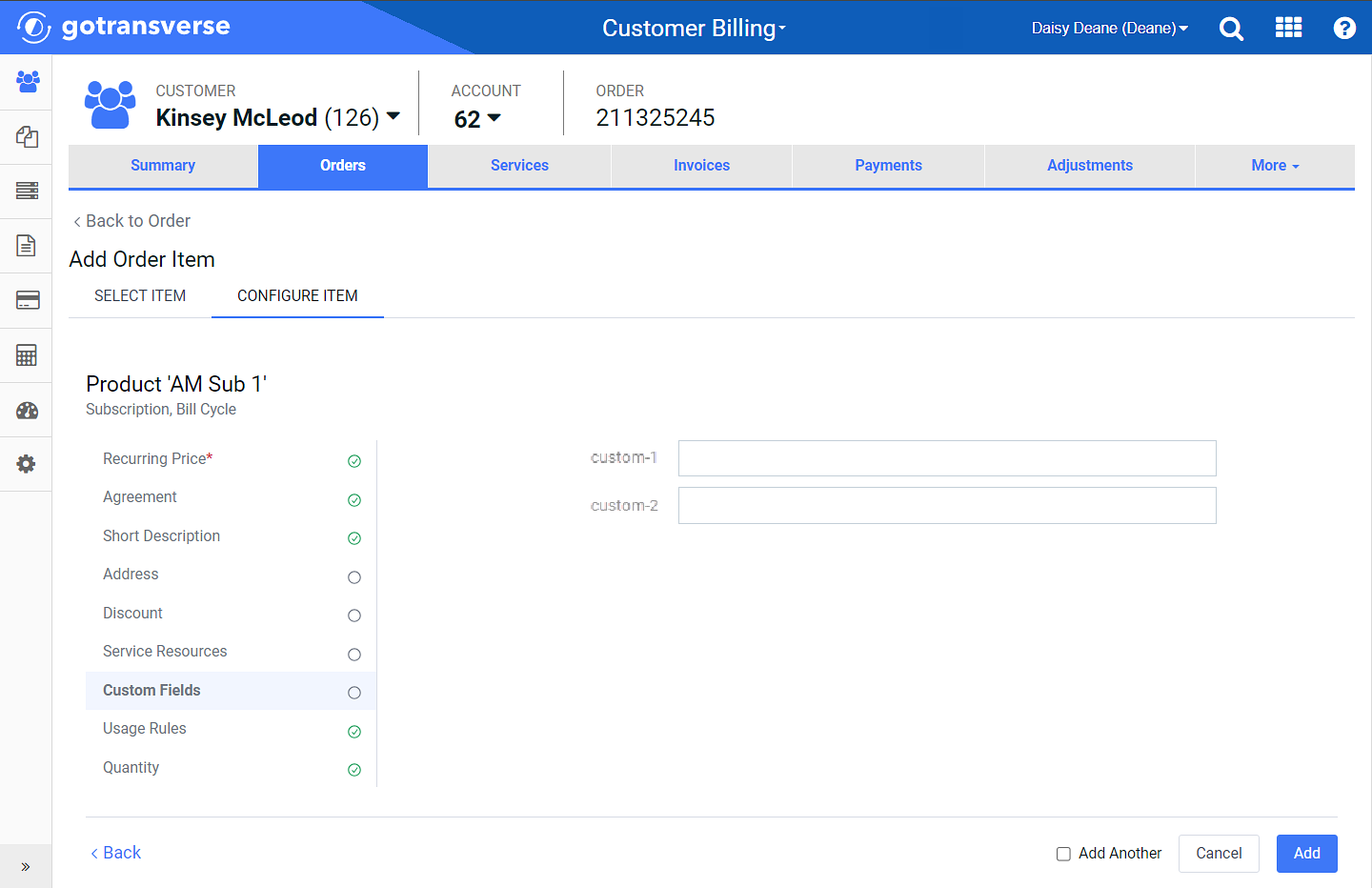
Custom Fields Configuration (adding item to order)
If you configure the order item after it has been added to the order (accessed from the ![]() icon), you will use the Configure Custom Fields window.
icon), you will use the Configure Custom Fields window.
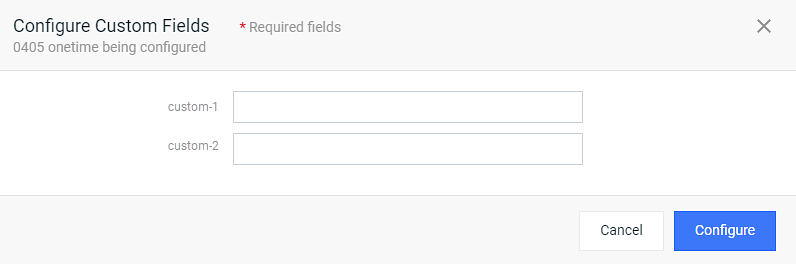
Configure Custom Fields (after item is added to order)
Complete the following steps to configure the custom fields:
-
Enter information in the custom fields as needed.
-
Click Add (Order Item window) or Configure (Configure Custom Fields window) to add the information.
If you are using the Add Order Item window, and click Add, the window closes (unless one or more of the configuration items are required and marked with a
 ), and the order item is added to the order. If you select the Add Another checkbox, the Add Order Item window returns to the Select Item tab.
), and the order item is added to the order. If you select the Add Another checkbox, the Add Order Item window returns to the Select Item tab.
Topic updated: 04/2024.