Diagnose a Bill Cycle Run
To check if there no errors or conflicts that prevent a bill cycle from running, you can diagnose it. If the bill cycle cannot be run, Gotransverse displays a notification in the upper-right corner of the window that indicates potential problems and helps you to troubleshoot.
You cannot diagnose a completed bill cycle run or a bill cycle run that is next in line for running.
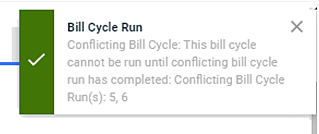
Bill Cycle Run Warning
Diagnosing a bill cycle is optional and is not a part of the bill cycle run process. You can diagnose a bill cycle run that has not yet completed.
Complete the following steps to diagnose a Bill Cycle Run:
-
Select Customer Billing from the Gotransverse application menu
 .
.You may see a Customers and an Accounts tab or just the Accounts window, depending on the value for the Allow Multi-Customer Accounts Billing system setting. The Allow Multi-Customer Accounts system setting must be set to True to see both tabs. If this system setting is set to False, you will only see the Accounts window while in the Customers module. Refer to System Settings for more information about configuring system settings.
-
Click the Billing in the left pane. The Bill Cycles tab displays as default.
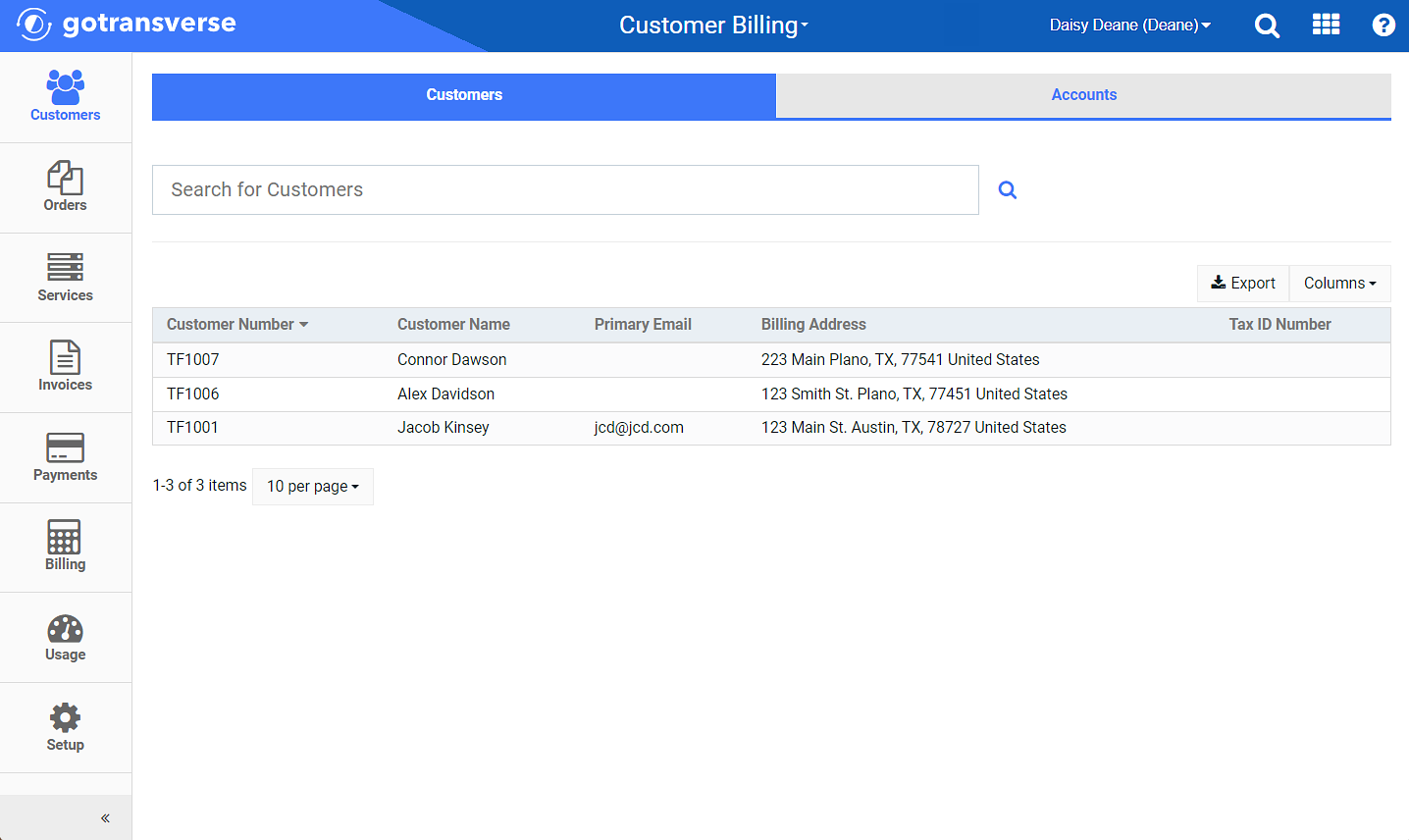
Billing - Bill Cycles Tab
Click the
 icon in the left pane to hide it. Click the
icon in the left pane to hide it. Click the  icon to open it.
icon to open it.You can manage which columns display in any table with a Configure or Columns button by clicking the button and selecting desired columns. In addition. If the table includes a Filter button, you can filter the table contents. If the table includes an Export button, you can export visible table contents (up to 50) to a CSV (comma-separated values) file. Refer to Data Tables for more information about using these features.
-
Select a bill cycle from the list to view its Bill Cycle Details window.
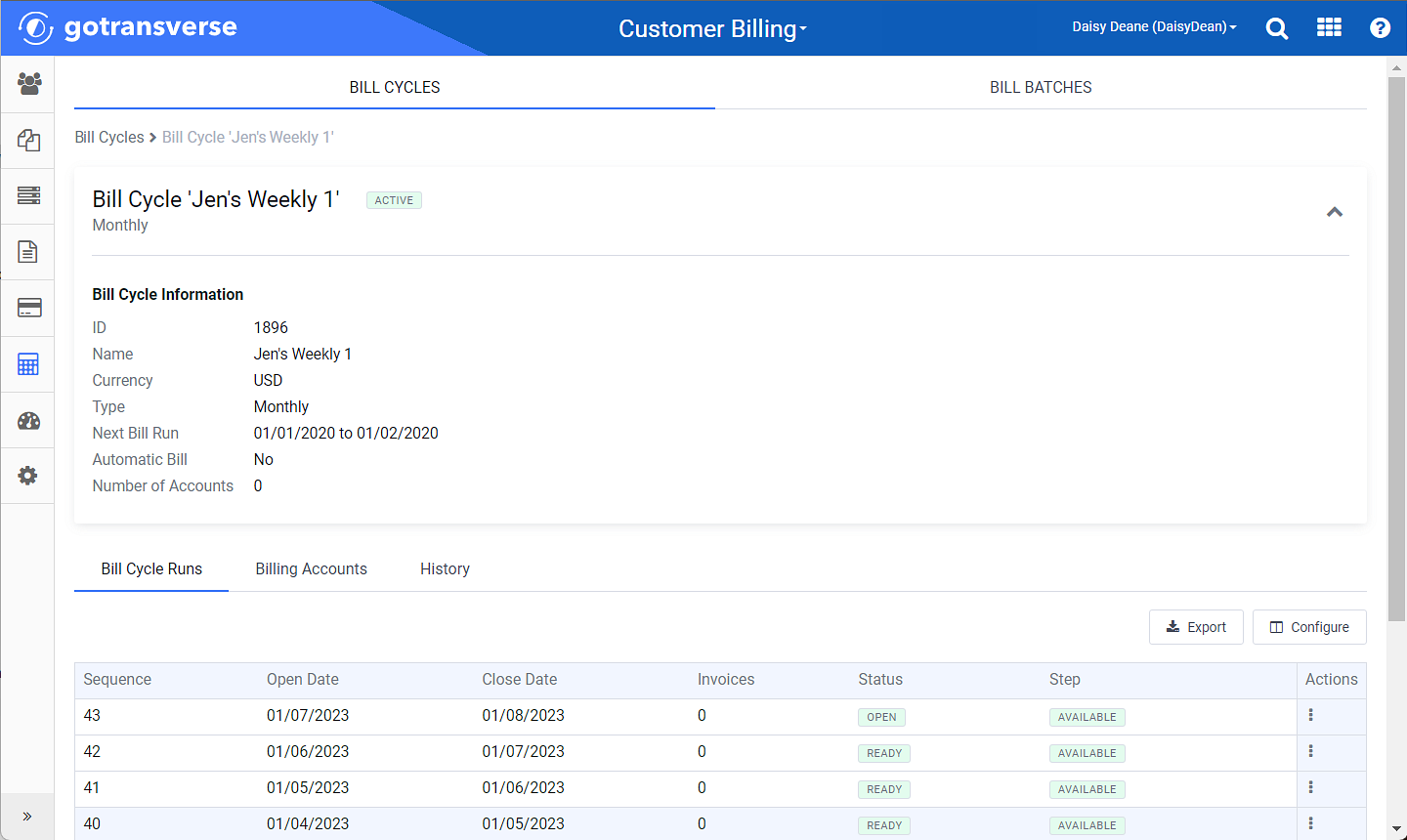
Bill Cycle Details Window
-
On the Bill Cycle Details window, complete one of the following actions:
-
On the Bill Cycle Runs detail tab, next to the needed bill cycle run, click the ellipsis
 icon under the Actions column, and select Diagnose.
icon under the Actions column, and select Diagnose.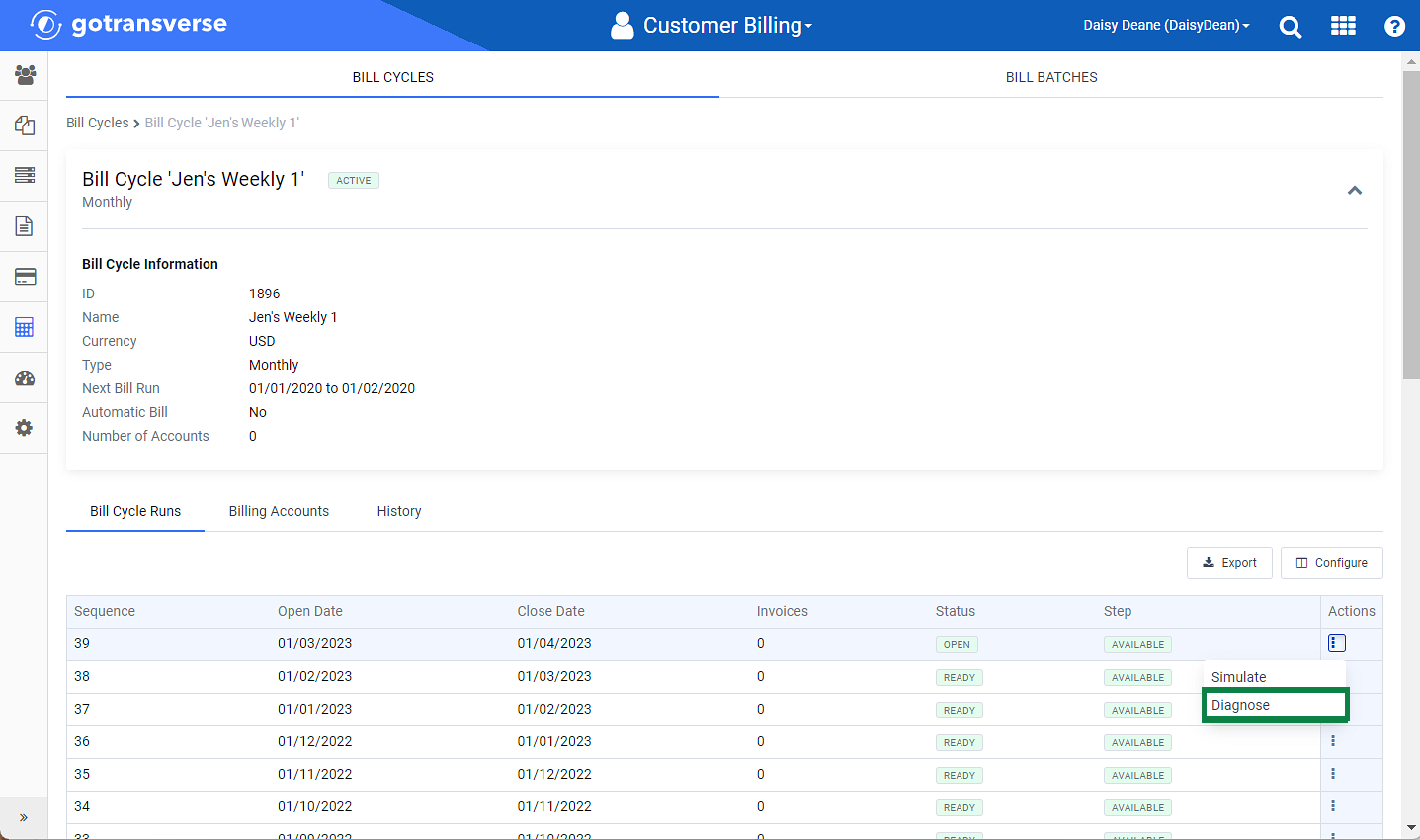
Actions Menu - Diagnose Option
-
OR, select the bill cycle run to open the Bill Cycle Run Details window. Click the
 icon, and select Diagnose.
icon, and select Diagnose.
Bill Cycle Run Drop-down Menu - Diagnose Option
-
A notification displays informing you about whether the bill cycle can be run.