Approve Bill Cycle Run
If you did not select the Auto Bill checkbox when creating a bill cycle, after you manually run a bill cycle, it also needs to be approved. When you approve a bill cycle, the bill cycle is then committed. Gotransverse considers the invoices valid and creates the receivables. Until the previous bill cycle run is approved, you cannot run the next bill cycle run in line.
Complete the following steps to approve a bill cycle run:
-
Select Customer Billing from the Gotransverse application menu
 .
.You may see a Customers and an Accounts tab or just the Accounts window, depending on the value for the Allow Multi-Customer Accounts Billing system setting. The Allow Multi-Customer Accounts system setting must be set to True to see both tabs. If this system setting is set to False, you will only see the Accounts window while in the Customers module. Refer to System Settings for more information about configuring system settings.
-
Click the Billing in the left pane. The Bill Cycles tab displays as default.
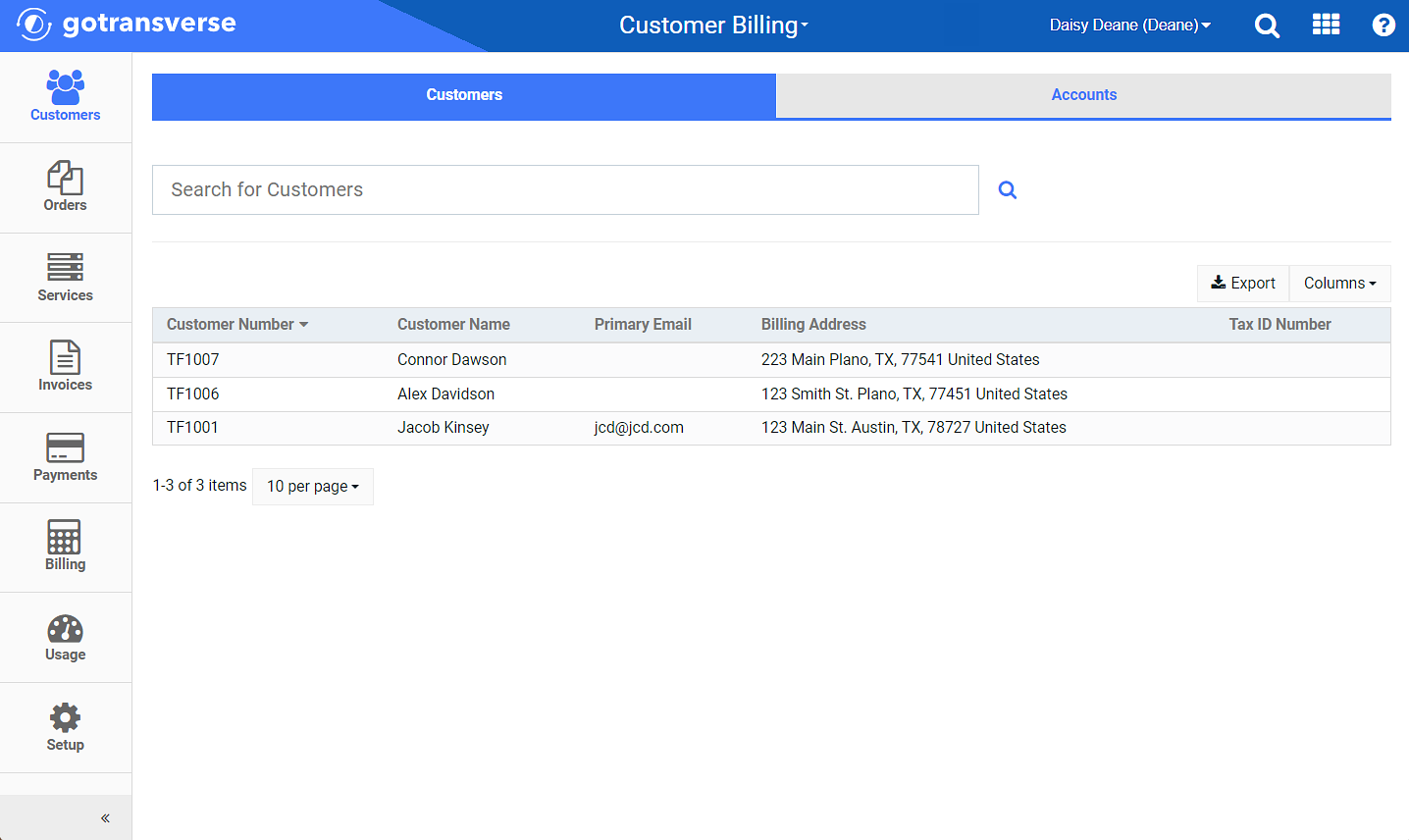
Billing - Bill Cycles Tab
Click the
 icon in the left pane to hide it. Click the
icon in the left pane to hide it. Click the  icon to open it.
icon to open it.You can manage which columns display in any table with a Configure or Columns button by clicking the button and selecting desired columns. In addition. If the table includes a Filter button, you can filter the table contents. If the table includes an Export button, you can export visible table contents (up to 50) to a CSV (comma-separated values) file. Refer to Data Tables for more information about using these features.
-
Select a bill cycle from the list to view its Bill Cycle Details window.
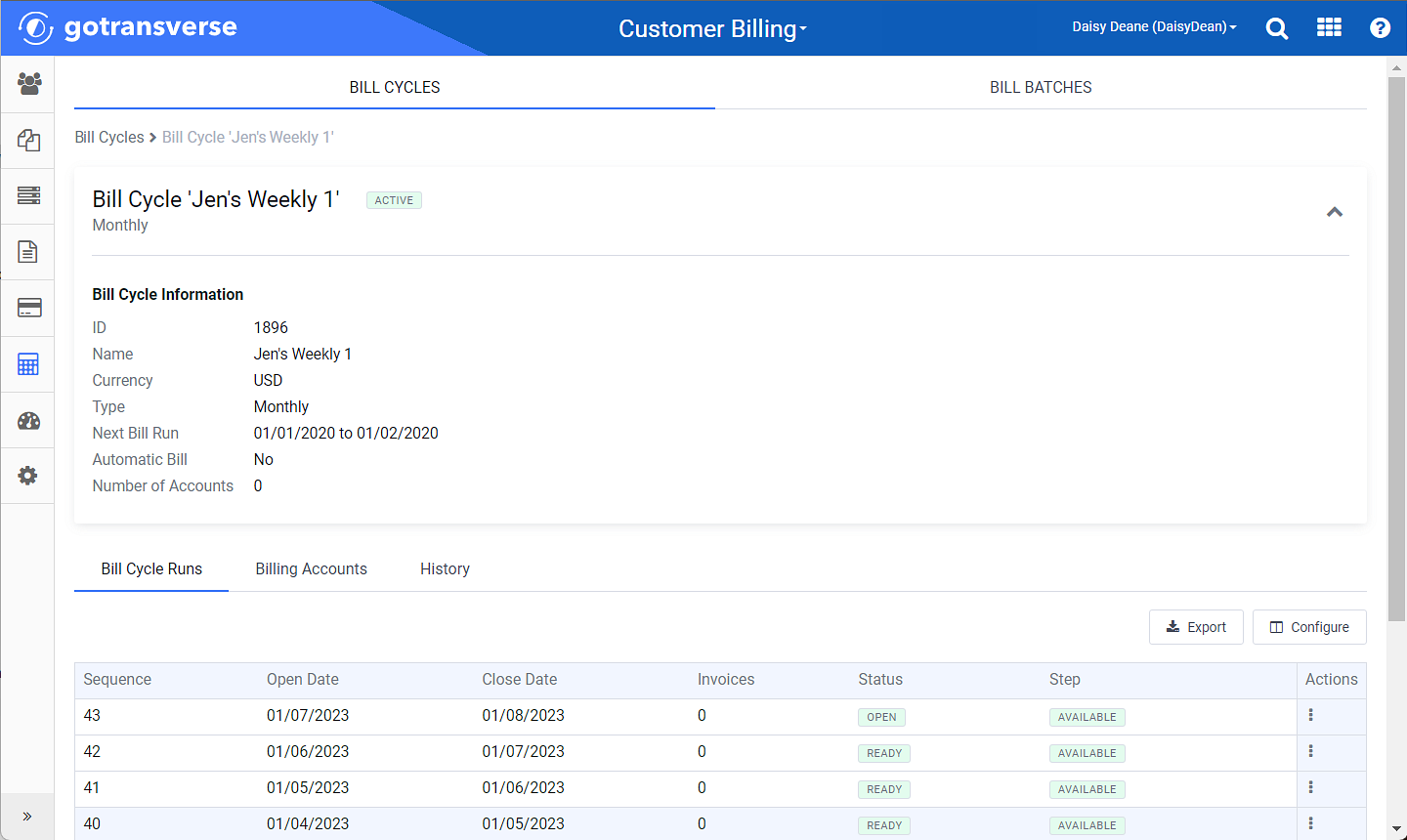
Bill Cycle Details Window
-
On the Bill Cycle Details window, complete one of the following actions:
-
On the Bill Cycle Runs detail tab, next to the needed bill cycle run, click the
 in the Actions column, and select Approve.
in the Actions column, and select Approve.
Actions Menu - Approve
-
OR, On the Bill Cycle Runs detail tab, select the needed bill cycle run to open the Bill Cycle Run Details window. Select Approve from the Sequence drop-down menu.

Bill Cycle Run Drop-down Menu - Approve
-
-
Click Yes in the confirmation window.
Gotransverse distributes invoices generated during the bill cycle run. You can now view the generated invoice PDFs and resend invoices to customers, if necessary.