View Certificate Details
Complete the following steps to view details about a certificate:
-
Select Administration from the Gotransverse application menu
 .
. -
Click Certificates in the left pane.
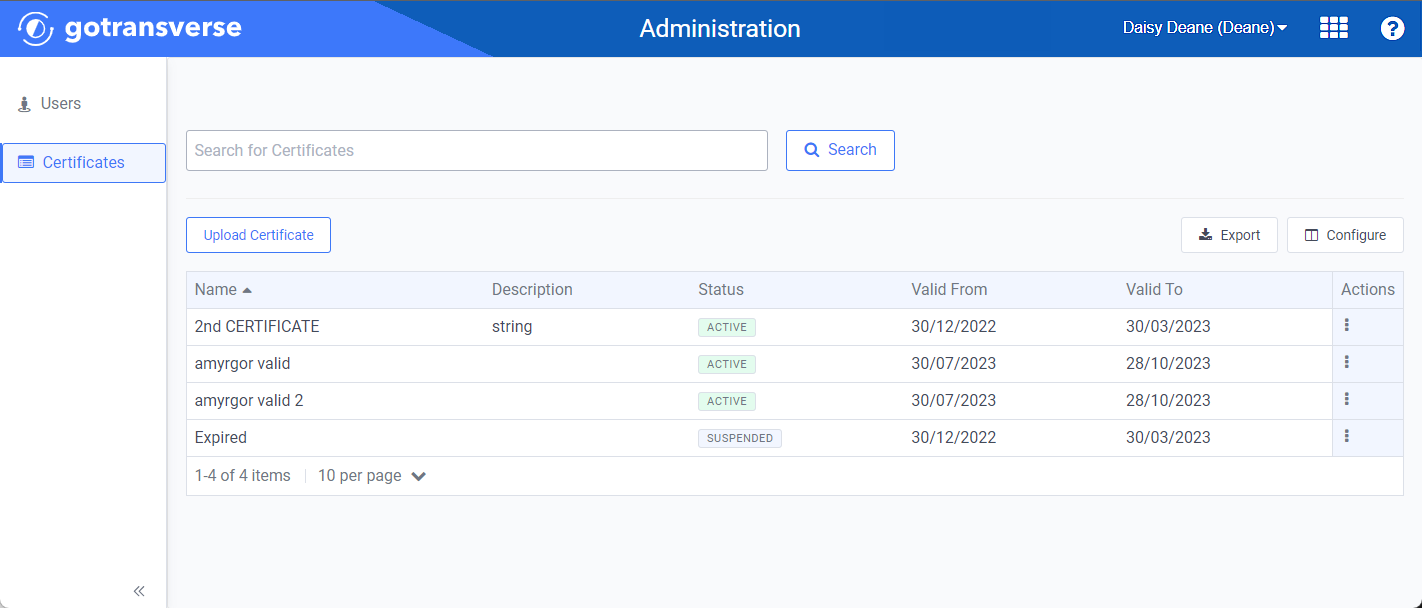
Certificates Window
Click the
 icon in the left pane to hide it. Click the
icon in the left pane to hide it. Click the  icon to open it.
icon to open it.You can manage which columns display in any table with a Configure or Columns button by clicking the button and selecting desired columns. In addition. If the table includes a Filter button, you can filter the table contents. If the table includes an Export button, you can export visible table contents (up to 50) to a CSV (comma-separated values) file. Refer to Data Tables for more information about using these features.
-
On the Certificates window, select the desired certificate from the Certificates list to open the Certificate Details window.
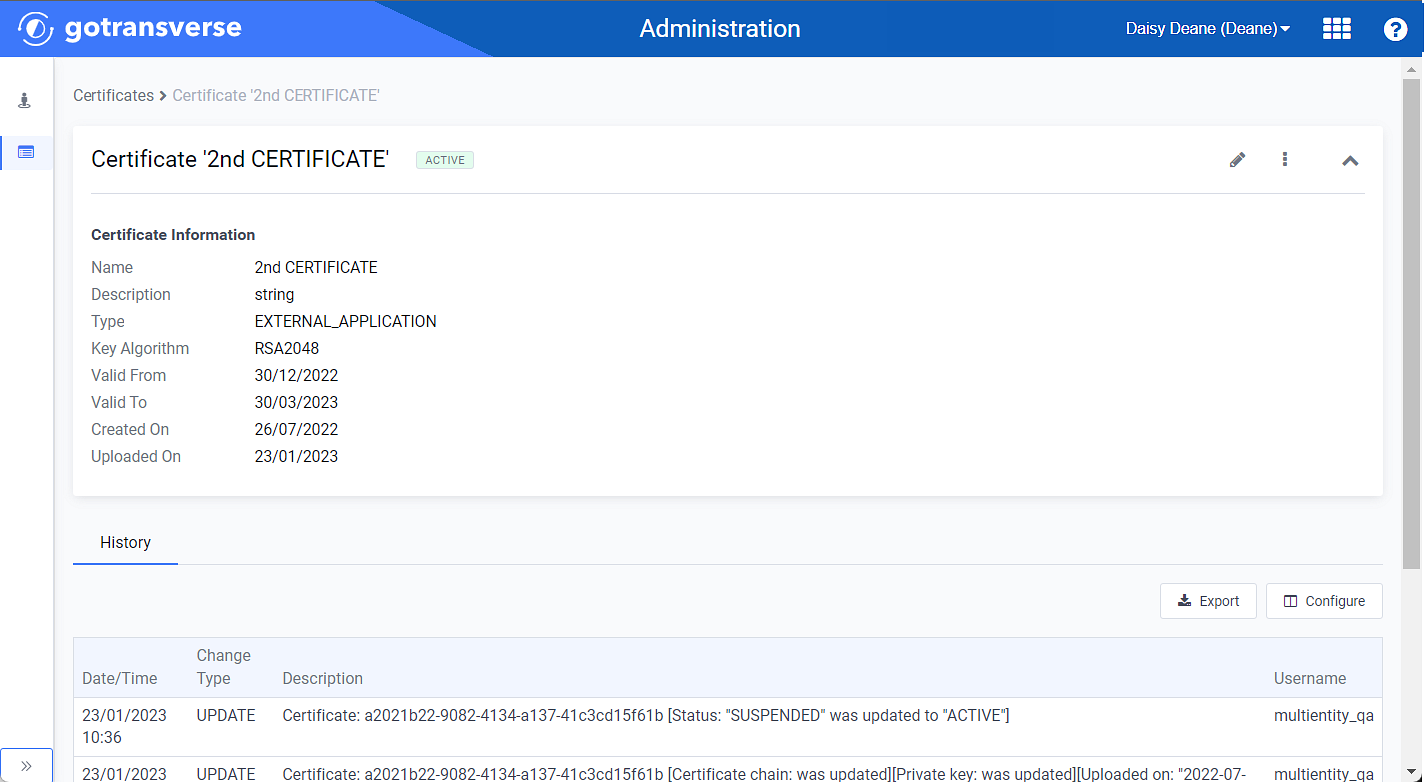
Certificate Details Window
The Certificate Details window includes certificate information, such as the type, Key Algorithm, and valid dates for the certificate. A History tab includes records actions on the certificate, such as the Change Type that was made and the user name of the user that performed the action.
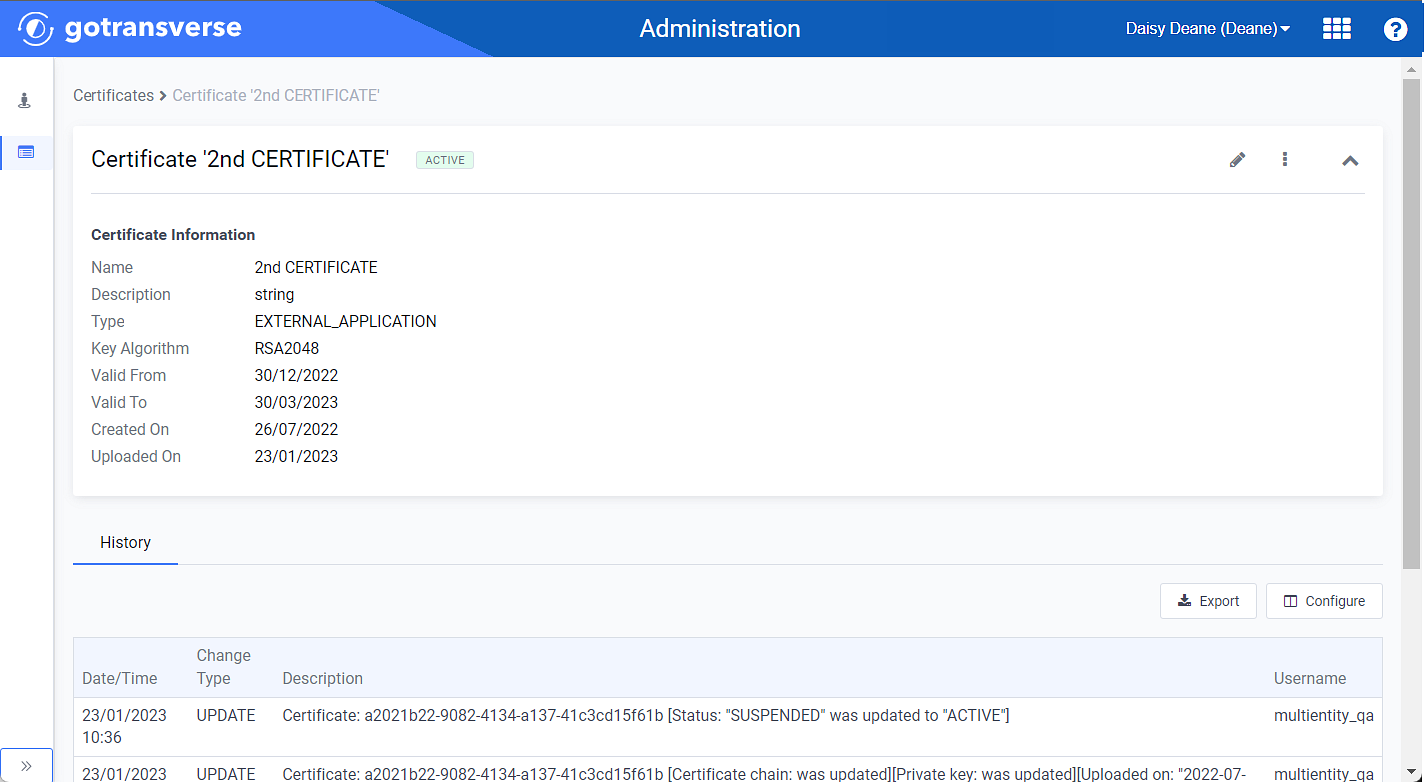
Certificate Details Window