Unassign Roles
After you unassign (remove) a role from a user account, the user will not be able to view or perform actions in applications they could before you unassigned the role.
For example, with the System Administrator UI 2.0 role, the user that you created can create other users and manage accesses they have. If you revoke the administration rights from this user by removing the System Administrator UI 2.0 role, the Administration application will not display in the Gotransverse application menu ![]() . The user is no longer able to manage other user accounts.
. The user is no longer able to manage other user accounts.
Complete the following steps to unassign a role from a user:
-
Select Administration from the Gotransverse application menu
 .
. -
Click Users in the left pane if not already shown.
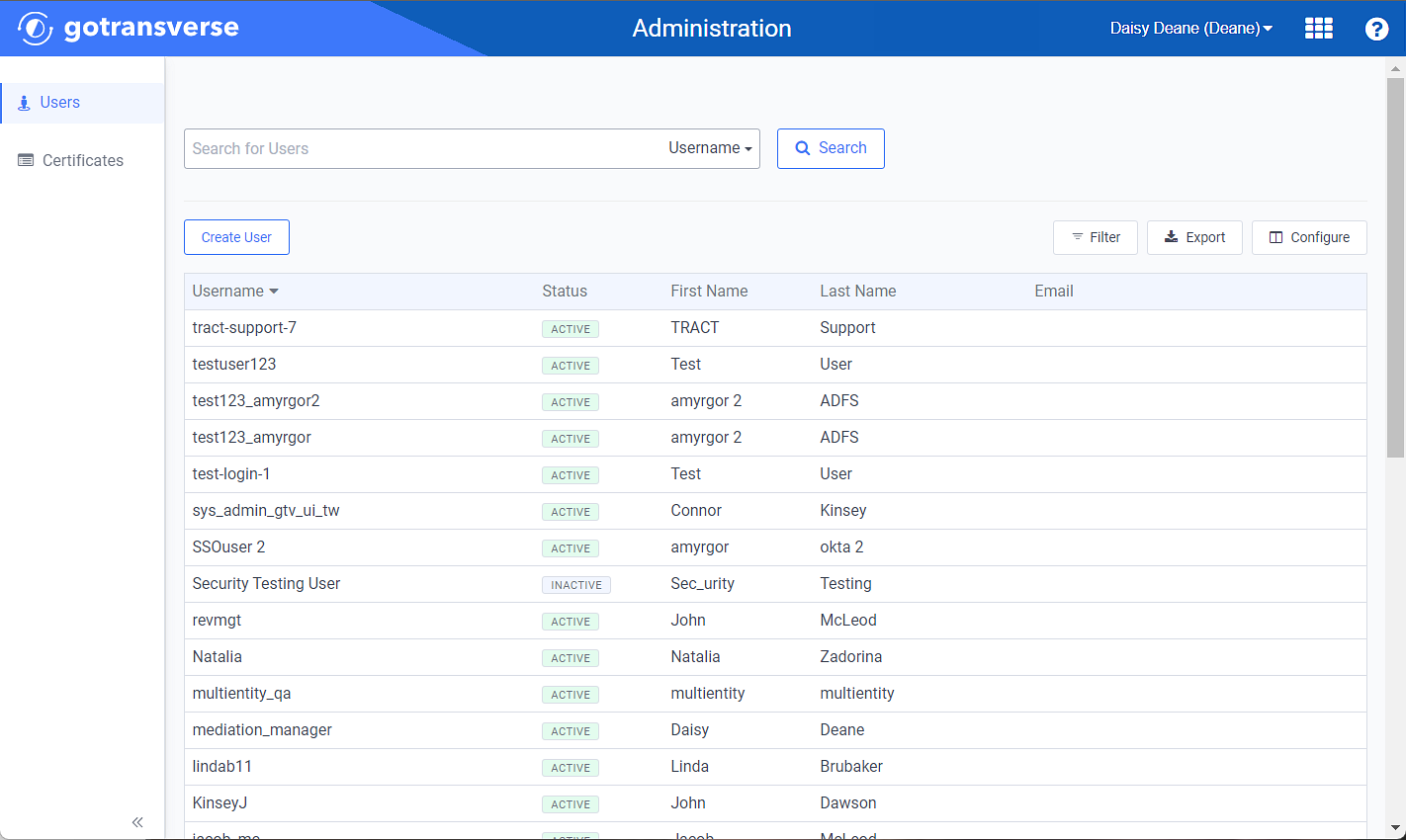
Administration Users Window
Click the
 icon in the left pane to hide it. Click the
icon in the left pane to hide it. Click the  icon to open it.
icon to open it.You can manage which columns display in any table with a Configure or Columns button by clicking the button and selecting desired columns. In addition. If the table includes a Filter button, you can filter the table contents. If the table includes an Export button, you can export visible table contents (up to 50) to a CSV (comma-separated values) file. Refer to Data Tables for more information about using these features.
-
Select a user from the list to open the User Information window.
-
From the Roles detail tab, click the
 in the Actions column and select Unassign Role.
in the Actions column and select Unassign Role. 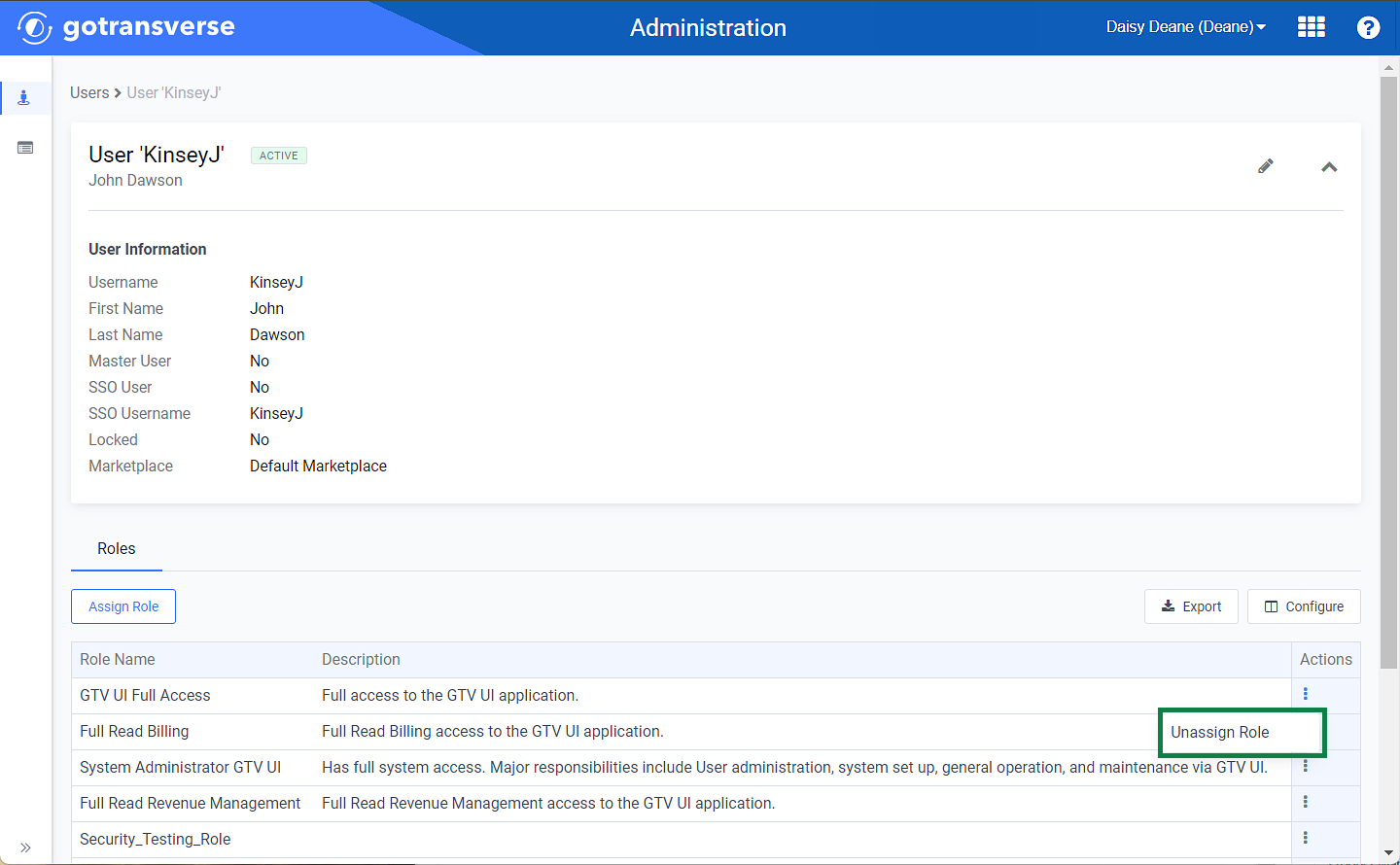
User Information Window Actions Menu - Unassign Option
The Roles detail tab updates, and the unassigned role is removed.