Manage User Roles
Roles must be assigned to a user account before the user can start viewing and performing actions in Gotransverse.
Only a user with the Admin Role role can assign roles to a user account.
Complete the following steps to assign or remove roles from a user account:
-
Select Admin from Gotransverse application menu
 .
. -
Click Users in the left pane.
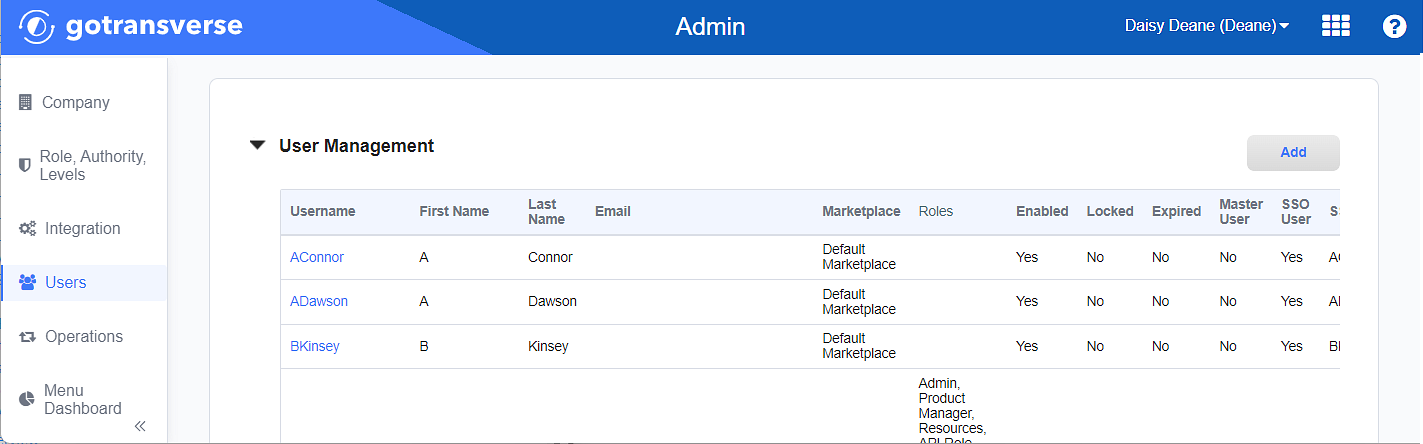
User Management Window
-
In the User Management section, click the username of the user account you wish to manage assigned roles to open the User Account Details window.
-
On the User Account Details window, in the Roles section, click the Assign Roles button to open the Assign Roles window.
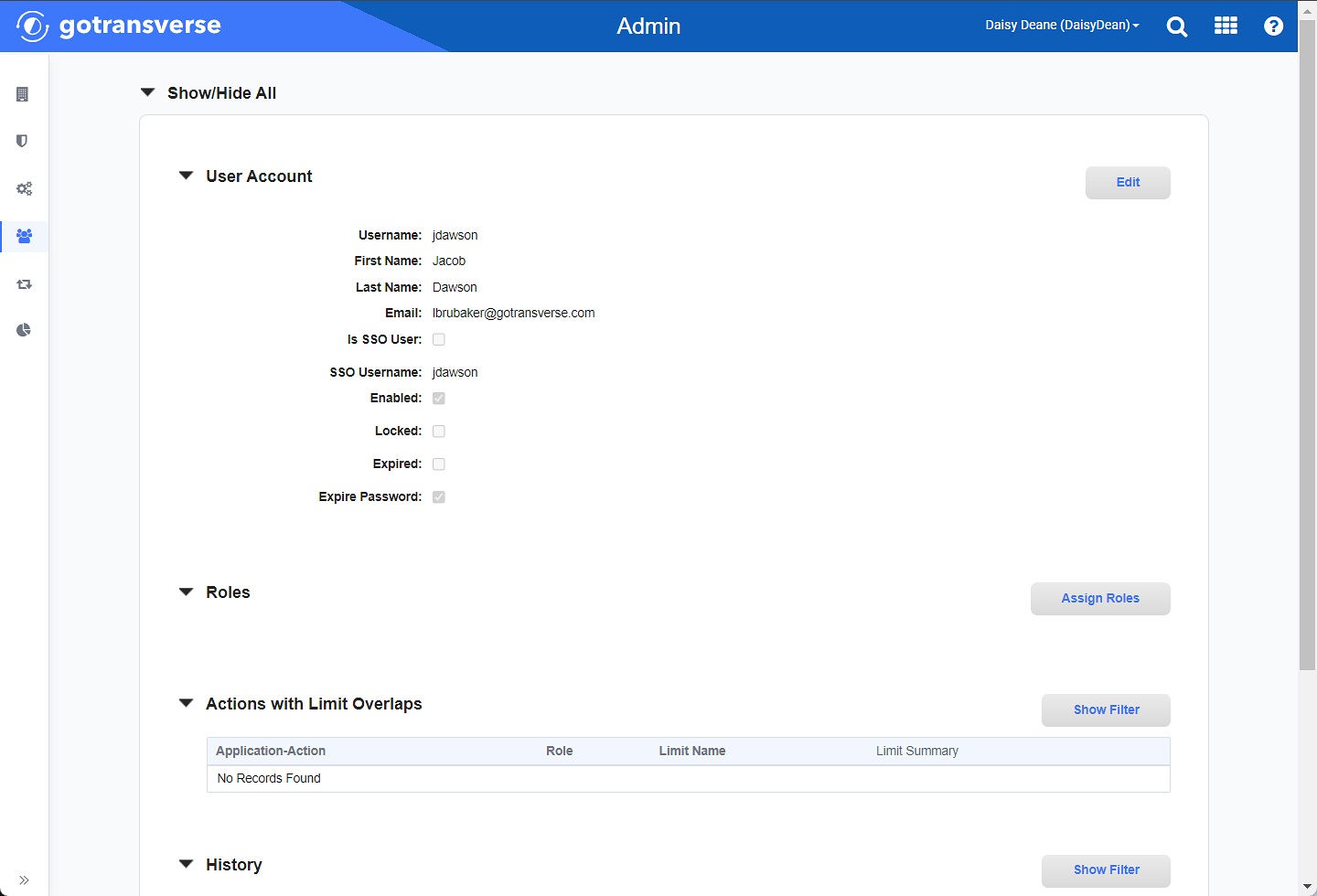
User Account Details Window
-
On the Assign Roles window, complete one of the following steps to manage the assigned roles for the user account:
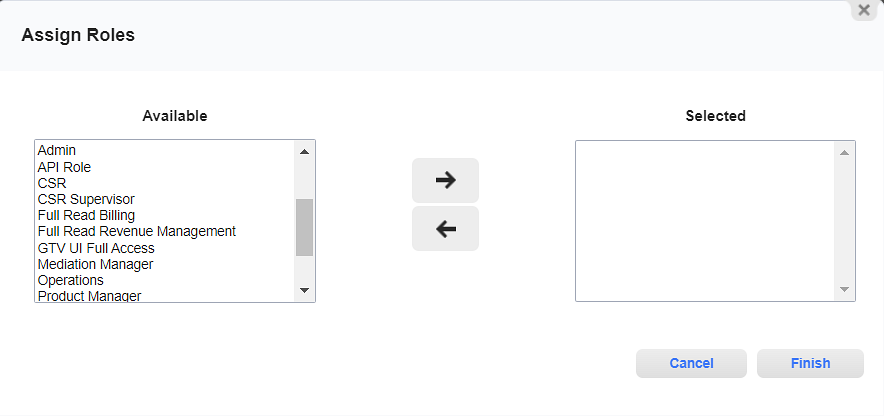
User Account - Assign Roles Window
-
Add a Role — Select the role you want to assign to the user account from the Available list. Click the right arrow to move the role to the Selected list.
-
Remove a Role — Select the role you want to remove from the user account from the Selected list. Click the left arrow to move the role back to the Available list.
If you press and hold the CTRL key, you can select several roles at the same time before adding or removing the roles using the arrow buttons.
-
-
Click Finish when the list of Selected roles correctly lists all the roles needed for the user account. The Assign Roles window closes.
The Roles section is updated to show the current selection of roles for the user account.
User accounts with multiple roles assigned may have similar but conflicting limits for the same action. View the Actions with Limit Overlaps section of a user account to see a list of actions that have overlaps. The section identifies which actions have overlapping limits and to which roles that limit belongs. Refer to View User Account Details for more information.
Review the Actions with Limit Overlaps section when changing the roles assigned to a user to find any potential conflicts or when trying to troubleshoot a user’s permissions. When a user is assigned multiple roles, where some of the roles have limits and others may not, a principle of the highest level of access is followed.
Topic updated: 02/2024.