Generate an API Key
You can generate one or more API keys to access one or more API sets.
You can only generate an API key for yourself.
Complete the following steps to generate a new API key:
-
Select Admin from the application menu
 , then click Users in the left pane.
, then click Users in the left pane.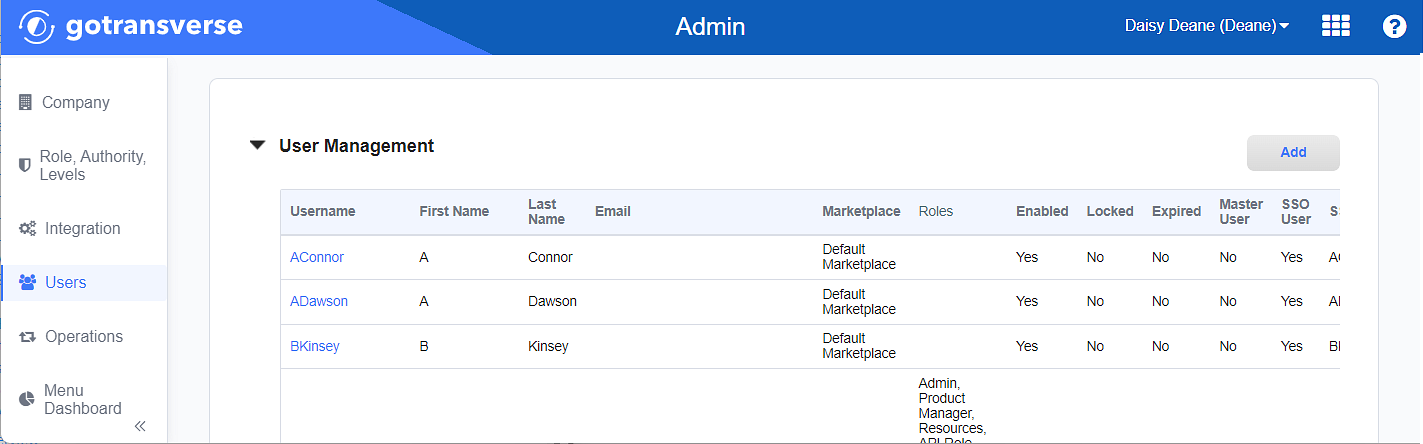
User Management
-
In the User Management section, click the Username of the user account to open the User Account Details window.
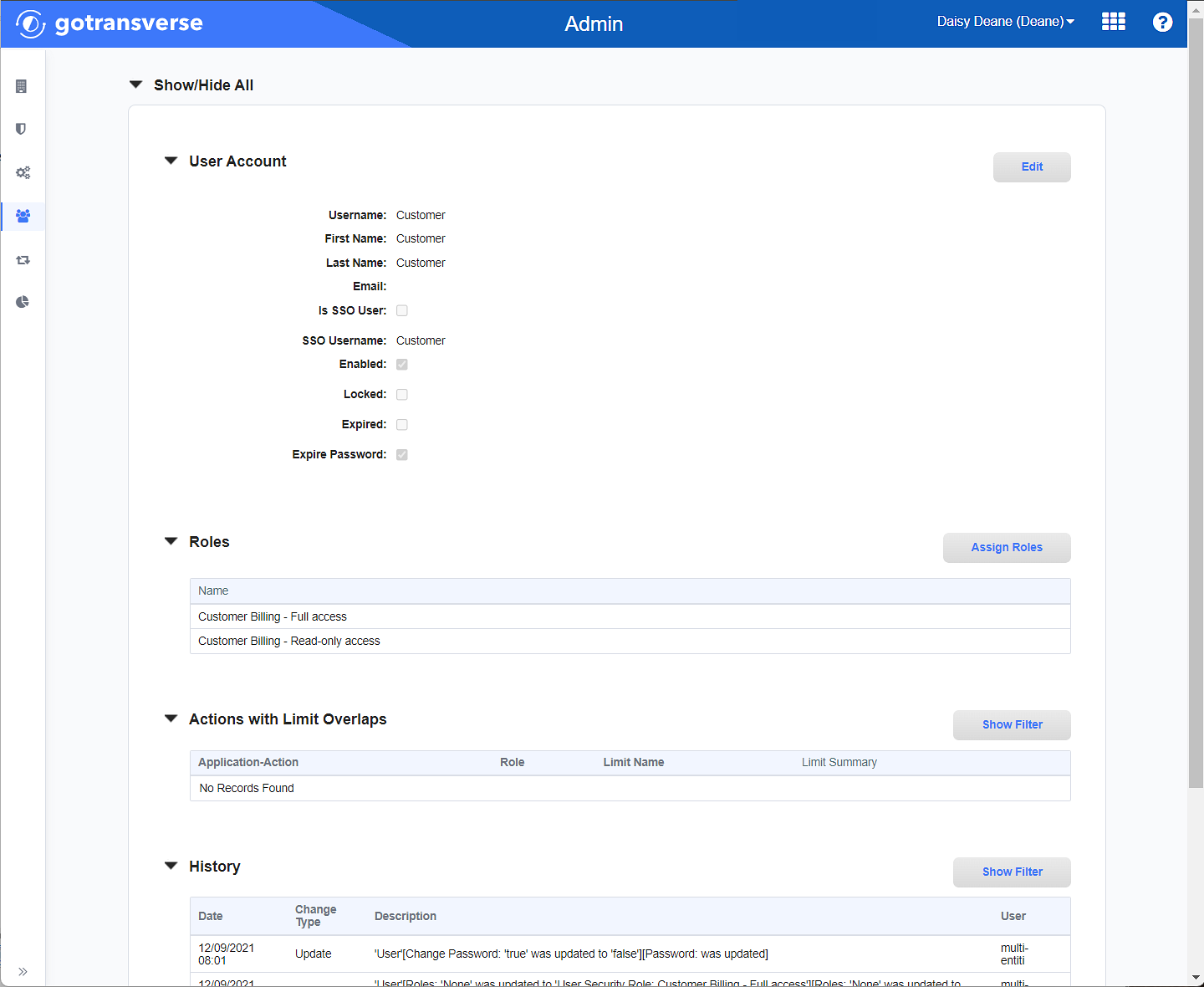
User Account Details Window
-
In the API Keys section, click the Generate key button to open the New API Key window.

API KeysGenerate key
If you do not see the API Keys section, you do not have the right permissions. You must have an Admin or a custom role that includes the Manage User API Key security authority. Refer to Role, Authority, and Levels Module for more information on assigning roles to users or to View User Account Details to see which roles you have.
-
On the New API Key window, enter the required and relevant information:
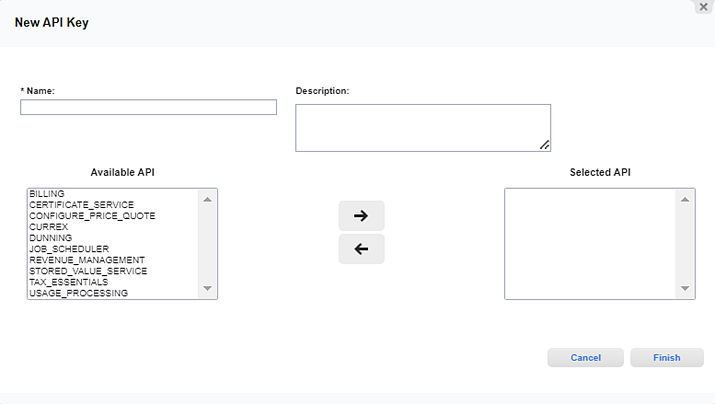
New API Key Window
Required fields are marked with an asterisk.
-
Name* — The name of the API Key.
-
Description — Additional information about the API Key.
-
Available API/ Selected API — Select API sets to be accessible through the API key.
-
To select API sets, click items in the Available API column and then click the right arrow to move them to the Selected API column.
-
To remove Available API options, click items in the Selected API column and then click the left arrow to move them back to the Available API column.
-
-
-
Click Finish to complete generating the API key and open the Save generated key window.
-
On the Save generated key window, select the desired option.
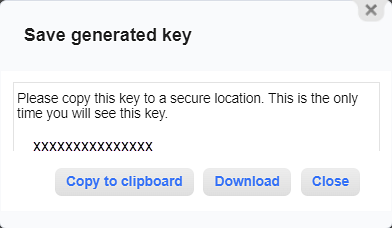
Save Generated Key Window
After you generate the API key, you will not be able to see it. Copy the key first before taking any other action in the Save generated key window.
-
Copy to clipboard — Select to copy the generated API key to your clipboard. You can then save it to a secure location for reference.
-
Download — Select to download the *.APIKEY file containing the generated API key. Open it using any text editor, such as Notepad++.
-
Close — Select to generate the key and close the Save generated key window.
-
Topic updated: 02/2024.