Braintree Payment Gateway
The Braintree payment gateway integration connects Gotransverse to Braintree to support payment processing for the following payment methods:
-
Credit Cards (tokenized and non-tokenized)
-
Braintree Nonces (one time tokens) to store a payment method on account for credit card and PayPal payment methods.
You must first have an account with Braintree before you configure the integration.
Complete the following steps to configure a Braintree payment gateway:
-
Select Admin from the Gotransverse application menu
 .
. -
Click Integration in the left pane.
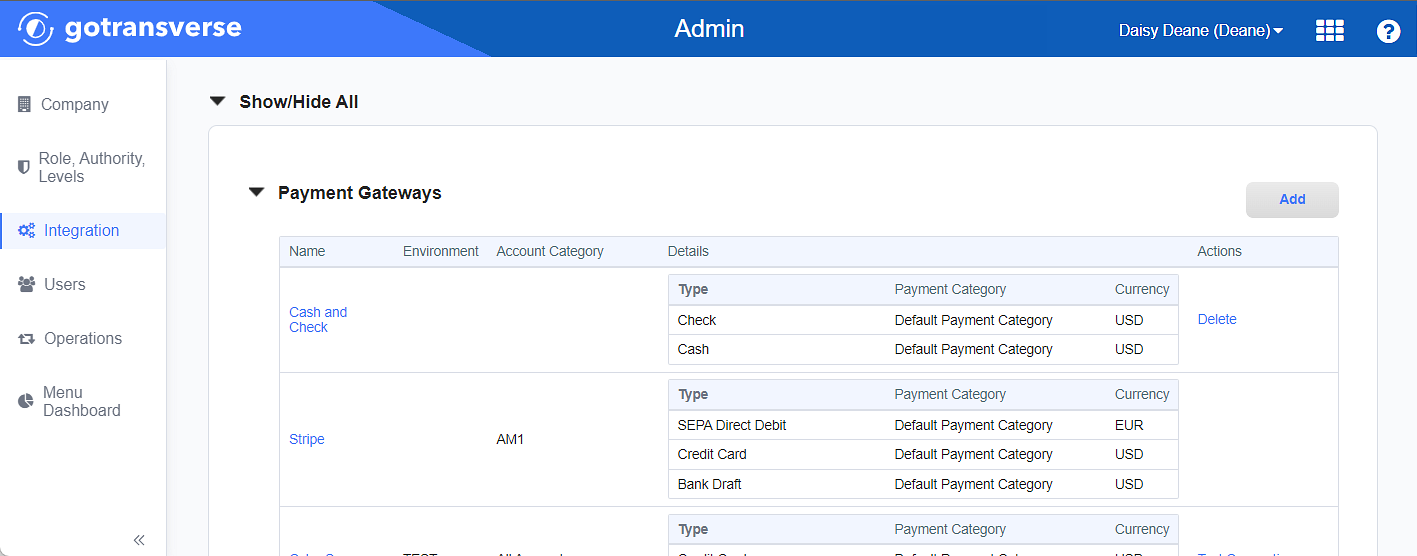
Payment Gateways Section
Click the
 icon in the left pane to hide it. Click the
icon in the left pane to hide it. Click the  icon to open it.
icon to open it. -
In the Payment Gateways section, click the Add button to open the Add Payment Gateway window.
-
On the Add Payment Gateway window, enter the required and relevant information:
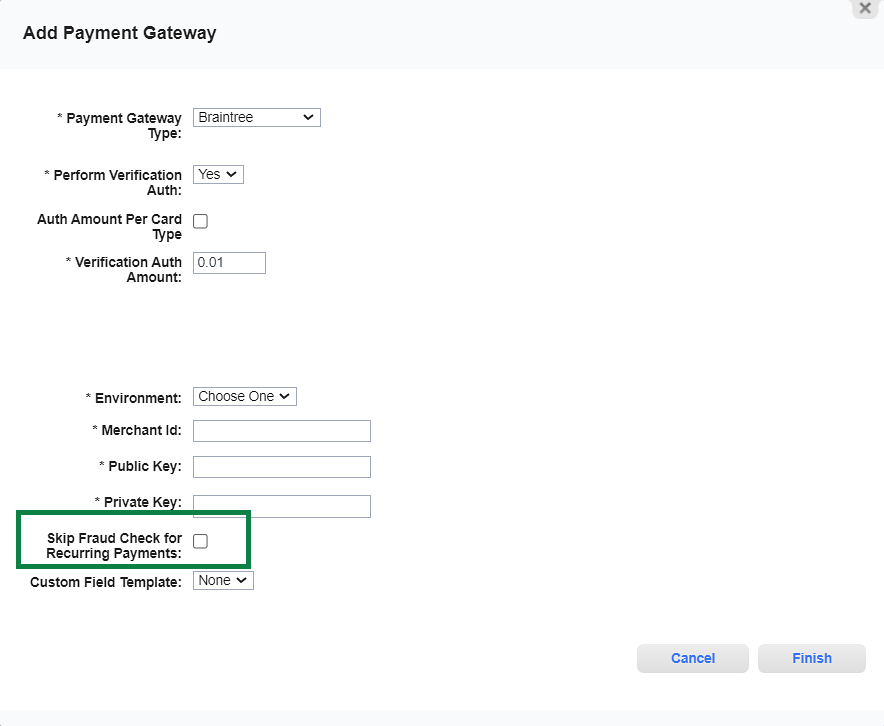
Add Payment Gateway Window - Braintree
Required fields are marked with an asterisk.
-
Payment Gateway Type* — Select Braintree.
-
Perform Verification Auth* — Select Yes to trigger a small verification transaction when a new recurring payment method is configured to confirm that the card holder's information is valid. Select No to skip the verification.
-
Auth Amount Per Card Type checkbox — If you select this checkbox, also enter authorization amounts in the listed credit card authorization amount text fields that display:
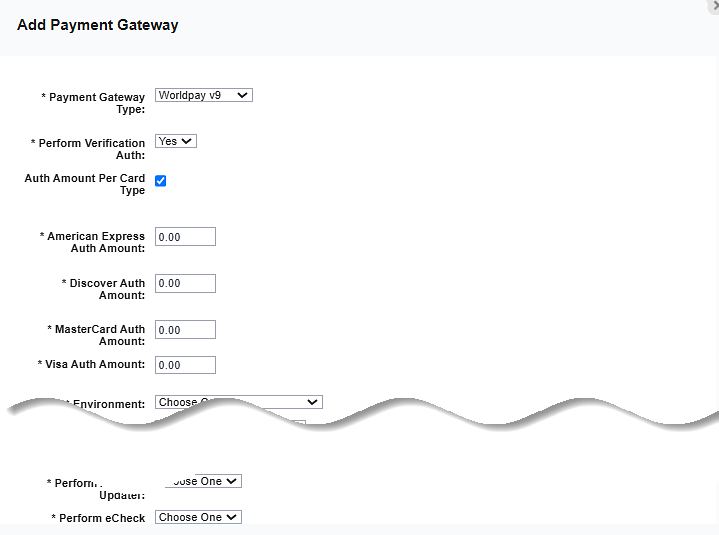
Credit Card Authorization Amount Fields
-
American Express Auth Amount*
-
Discover Auth Amount*
-
MasterCard Auth Amount*
-
Visa Auth Amount*
-
-
Environment* — Select the mode in which to run this gateway.
-
Sandbox/Test/Staging: Is for testing your payment processes. This is the developer area for experimentation and testing and does not affect real customers. No transactions are sent to or through this payment gateway.
-
Production/Live: Is your live and real environment and all customers in your system are affected. Transactions are sent to or through this payment gateway.
-
-
Merchant Id* — Enter the unique identifier for your gateway account, which is different from your merchant account ID.
-
Public Key* — The user-specific public identifier.
-
Private Key* — The user-specific secure identifier.
-
Skip Fraud Check for Recurring Payments checkbox — Select this checkbox to enable this feature.
-
Custom Field Template — Choose from a list of configured Payment Notifications. The notification template is used to configure additional custom field values that are sent to Braintree in payment requests. The template can send custom payment values like account number and invoice number for Braintree's consumption.
-
-
Click Finish to add the payment gateway integration.
After the payment gateway integration is added, you must configure the payment methods for the payment gateway. The payment methods accepted through a payment gateway must be defined before you can start accepting payments. Refer to Add Payment Method to Payment Gateway for more information.
Topic updated: 10/2023.