Authorize.Net Payment Gateway
Authorize.Net is a third-party payment gateway service that integrates with Gotransverse to support bank draft and tokenized credit card payments.
You need an Authorize.Net merchant account to receive any payments through Authorize.net.
The use of tokens is controlled by the Tokenized Credit Cards Payment Methods Payment system setting to TRUE (refer to System Settings). Contact Authorize.net for more information about tokens.
Complete the following steps to configure a Authorize.net payment gateway:
-
Select Admin from the Gotransverse application menu
 .
. -
Click Integration in the left pane.
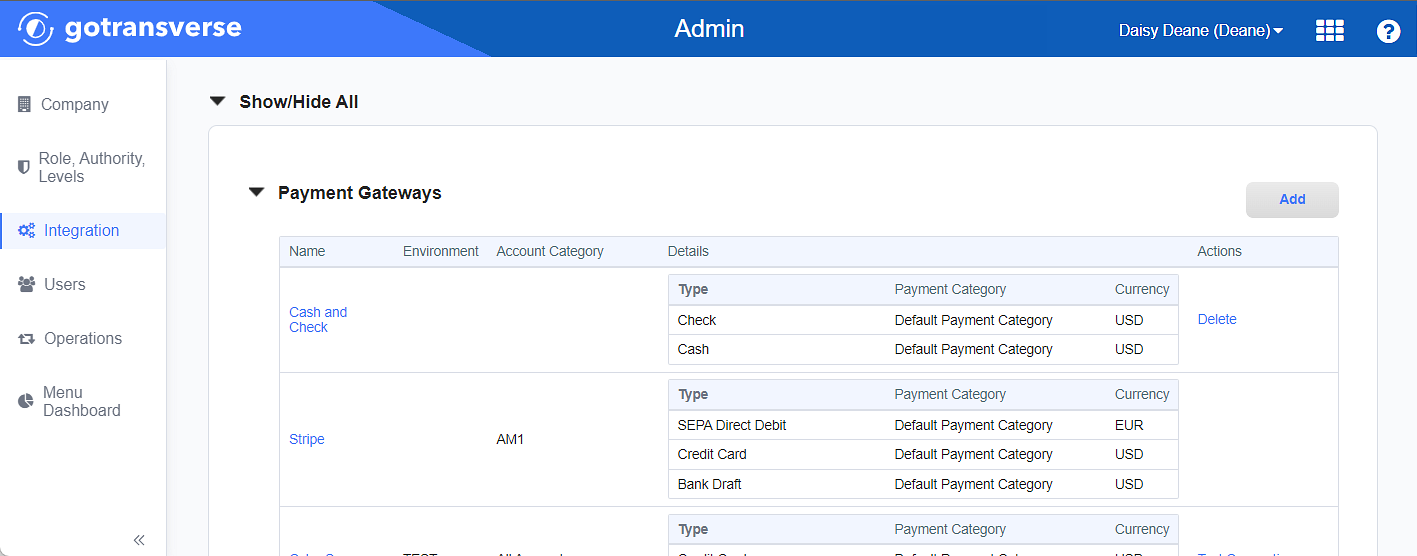
Payment Gateways Section
Click the
 icon in the left pane to hide it. Click the
icon in the left pane to hide it. Click the  icon to open it.
icon to open it. -
In the Payment Gateways section, click the Add button to open the Add Payment Gateway window.
-
On the Add Payment Gateway window, enter the required and relevant information:
Required fields are marked with an asterisk.
-
Payment Gateway Type* — Select Authorize.Net.
-
Perform Verification Auth* — Select Yes to trigger a small verification transaction when a new recurring payment method is configured to confirm that the card holder's information is valid. Select No to skip the verification.
-
Auth Amount Per Card Type checkbox — If you select this checkbox, also enter authorization amounts in the listed credit card authorization amount text fields that display:
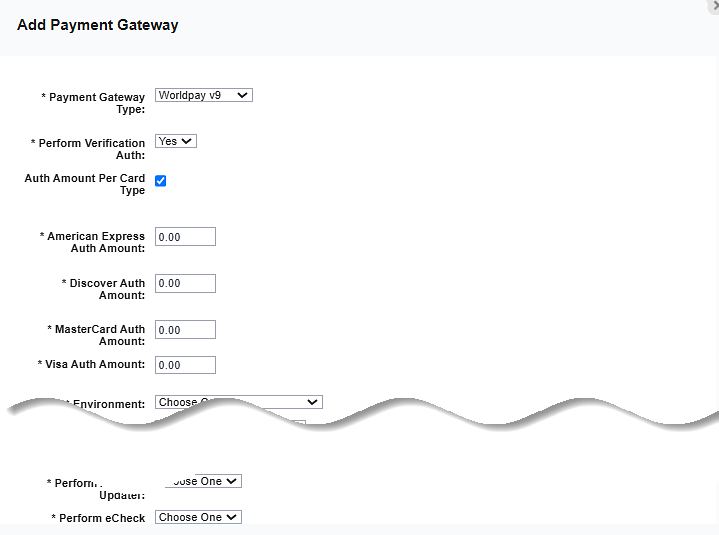
Credit Card Authorization Amount Fields
-
American Express Auth Amount*
-
Discover Auth Amount*
-
MasterCard Auth Amount*
-
Visa Auth Amount*
-
-
Environment* — Select the mode in which to run this gateway.
-
Sandbox/Test/Staging: Is for testing your payment processes. This is the developer area for experimentation and testing and does not affect real customers. No transactions are sent to or through this payment gateway.
-
Production/Live: Is your live and real environment and all customers in your system are affected. Transactions are sent to or through this payment gateway.
-
-
-
API Login ID* — Enter the API Login ID that was supplied by Authorize.Net for your Authorize.Net merchant account.
-
API Transaction Key* — Enter the Transaction Key that was supplied by Authorize.Net for your Authorize.Net merchant account.
-
Click Finish to add the payment gateway integration.
After the payment gateway integration is added, you must configure the payment methods for the payment gateway. The payment methods accepted through a payment gateway must be defined before you can start accepting payments. Refer to Add Payment Method to Payment Gateway for more information.