Edit Pending Service Adjustment
You can make a change to an existing service adjustment before it is posted (the service adjustment will have a status of Pendingin the Status column).
Complete the following steps to change an existing service adjustment:
-
Perform an Account Search Module to locate the billing account.
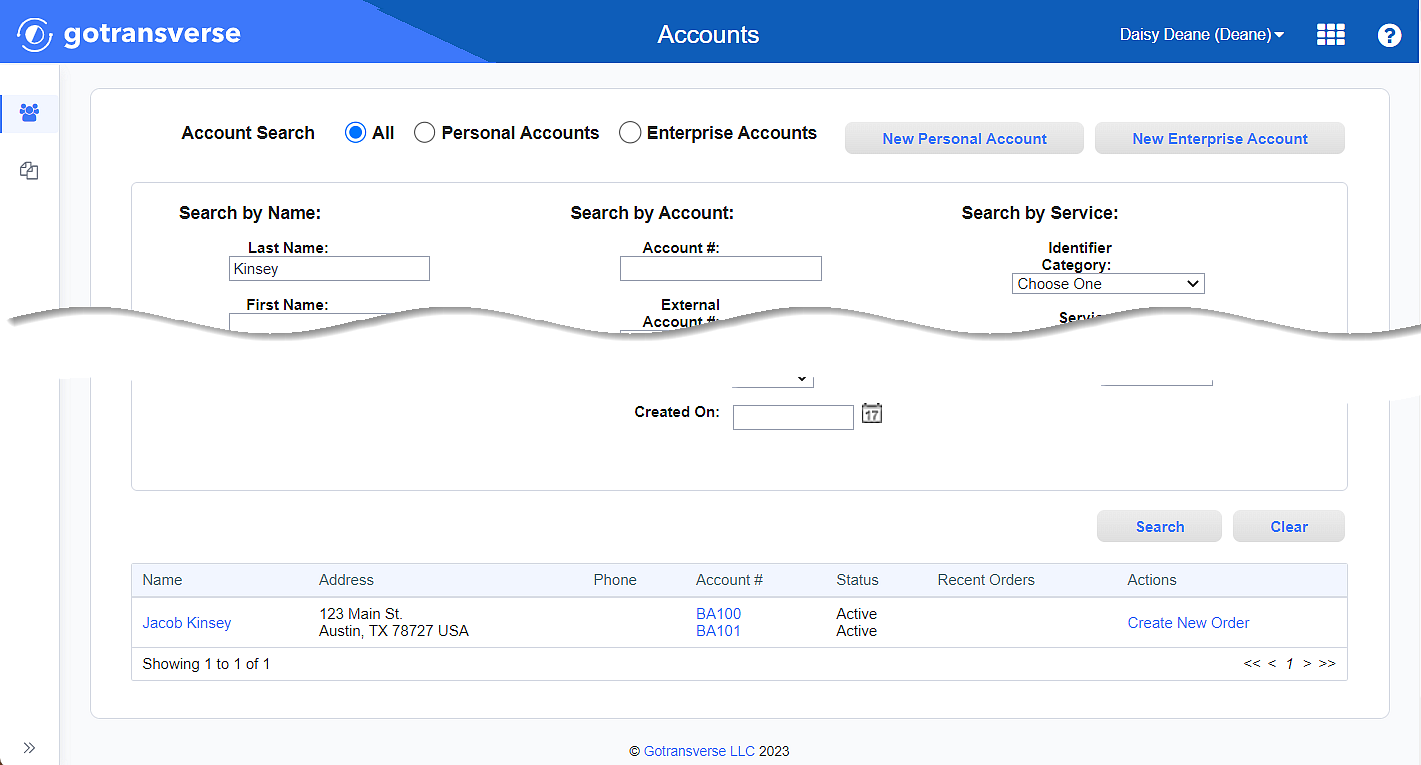
Account Search Results
-
Click the account number active link under the Account # column to open the Account Details window.
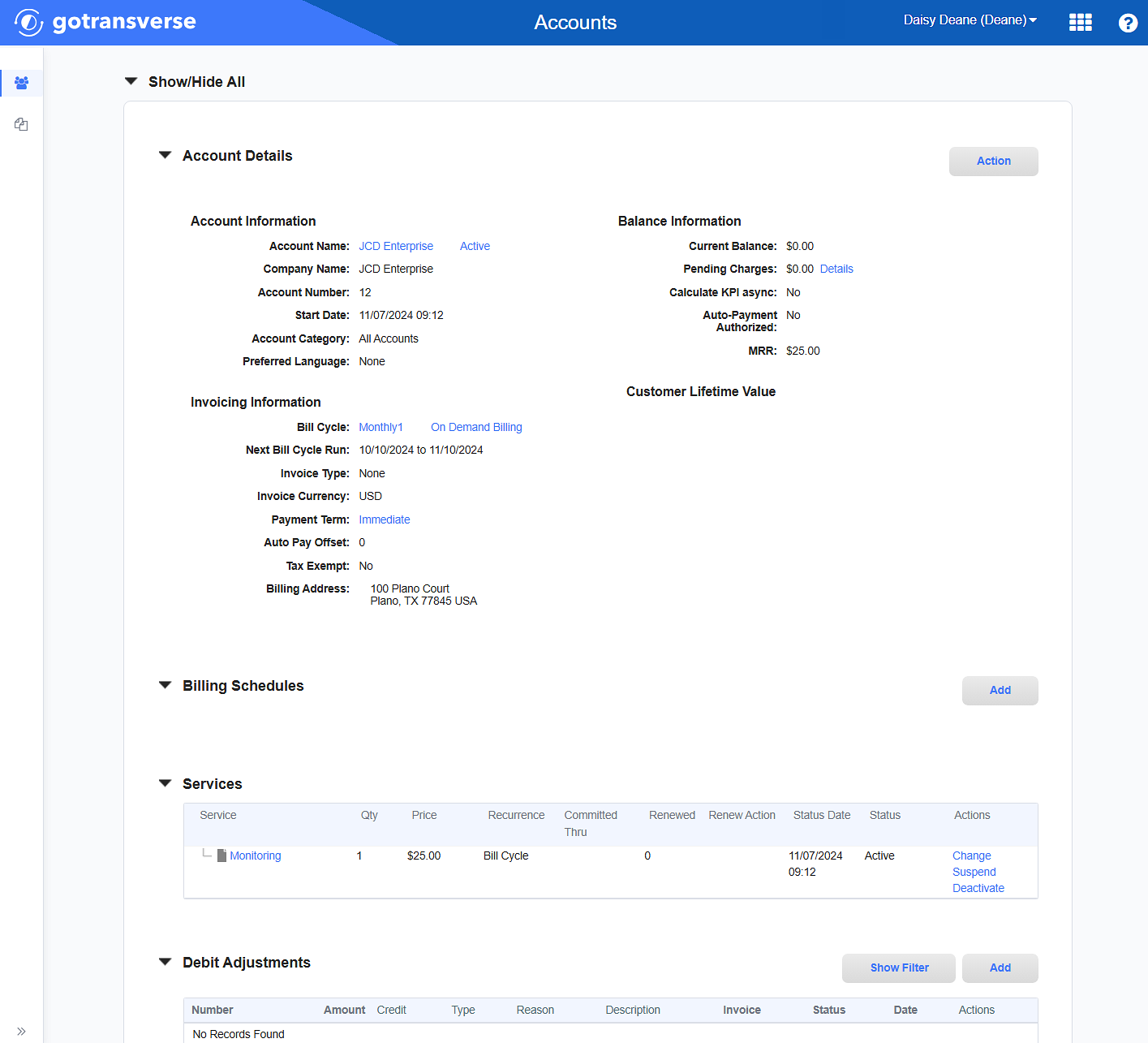
Account Details Window
Click the
 icon in the left pane to hide it. Click the
icon in the left pane to hide it. Click the  icon to open it.
icon to open it. -
On Account Details window, in the Services section, click the name of the service to open the Service Details window.
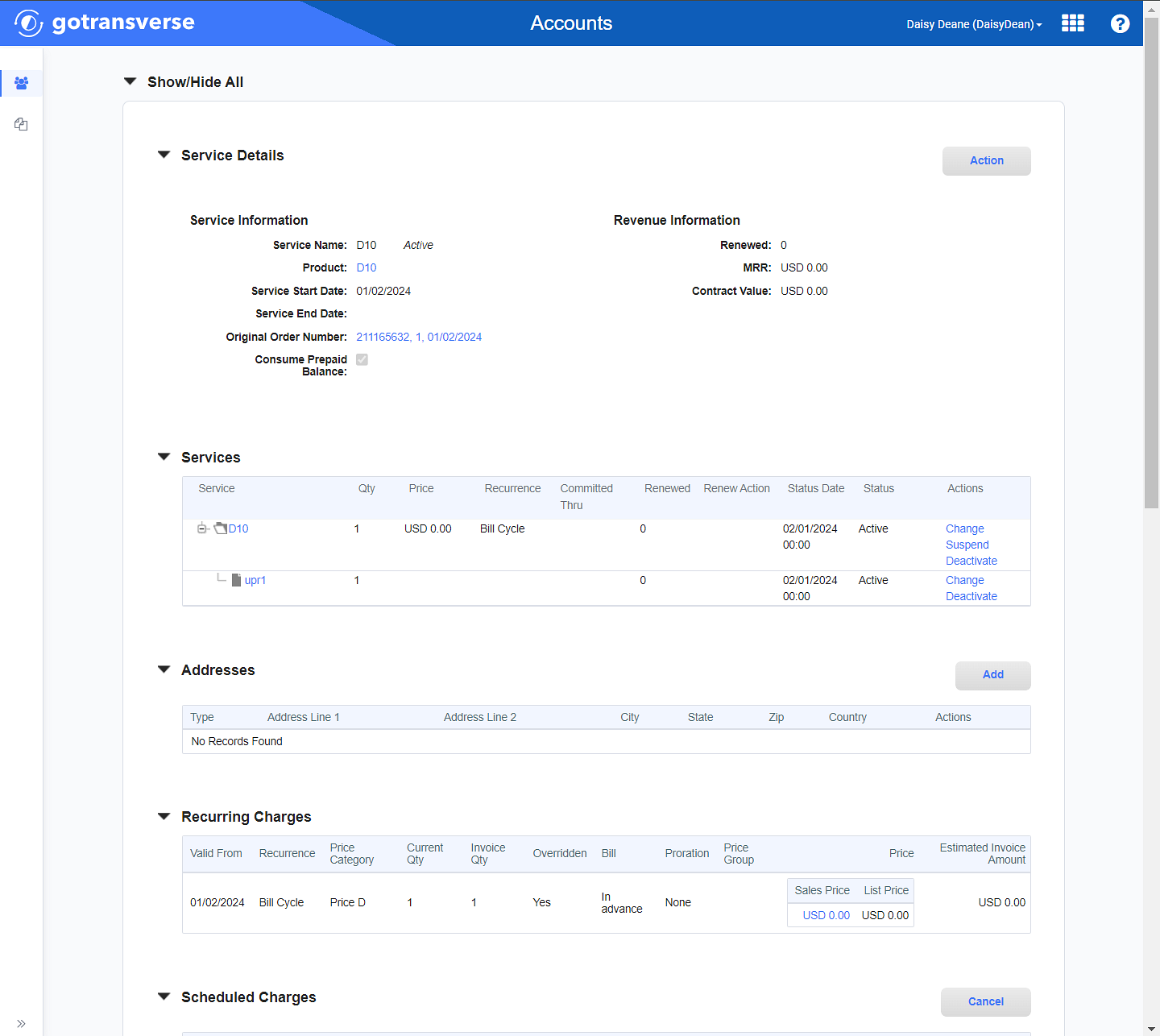
Service Details Window
-
On the Service Details window, in the Service Adjustment section, for the service adjustment you wish to change, click Edit under the Actions column to open the Service Adjustment window.

Service Adjustments Section
-
On the Service Adjustment window, change the following information regarding the service adjustment as needed:
-
Adjustment Reason* — Select a relevant adjustment reason from the drop-down list.
-
Amount* — The whole or partial amount that you want credit the customer for this service.
-
Total Adjustment Amount — Informational only. The amount of the service adjustment plus the calculated taxes.
-
Amount Type — Informational only. Indicates that this service adjustment is a credit to the customer's account.
-
Description* — Enter additional identifying information for the service adjustment as needed.
-
Effective Date* — Enter or select the date on which this credit should be automatically posted.
-
Manually Apply to Invoice — Indicates whether this service adjustment can be allocated to an open invoice on the customer's account.
-
-
Click Finish to save your changes.