Add Service Adjustment
Complete the following steps to add a service adjustment:
-
Perform an Account Search Module to locate the billing account.
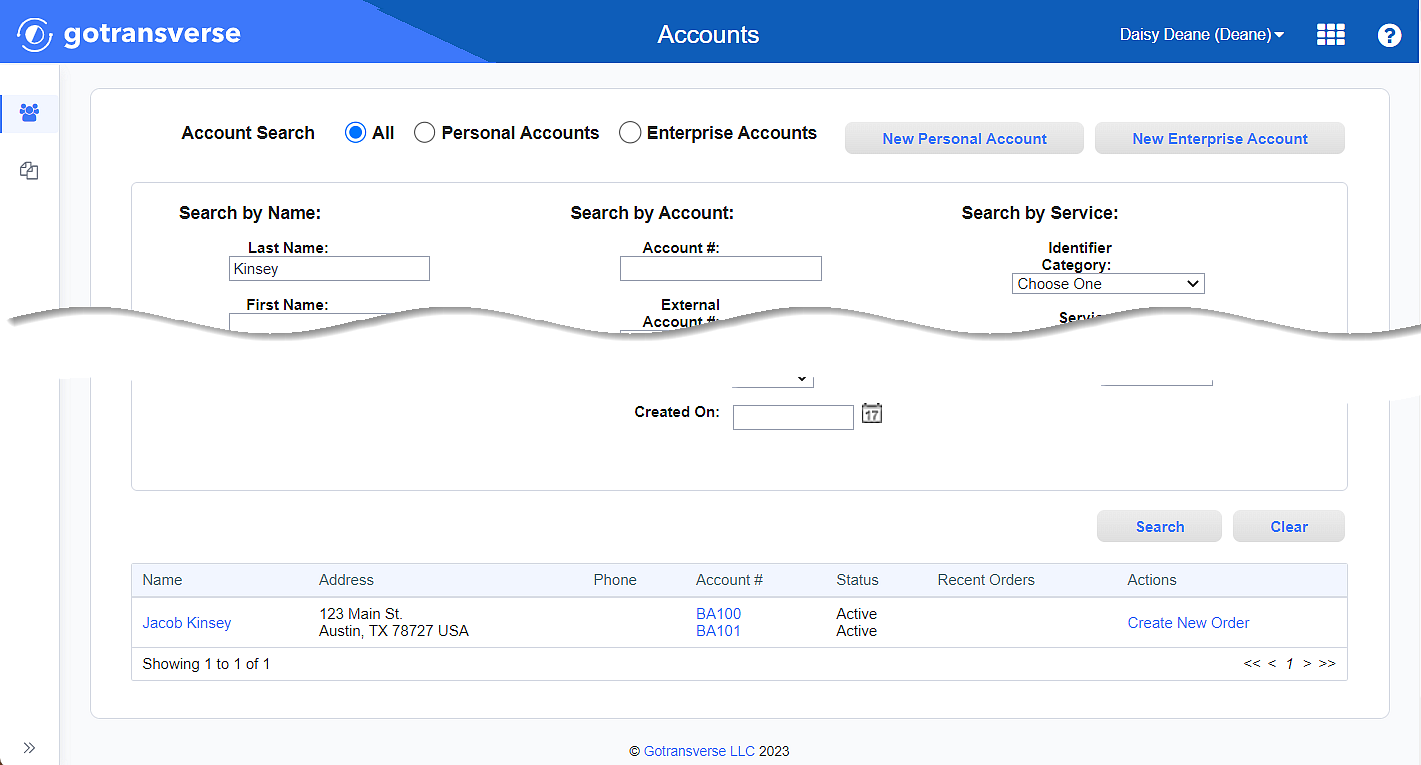
Account Search Results
-
Click the account number active link under the Account # column to open the Account Details window.
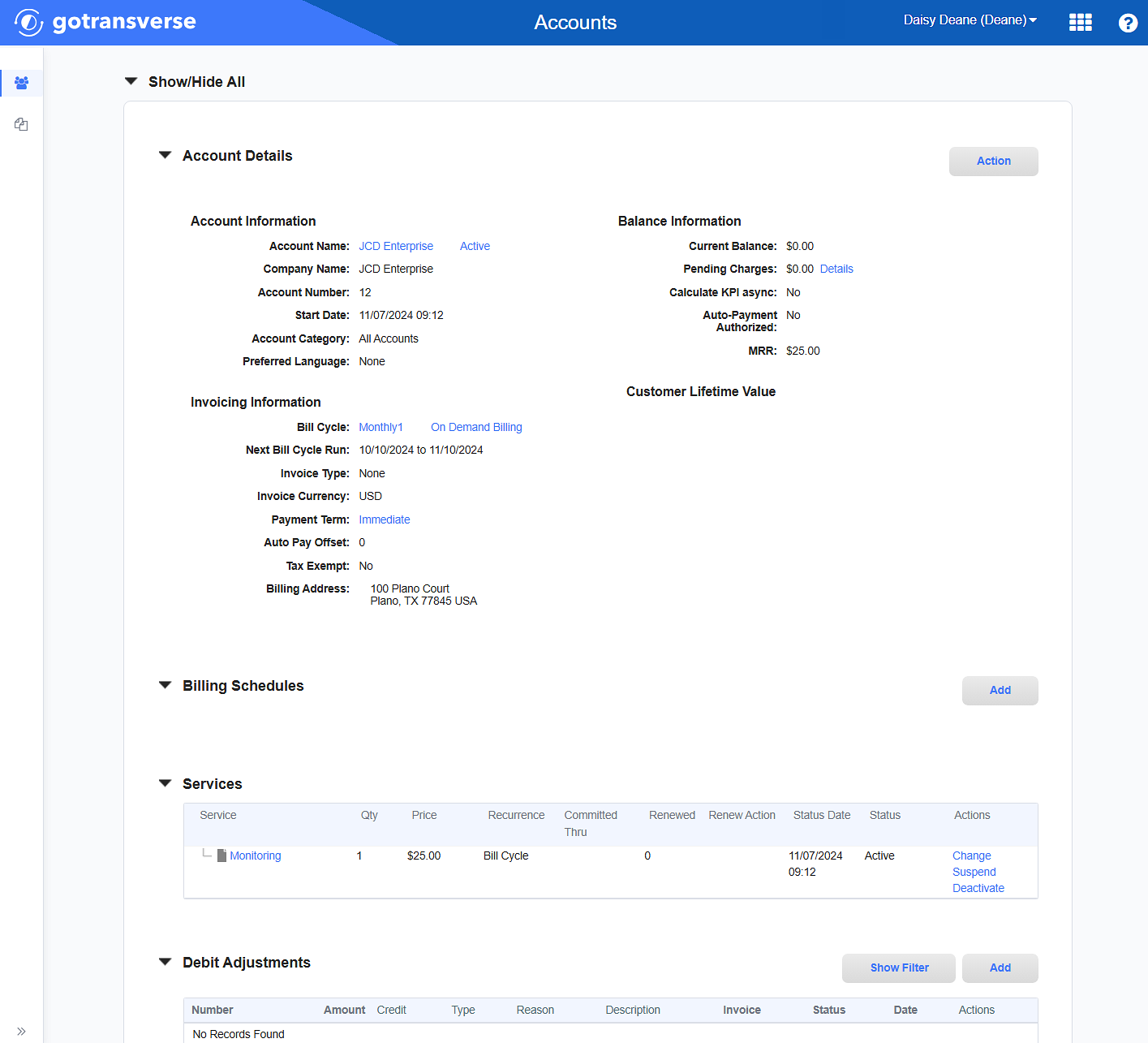
Account Details Window
Click the
 icon in the left pane to hide it. Click the
icon in the left pane to hide it. Click the  icon to open it.
icon to open it. -
In the Services section, click the name of the service to open the Service Details window.

Services Section
If the service is preceded by a
 icon, click the icon to expand the service to view related items or service resources.
icon, click the icon to expand the service to view related items or service resources. -
On the Service Details window, in the Service Adjustments section, click the Add button to open the Add Service Adjustment window.

Service Adjustments Section
-
On the Add Service Adjustment window, enter the required and relevant information:
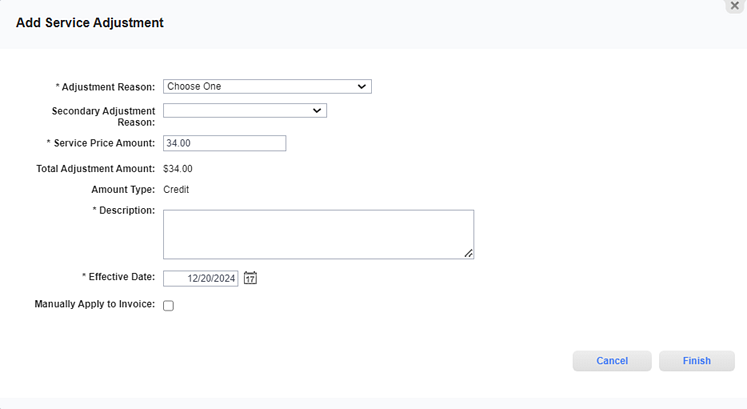
Add Service Adjustment Window
Required fields are marked with an asterisk.
-
Adjustment Reason* — Select a relevant adjustment reason from the drop-down list. Reasons are created and managed in the Setup application. Refer to Reasons Module for more information.
-
Secondary Adjustment Reason— Select a secondary adjustment reason from the drop-down list, if desired.
-
Service Price Amount* — The whole or partial amount that you want credit the customer for this service.
-
Total Adjustment Amount — Informational only. The amount of the service adjustment plus the calculated taxes.
-
Amount Type — Informational only. Indicates that this service adjustment is a credit to the customer's account.
-
Description* — Enter additional identifying information for the service adjustment as needed.
-
Effective Date* — Enter or select the date on which this credit should be automatically posted.
-
Manually Apply to Invoice — Indicates whether this service adjustment can be allocated to an open invoice on the customer's account.
-
-
Click Finish.
The service adjustment is added to the Service Adjustments section and also can be accessed on the Credit Adjustments section on the Billing Account Details window.
Topic updated: 12/2024.