Edit Invoice Summary
You can edit the summary information for an invoice, including changing the due date, denoting the invoice as Disputed, or enter an external invoice number that will appear on the invoice and is also searchable when performing an Account Search Module.
Complete the following steps to edit invoice summary information:
-
Perform an Account Search Module to locate the billing account.
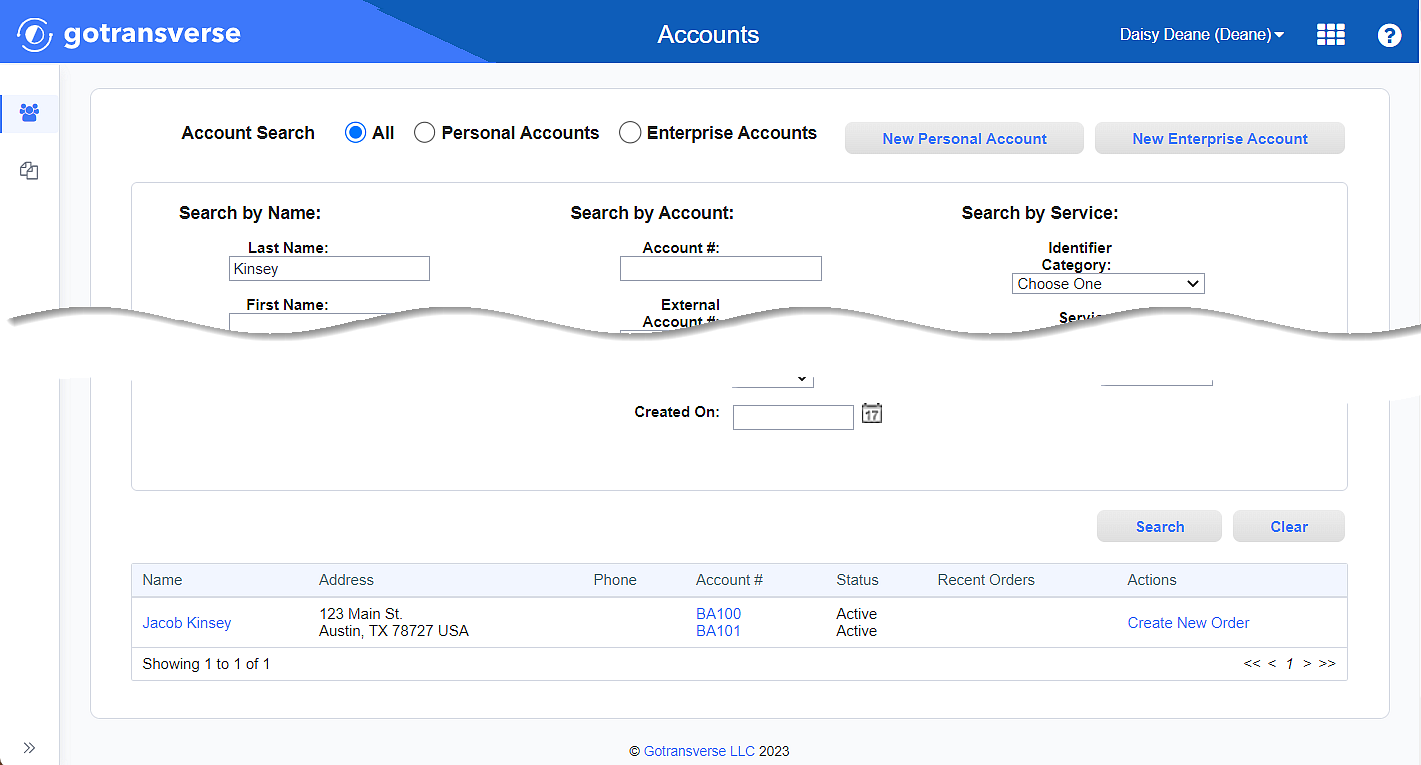
Account Search Results
-
Click the account number active link under the Account # column to open the Account Details window.
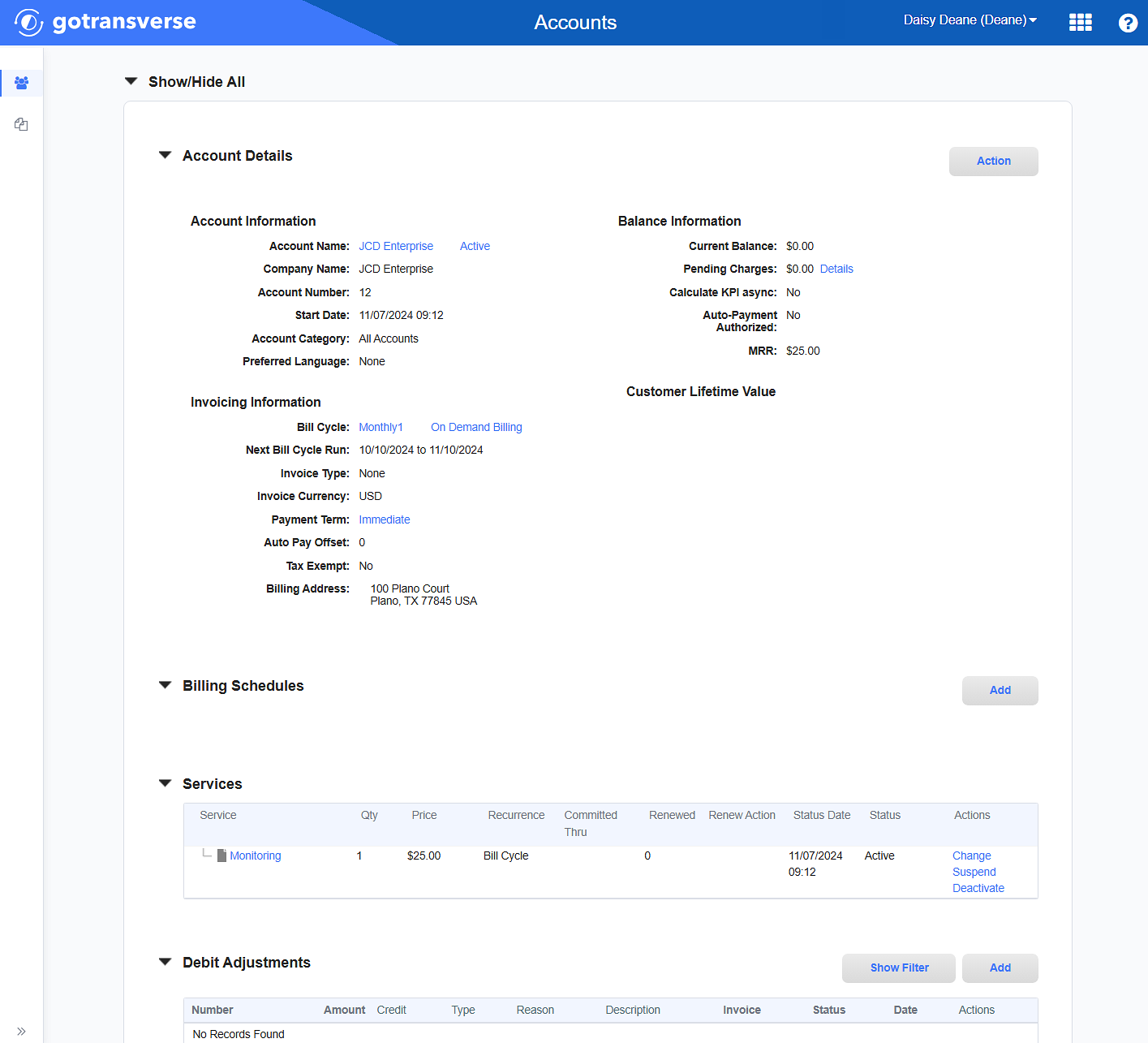
Account Details Window
Click the
 icon in the left pane to hide it. Click the
icon in the left pane to hide it. Click the  icon to open it.
icon to open it. -
In the Invoices section, click the invoice number active link for the invoice you wish to edit to open the Invoice Details window.

Invoices Section
-
On the Invoice Details window, click the Action button and select Edit to open the Invoice Summary window.
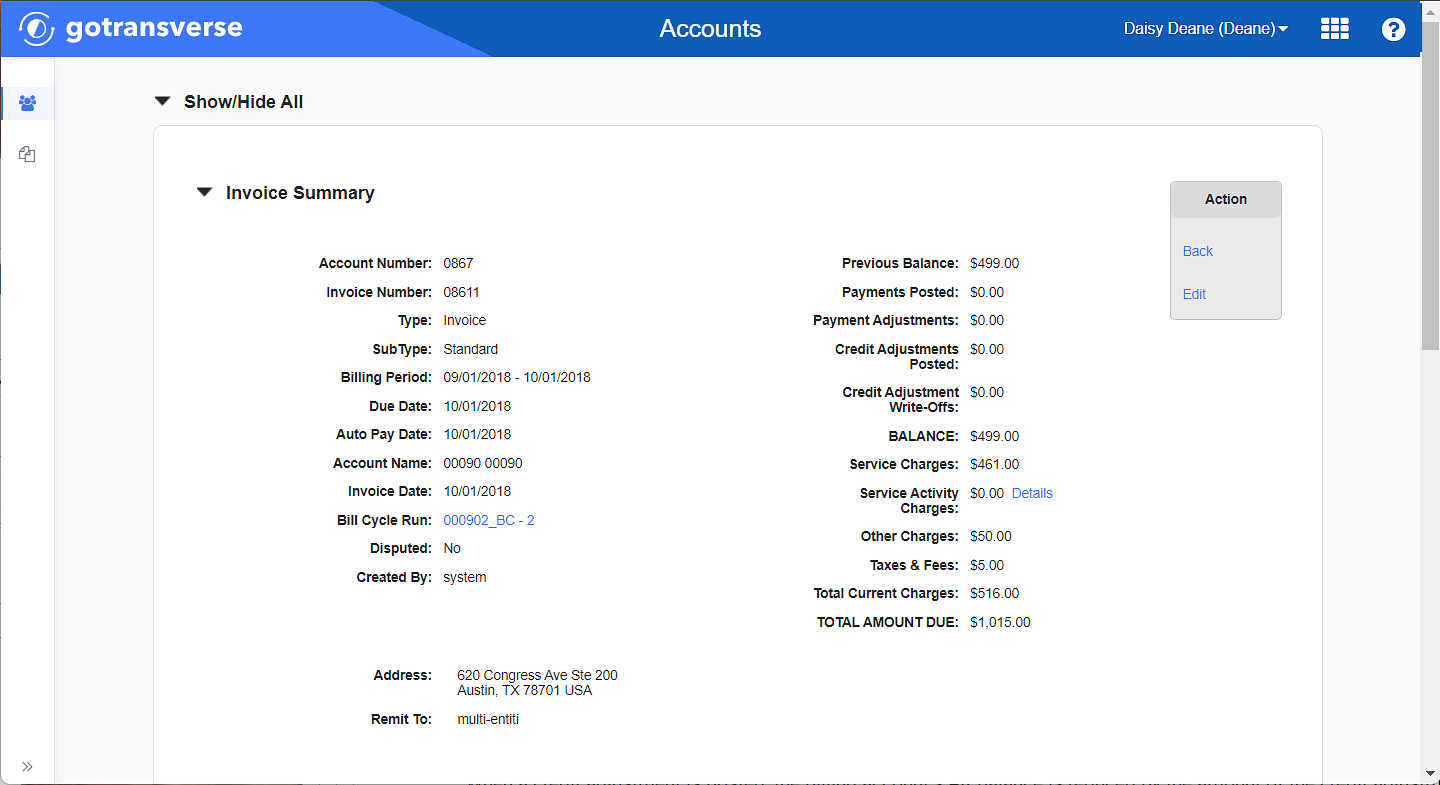
Invoice Details with Action Button
-
On the Invoice Summary window, enter the required and relevant information:
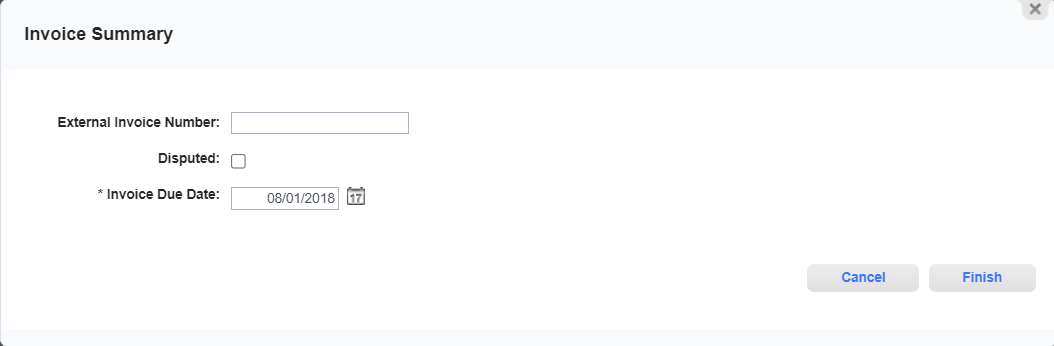
Invoice Summary Window
Required fields are marked with an asterisk.
You can only edit the due date of Open invoices.
-
External Invoice Number — User-defined field. Enter an external invoice number to the invoice for reference. This value can be updated for invoices in any status.
-
Disputed checkbox — Select this checkbox to denote this invoice as Disputed.
-
Invoice Due Date — Enter a new date, either before or after the current due date.
NOTES:
-
Backdating the Due Date will not change any previous statements that were generated for the associated billing account.
-
Backdating the Due Date will instantly impact a customer’s billing account and could induce immediate dunning processing on the account or create other, non-intended downstream consequences (such as late payment fees) on the billing account.
-
Any report that shows a due date or is based on a due date, such as the aging reports, will reflect the revised due date.
-
-
-
Click Finish to save your changes. The information you entered will display or be updated in the Invoice Summary section. If you change the Invoice Due Date, the change is noted in the History section.
Topic updated: 11/2023.