Delete Notification Template Version
You can only delete versions of a notification template that are not the current version. If a version includes a Delete active link in the Actions column, it can be deleted.
Complete the following steps to delete a notification template version:
-
Select Setup from Gotransverse application menu
 .
. -
Click Notification Management in the left pane.
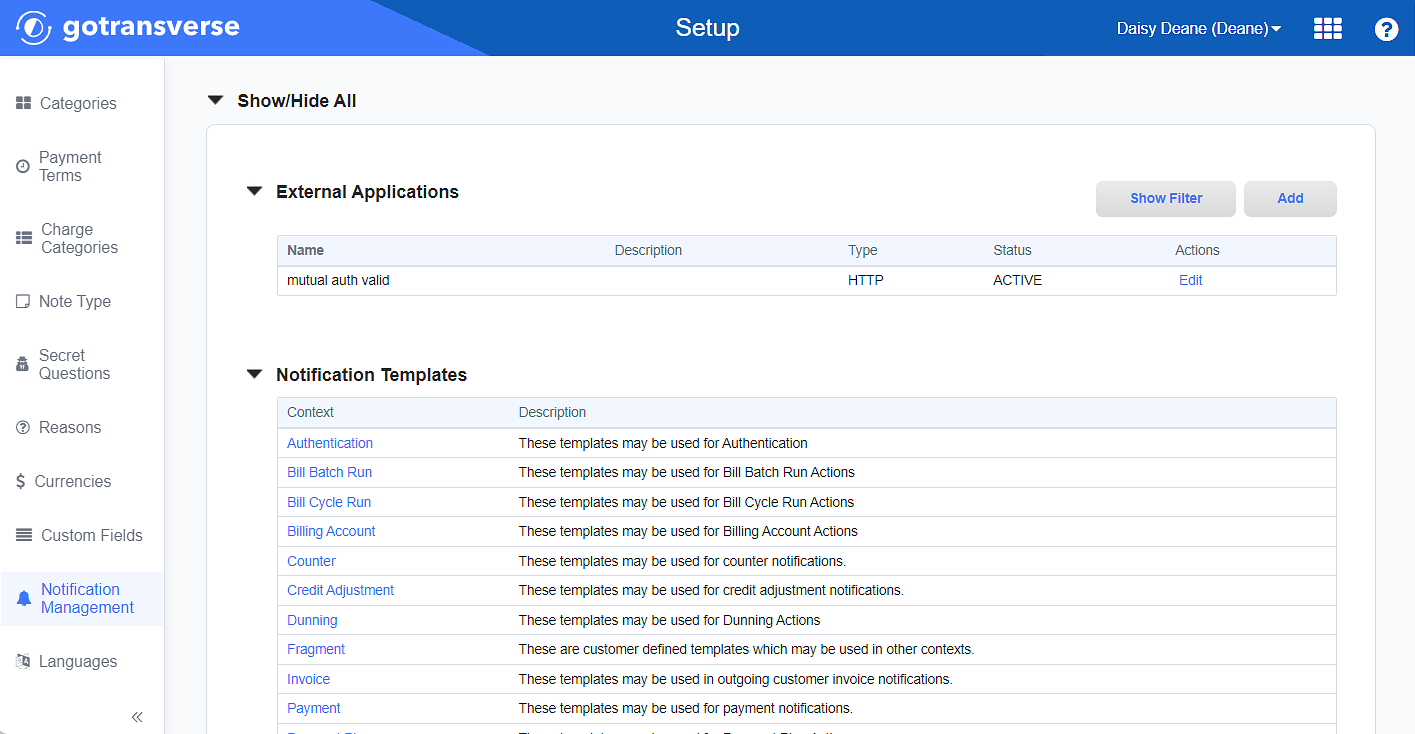
Notification Management Window
Click the
 icon in the left pane to hide it. Click the
icon in the left pane to hide it. Click the  icon to open it.
icon to open it. -
In the Notification Templates section, click the name of the notification template to open a window for the selected template, for example, Payment Plan.
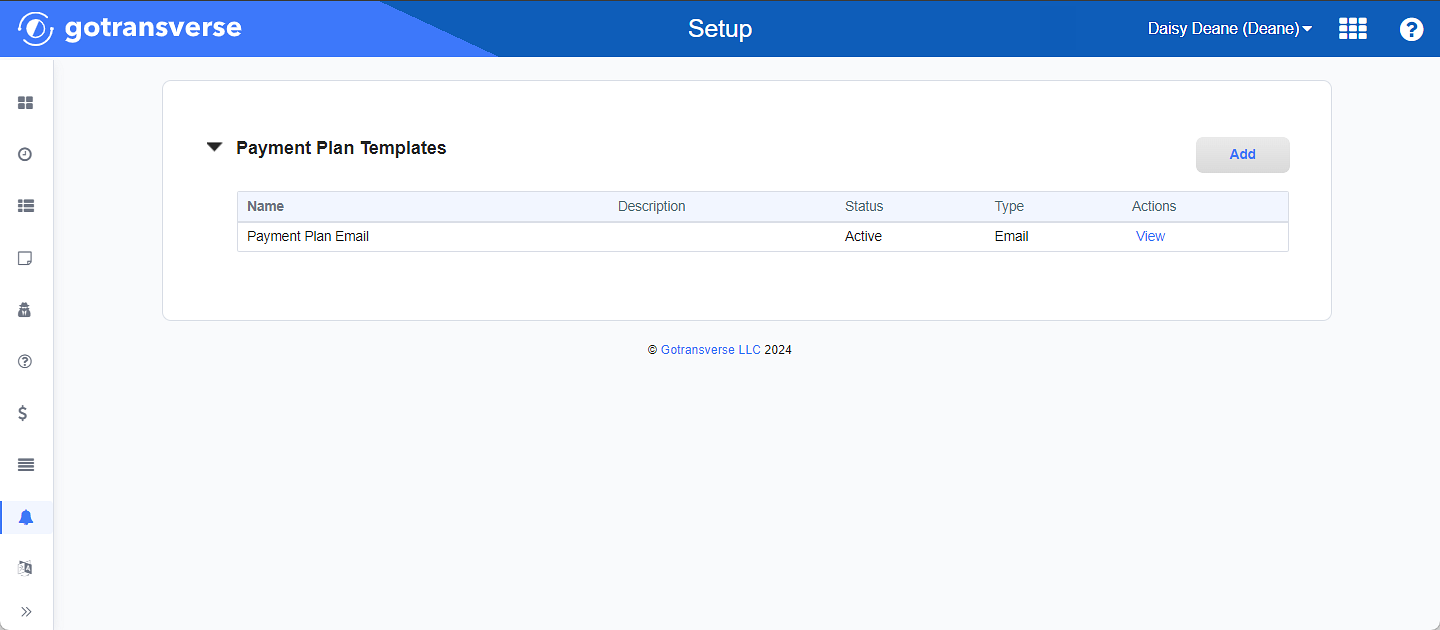
Template Window
-
On the template window, click View in the Actions column for the template you wish to define to open the template email details window. The image below is an example of the Payment Plan Email Details window.
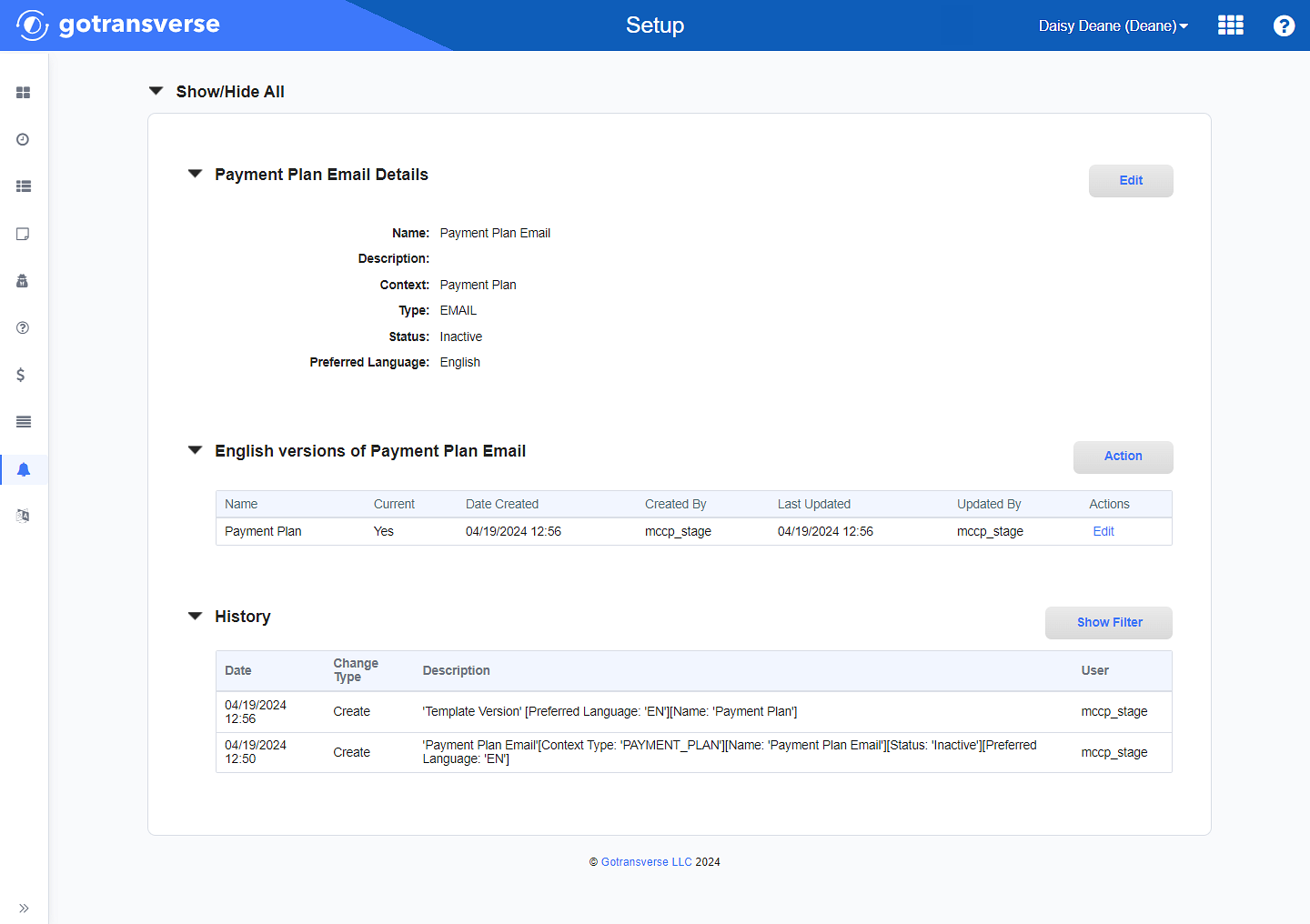
Payment Plan Email Details Window
-
On the confirmation window, click Yes to delete the version. Click No to cancel and not delete the version.
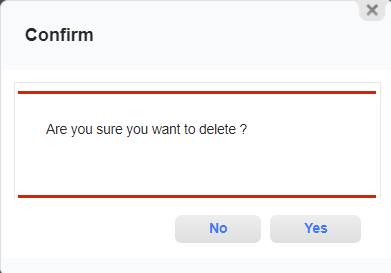
Confirmation Window
The version is removed from the versions section.
Topic updated: 04/2024.