Modify Service Identifiers
You can modify the status and identifier category for a single service identifier or a range of service identifiers.
Complete the following steps to modify service identifiers:
-
Select Resources from the Gotransverse application menu
 .
. 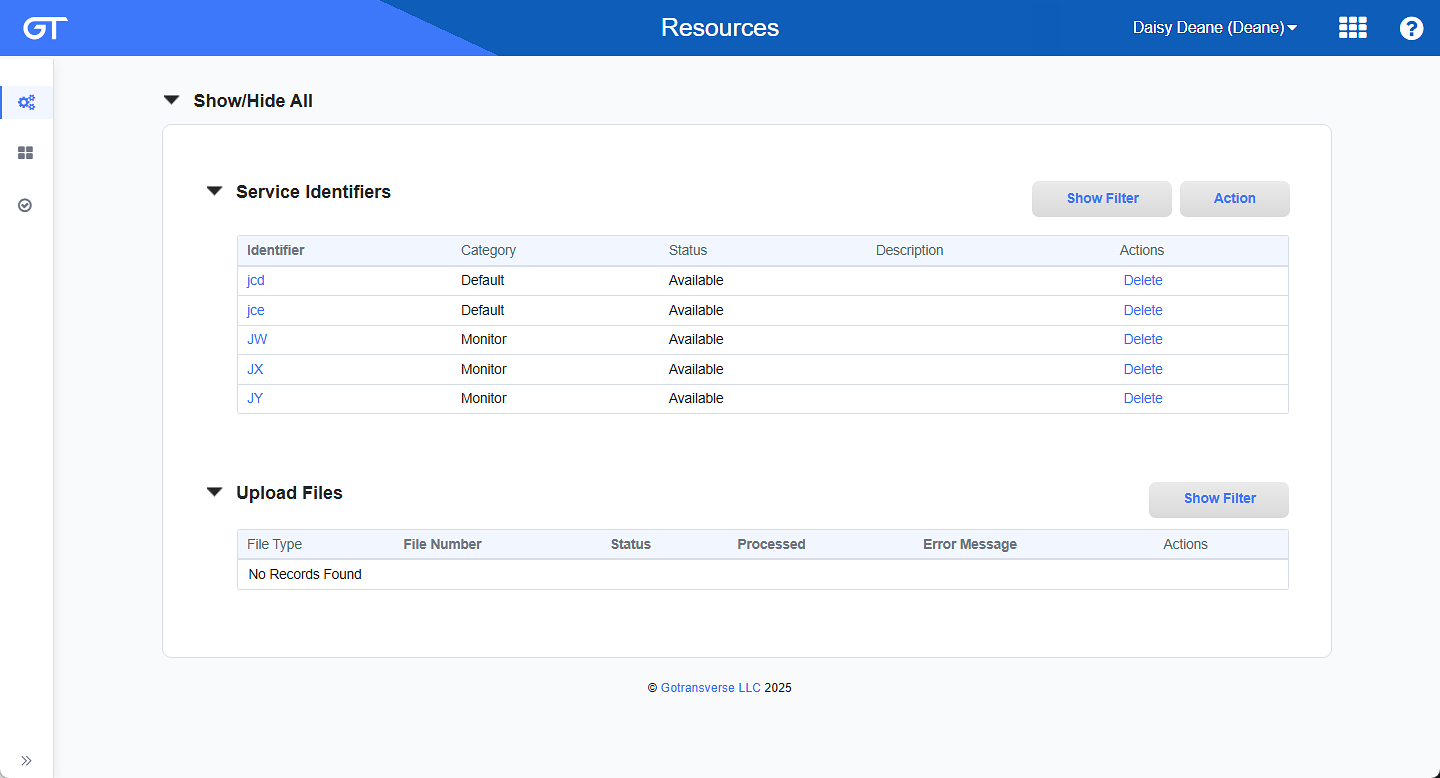
Resource Management Window
Click the
 icon in the left pane to hide it. Click the
icon in the left pane to hide it. Click the  icon to open it.
icon to open it. -
In the Service Identifiers section, click the Action button and select Modify Identifiers to open the Modify Identifiers window.
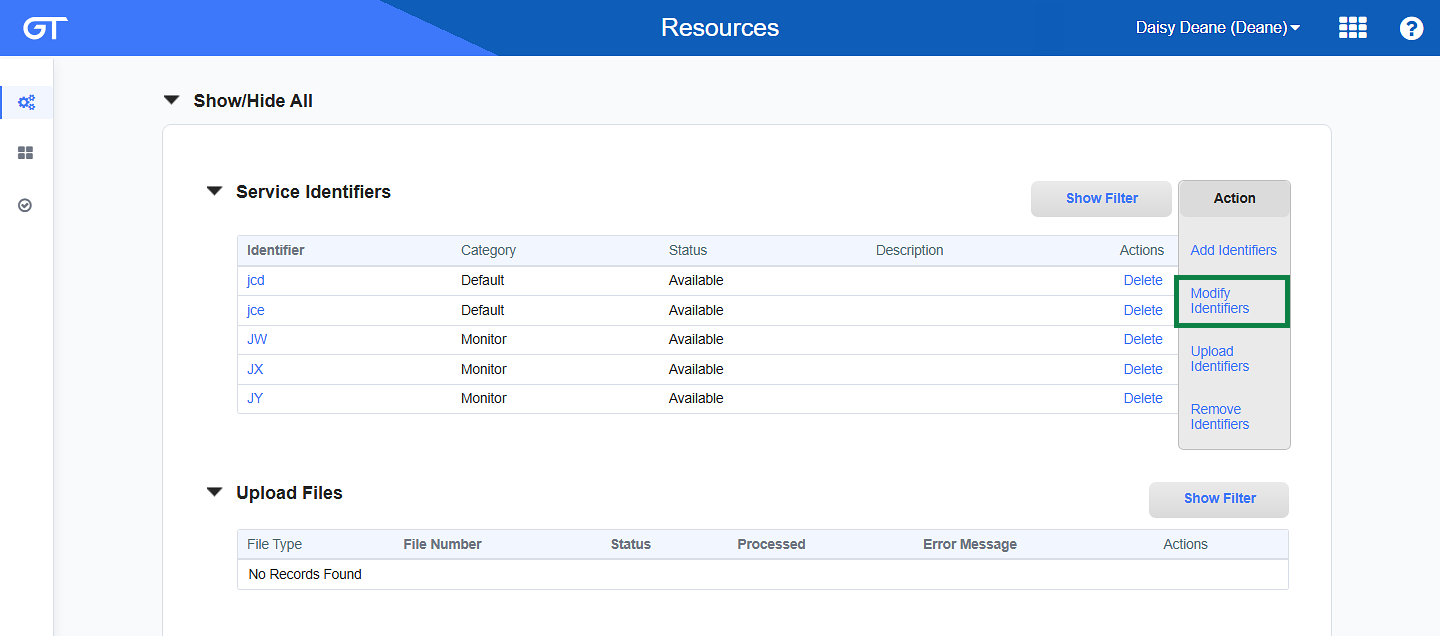
Modify Identifiers Option
-
On the Modify Identifiers window, enter the required and relevant information:
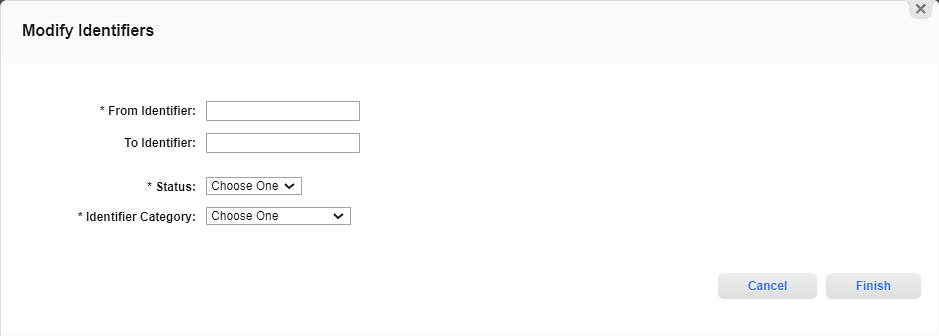
Modify Identifiers Window
Required fields are marked with an asterisk.
-
From Identifier* — Enter the identifier for the starting service identifier number that you wish to modify. This will be your starting identifier number if you are adding a sequence of identifiers. The value of the starting identifier must be less than the value of the identifier in the To Identifier field.
-
To Identifier — Enter an ending identifier if adding a sequence of identifiers. The sequence ending identifier must be alphanumeric.
-
Status* — Select the status of the service identifier you are adding from the drop-down list:
-
Active: The service identifier is active.
-
Available: The service identifier is available to be assigned.
-
Deactivated: The service identifier is deactivated.
-
Quarantined: The service identifier is quarantined.
-
Requested: The service identifier is included in a request.
-
Reserved: The service identifier is reserved.
-
Used: The service identifier is used.
-
-
Identifier Category* — Select an identifier category from the drop-down list.
-
-
Click Finish to save your changes. A confirmation window opens.
-
Click Yes on the confirmation window to confirm that you want to change the specified range of service resources. .
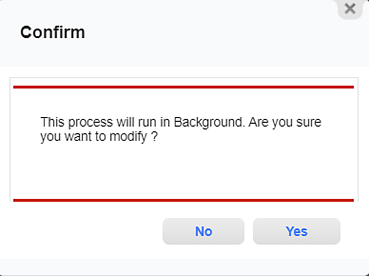
Confirmation Window - Modify Service Identifiers
Topic updated: 01/2025.