Edit Global Usage Rule
A global usage rule can be edited by downloading the spreadsheet file for the global usage rule, making changes to the file where needed, and then uploading the edited file to the global usage rule.
Edits to a global usage rule are effective immediately. New usage events processed after the usage rule has been edited for services that reference the edited rule will be rated based on the new version of the rule.
When a global usage rule is edited during an open service period, any usage events that were rated before the rule was edited remain unaffected. For post-paid usage events, a user can choose to have the usage events which were processed prior to the rule change rerated by the edited usage rule during the next bill cycle run based on the rerate strategy system settings:
-
Bill in Advance Price — Usage events rated before the global usage rule is edited cannot be rerated using the edited rule.
-
Bill in Arrears Price — Usage events rated before the global usage rule is edited can be rerated using the edited rule if the Rerate Strategy system setting includes NEW_SPREAD_SHEET_VERSION as a action that triggers the rerating of all usage events in the open service period during the next bill cycle run. Refer to Usage Rerating Strategies.
Complete the following steps to edit a global usage rule:
-
Select Rating & Billing from the Gotransverse application menu
 .
.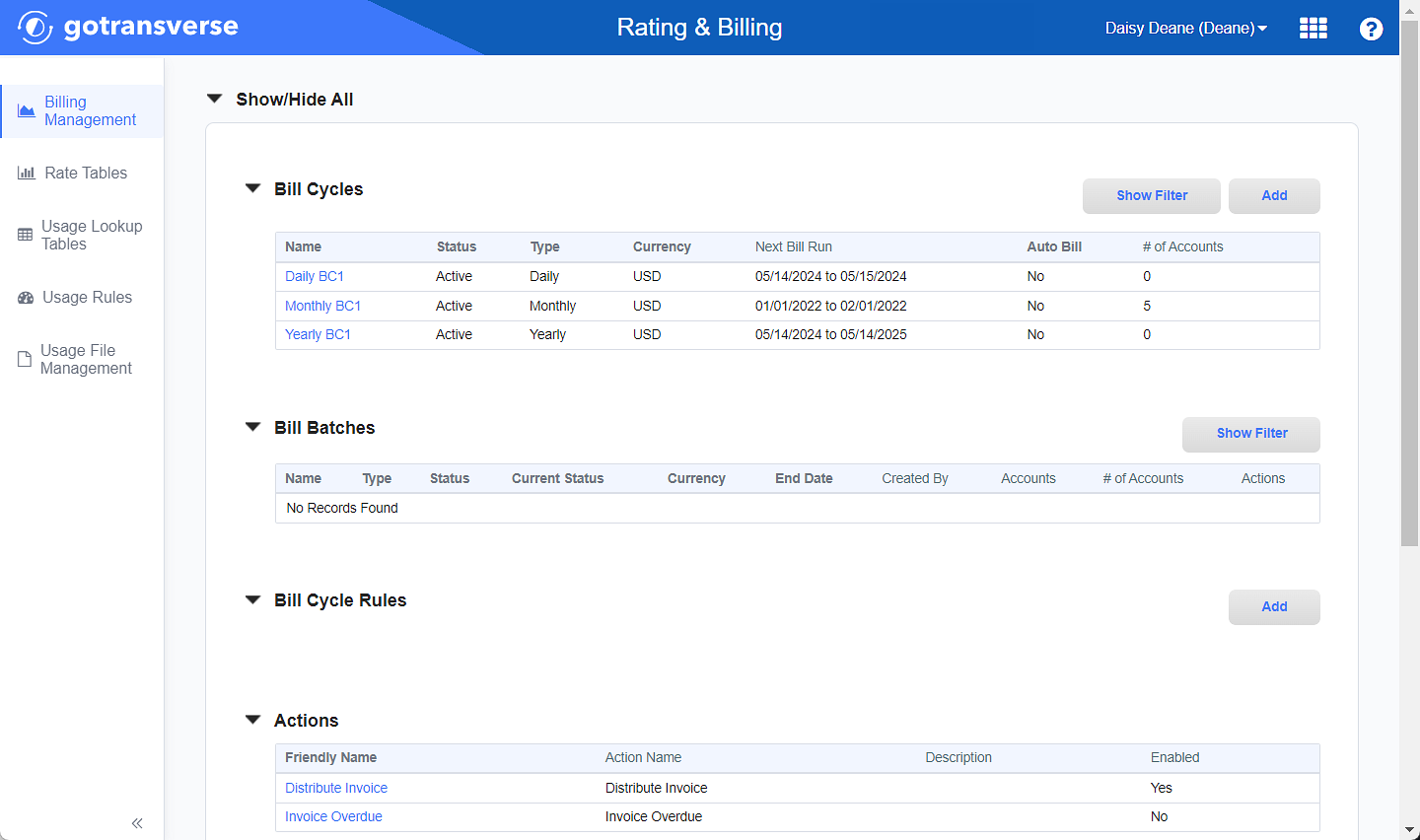
Billing Management Window
-
Click Usage Rules in the left pane.
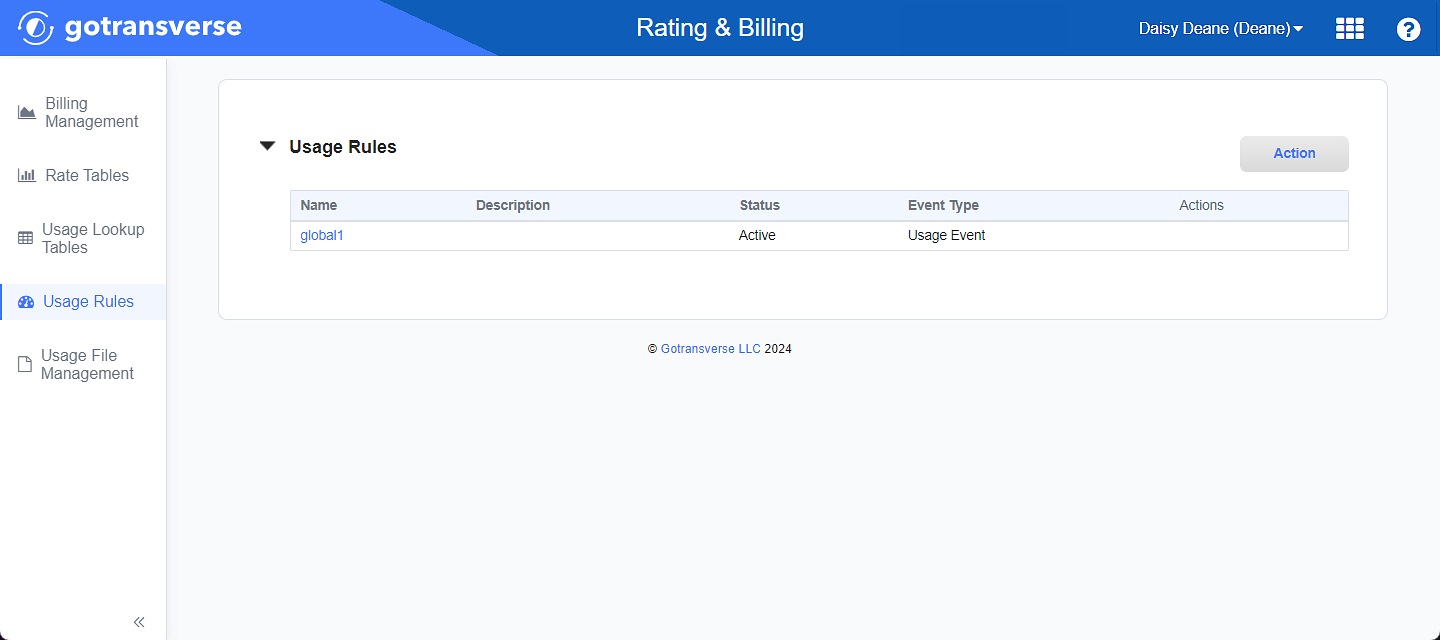
Usage Rules Window
Click the
 icon in the left pane to hide it. Click the
icon in the left pane to hide it. Click the  icon to open it.
icon to open it. -
Click the name of the usage rule to edit to open the Usage Rule Detail window.
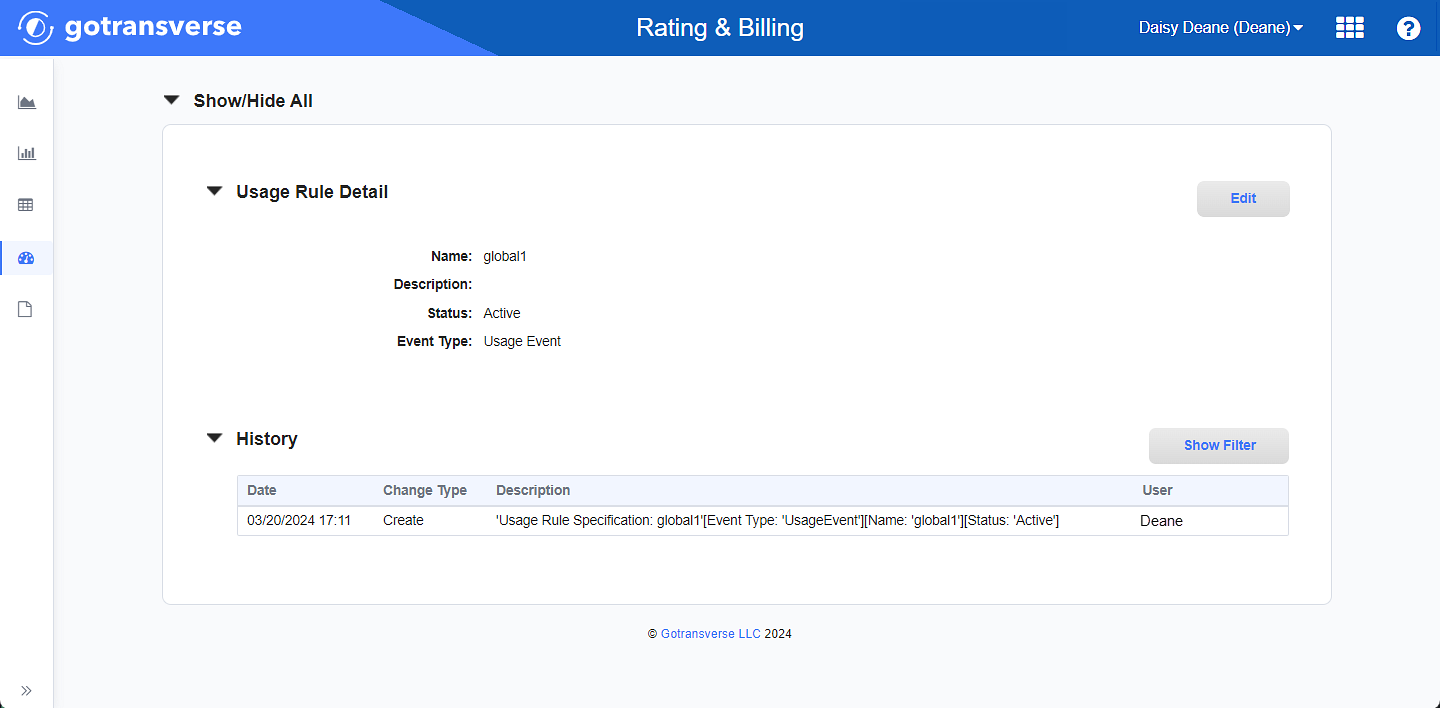
Usage Rule Detail Window
-
On the Usage Rule Detail window, click the Edit button to open the Edit Usage Rule window.
-
On the Edit Usage Rule window, edit the required and relevant fields as needed:
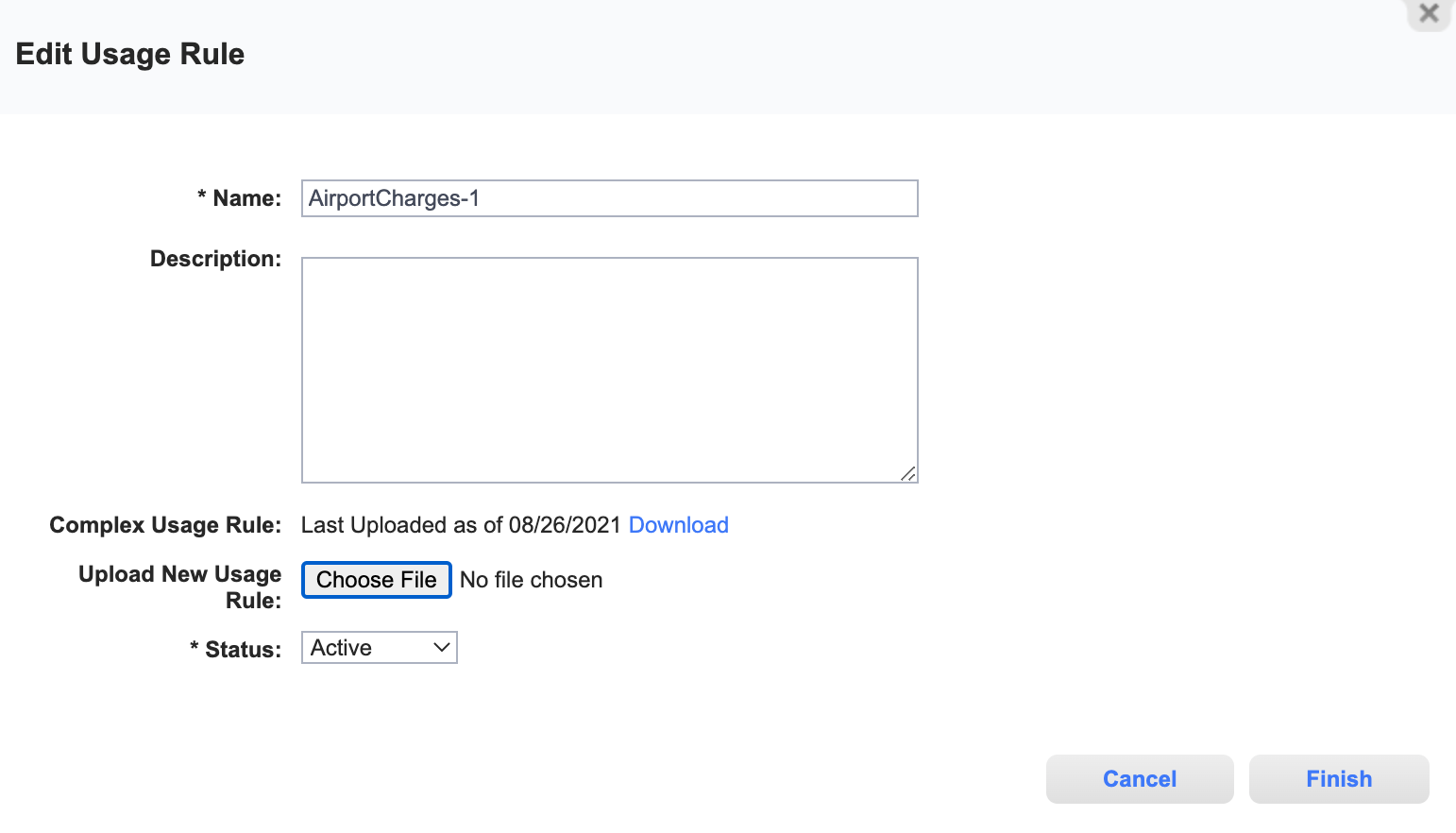
Edit Usage Rule Window
Required fields are marked with an asterisk.
-
Name* — Enter a name for the usage rule.
-
Description — Enter a description for the usage rule.
-
Complex Usage Rule — Click Download to download the current global usage rule *.XLSX file that is being used for this usage rule.
Once downloaded, you can make edits to the file, save it, and upload it in the next step. Refer to Spreadsheet Template for Global Usage Rules for more information.
-
Upload New Usage Rule — Click Choose File to browse for the edited usage rule *.XLSX file you want to use going forward.
The Enable Upload of Updated Global Usage Rule Files Usage system setting must be set to TRUE to make the Upload New Usage Rule field visible. Refer to System Settings for more information on managing values for system settings.
-
Status* — Select a status for the global usage rule:
-
Draft: The global usage rule is not available for use. Only global usage rules with a Draft status can be deleted.
-
Active: The usage rule is available for use with a product or service.
-
Suspended: The usage rule is blocked from use. A suspended global usage rule can be made Active again.
-
-
-
Click Finish to save your changes.
Editing a global usage rule triggers an asynchronous process to update the active service periods for all active services that reference the edited rule. Wait until the Upload in Progress status disappears before performing the next bill cycle run.
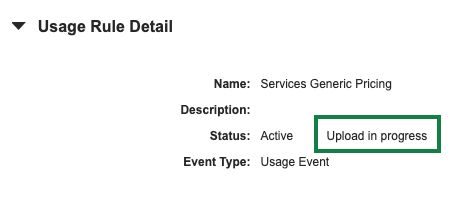
Global Usage Rule Upload Status
Topic updated: 06/2024.