View Bill Cycle Run Key Performance Indicators (KPIs)
A bill cycle run includes key performance indicators (KPIs) to provide visibility into the bill cycle run. You can view KPIs for bill cycle runs with a Completed status.
KPIs include information about currency, total number of accounts, total number of invoices, and other related information about the bill cycle run sequence. You can also compare the latest run to previous runs.
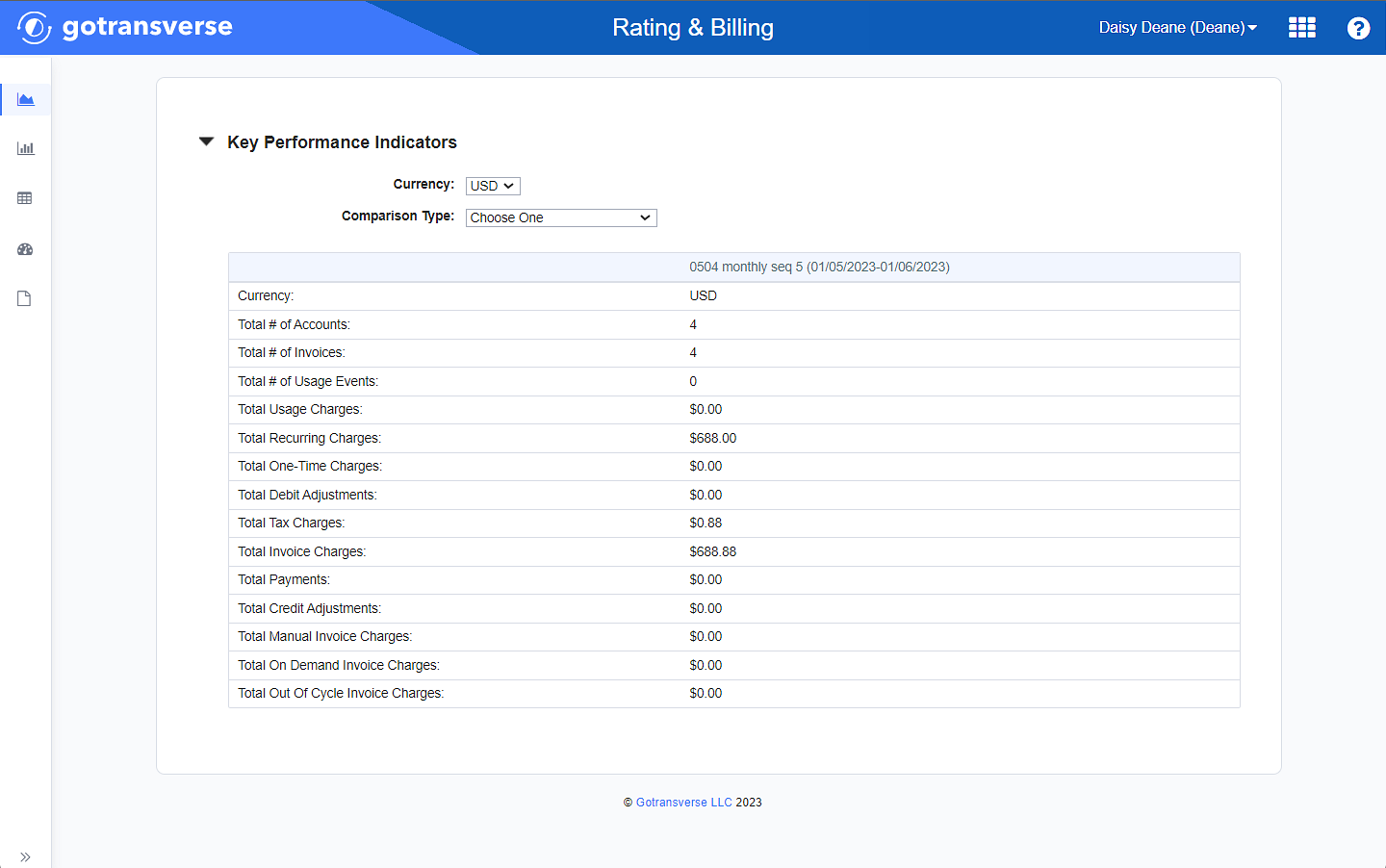
Key Performance Indicators Window
Complete the following steps to view the KPIs of a bill cycle sequence:
-
Select Rating & Billing from the Gotransverse application menu
 .
.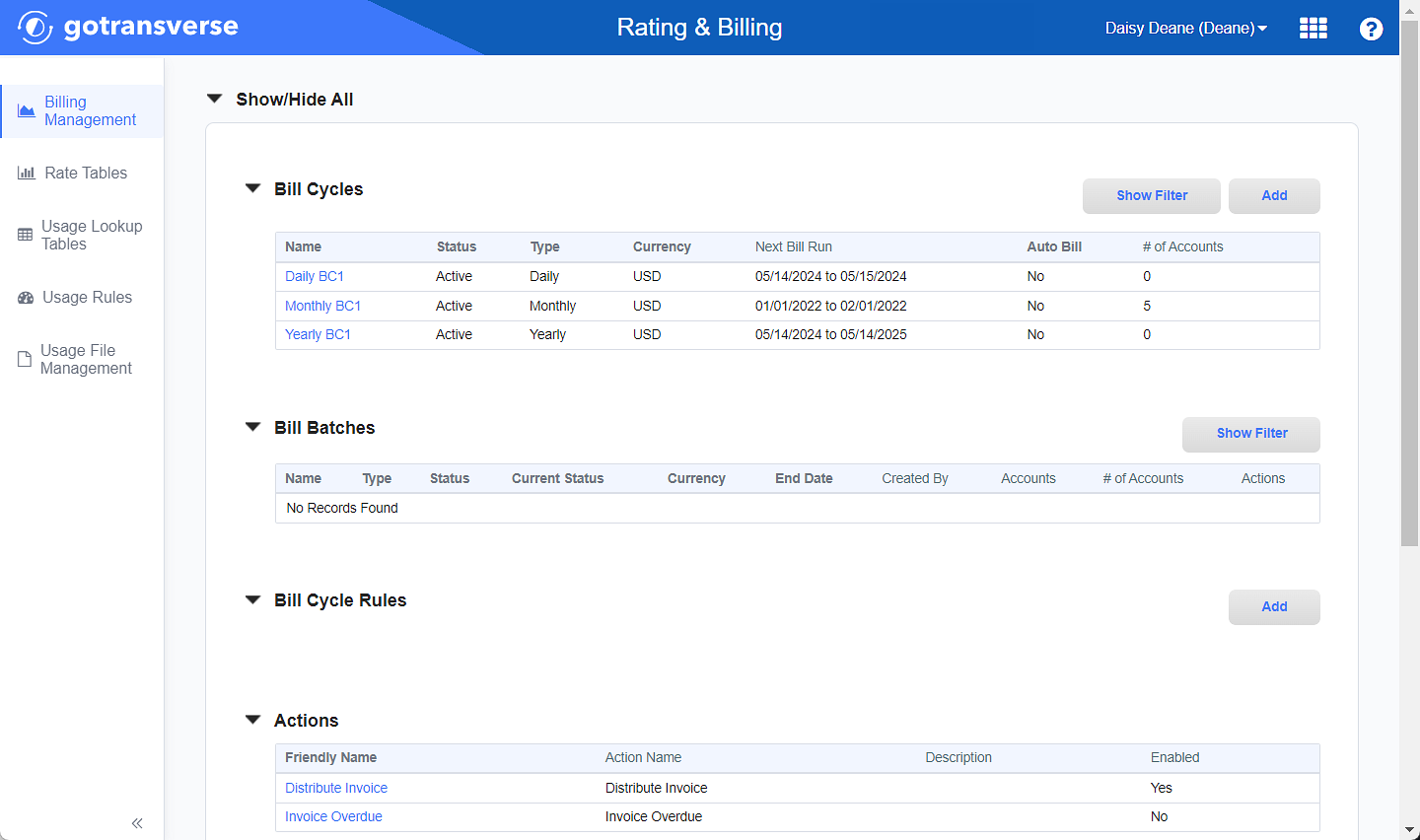
Billing Management Window
Click the
 icon in the left pane to hide it. Click the
icon in the left pane to hide it. Click the  icon to open it.
icon to open it. -
In the Bill Cycles section, click the name of the bill cycle to open the Bill Cycle Details window, which includes a list of bill cycle run sequences in the Bill Cycle Runs section.
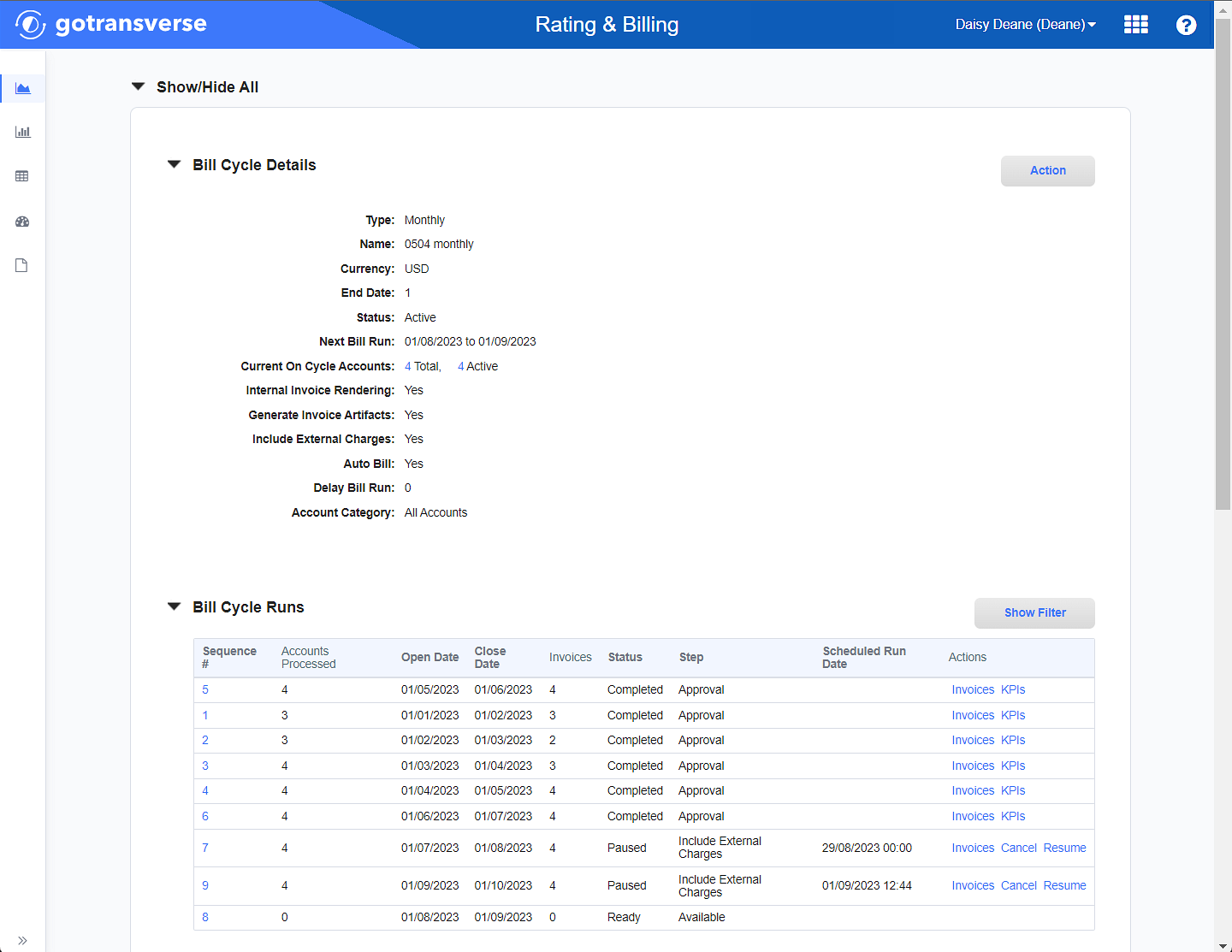
Bill Cycle Details Window - Bill Cycle Runs Section
-
In the Bill Cycle Runs section, complete one of the following actions:
The sequence must be in either a Simulate or a Completed status.
-
For the sequence you wish to view KPIs, click the KPIs active link in the Actions column to open the Key Performance Indicators window.
-
OR, click the Sequence # link for the sequence you wish to view KPIs to open the Bill Cycle Run Details window, and then click the View KPIs button to open the Key Performance Indicators window.

Bill Cycle Run Details with KPIs
-
-
The Key Performance Indicators window includes the current KPIs of that sequence.
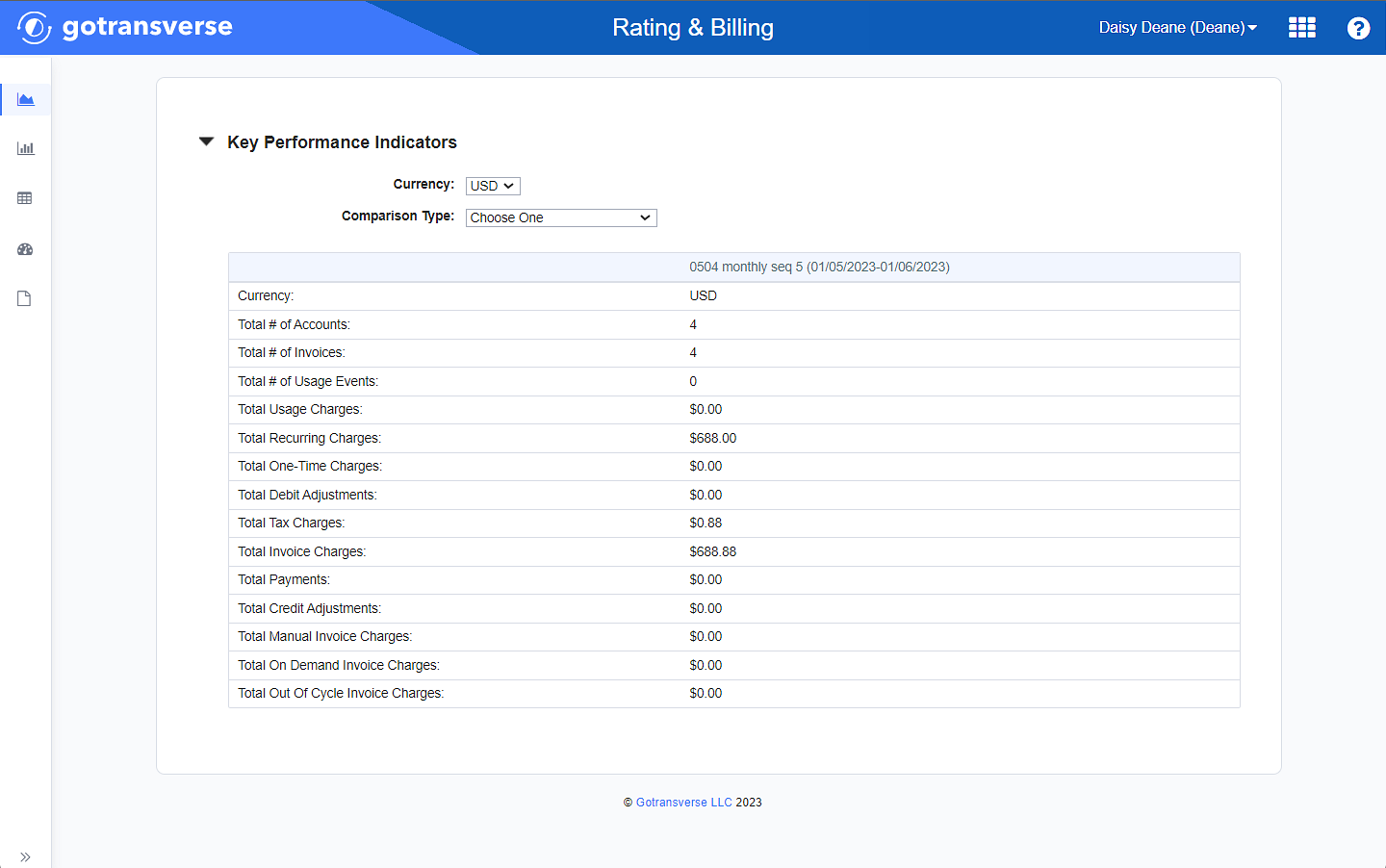
Comparison Type Drop-down List
-
To view the KPIs in another currency, if available, select an option from the Currency drop-down list.
-
To compare this information with other runs, if the data exists, select an option from the Comparison Type drop-down list to see a comparison. Options include:
-
Compare to Previous Run — Compares data to the previous run sequence.
-
Compare to Last Year Run — Compares data to the previous year’s run.
-
YTD Compared to Last Year’s — Compares year-to-date performance and last year's performance.
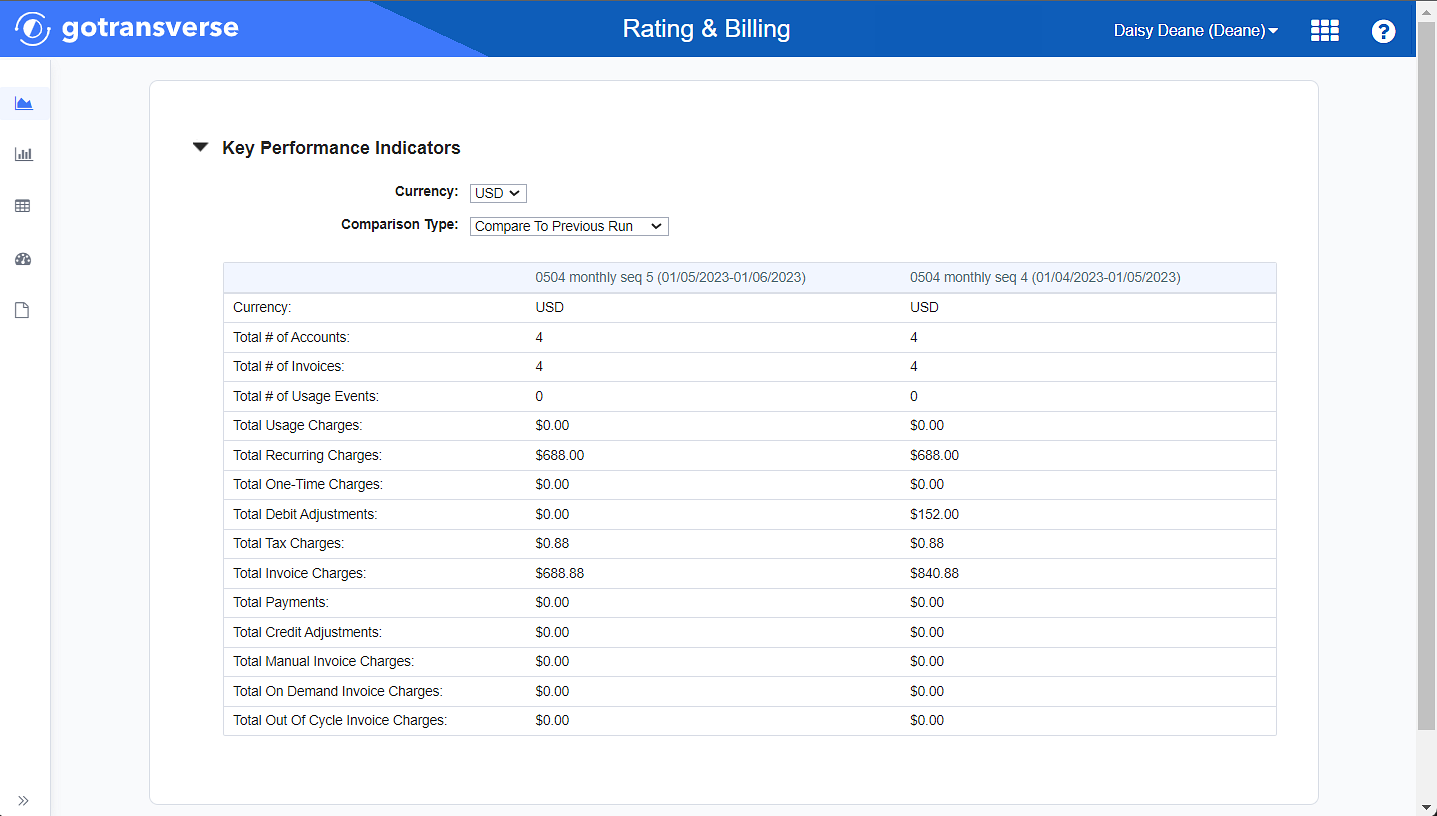
Comparison of Latest KPIs with Previous Sequence
-
-