Complete the following steps to add a related product:
-
Select Products from the application menu
 , then click Product Catalog in the left pane.
, then click Product Catalog in the left pane.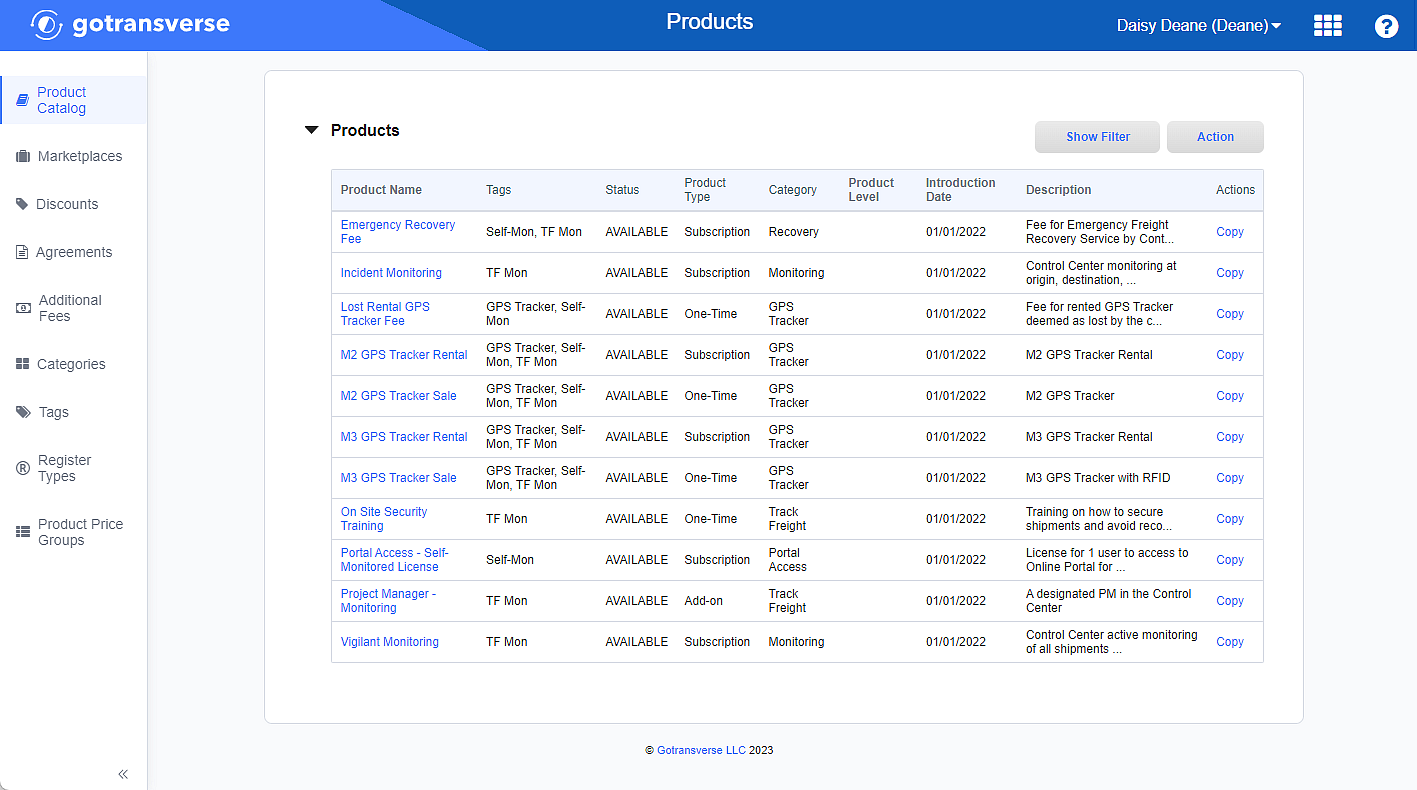
Product Catalog Products Section
Click the
 icon in the left pane to hide it. Click the
icon in the left pane to hide it. Click the  icon to open it.
icon to open it. -
In the Products section, click the name of the product to open the Product Details window.
-
On the Product Details window, in the Related Products section, click the Add button to open the Select Relationship window.

Product - Related Products Section
-
On the Select Relationship window, complete the required and relevant fields:
-
Relationship Type — Select one of the following choices:
-
Child — This related product is a "child" product to a primary "parent" product and is NOT a stand-alone product.
-
Incompatible — This related product is incompatible with the primary product and the customer should not make the mistake of purchasing the secondary related product to use with the primary product.
-
Recommended — This related product is recommended, but not required when purchasing the primary product.
-
-
Scope — This field is only available when an incompatible relationship type is selected. Select one of the following choices:
-
Account
-
Order
-
-
-
Click Next to continue to the Select Product window.
-
Select a product or products for this relationship from the list of products in the Available column. Click the right arrow to move the product or products to the Selected column. Use the left arrow to remove a product from the Selected column.

Select Relationship Window
Use the Filter field to filter the available products by product name.
-
After selecting the type of relationship, click Finish to close the Select Relationship window. The related product is shown in the Related Products section.