Split Parent Transaction
Complete the following steps to split an AR transaction:
-
Select Payment Matching from the Gotransverse application menu
 .
. -
Click Transactions in the left pane. The Transactions window displays a list of transactions organized by category.
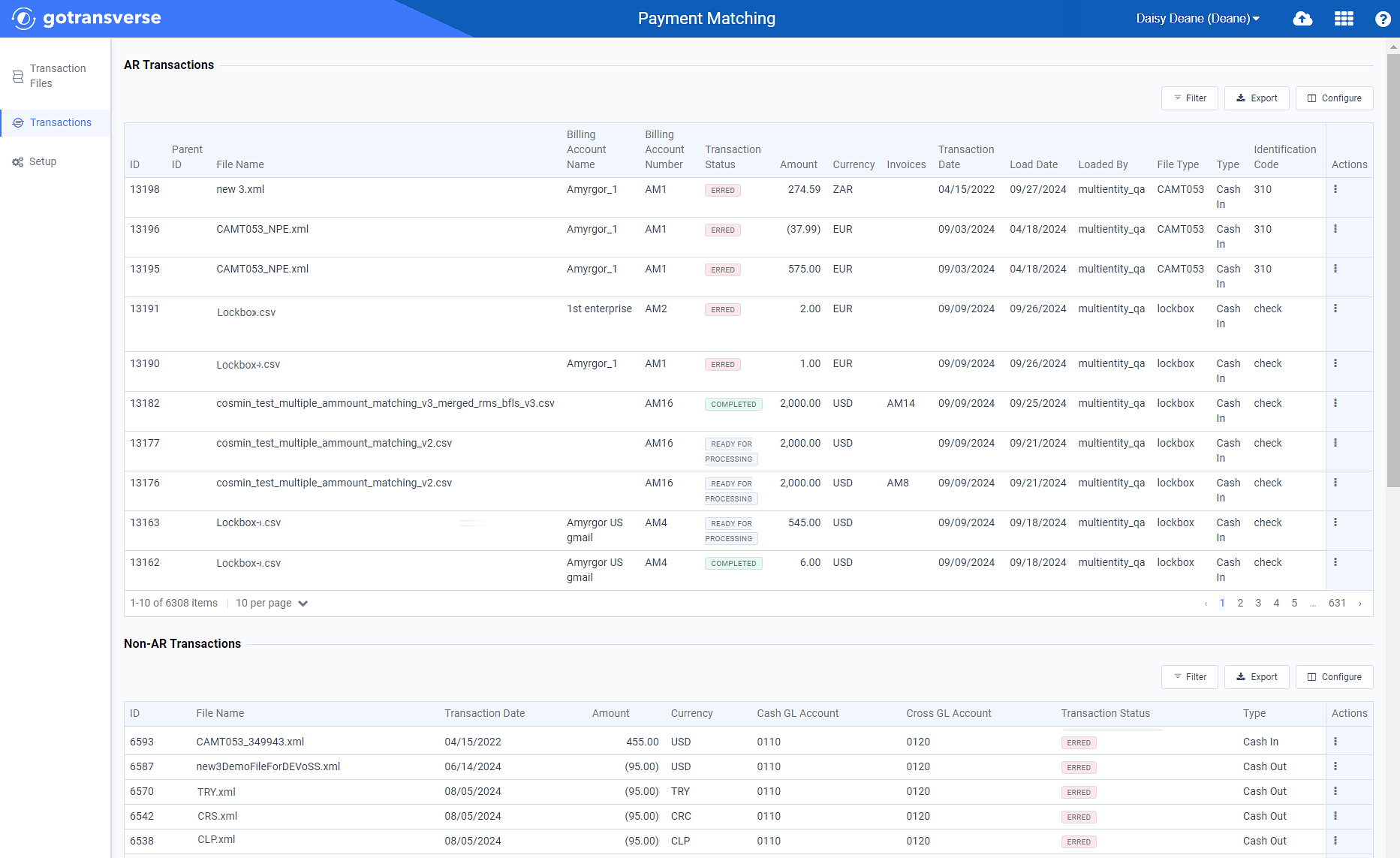
Transactions Window
Click the
 icon in the left pane to hide it. Click the
icon in the left pane to hide it. Click the  icon to open it.
icon to open it.You can manage what columns are displayed in the table by clicking the Configure button and selecting column names. For AR transactions, you can display mapped tags from the transaction file as columns in the table.
You can also filter each table by clicking the Filter button to select those transactions you wish to see.
-
For the transaction you wish to split, click the
 icon in the Actions column and select Split Transaction.
icon in the Actions column and select Split Transaction.It may be easier to find the transaction that can be split by filtering the list to include only Ready for Processing transactions.
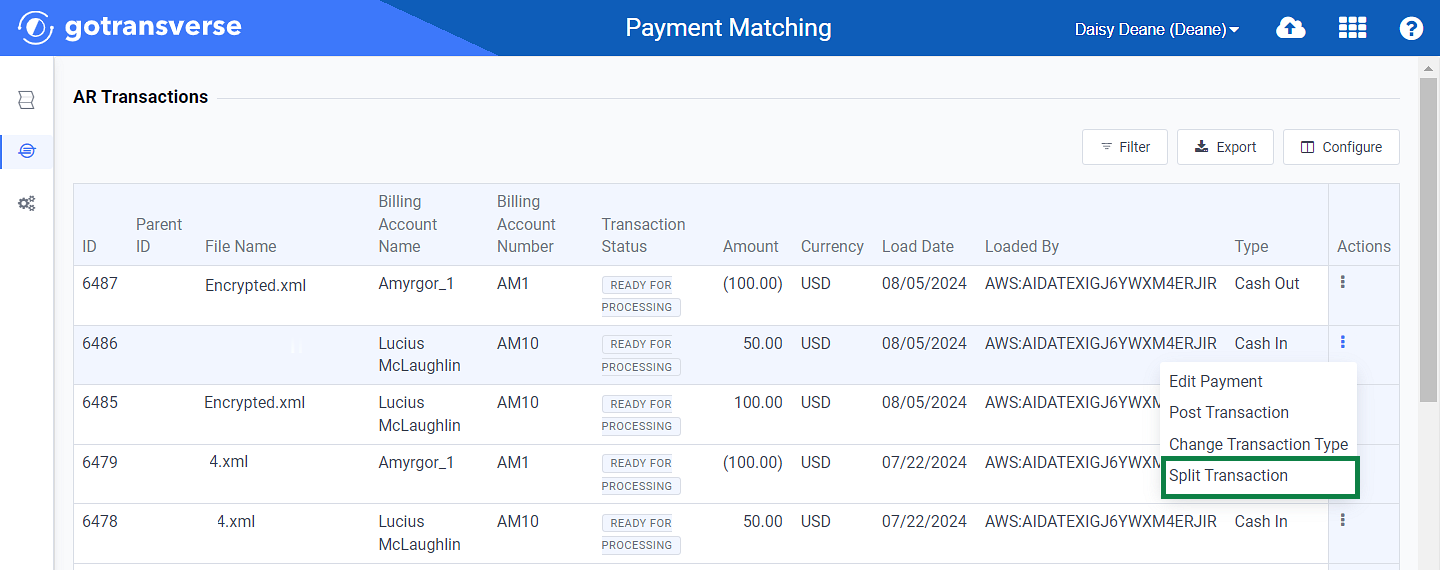
Transactions Detail Window - Split Transaction Option
-
On the Split Transaction window, enter the required and relevant information.
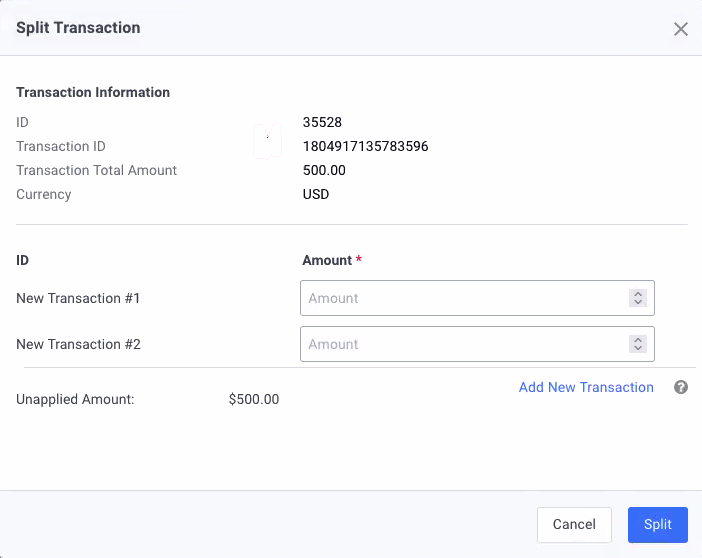
Split Transaction Window
Required fields are marked with an asterisk.
-
New Transaction #1 — Enter an amount for the first child transaction.
-
New Transaction #2 — Enter an amount for the second child transaction.
-
Add New Transaction — Click to enter additional child transactions. You can add up to 50 child transactions.
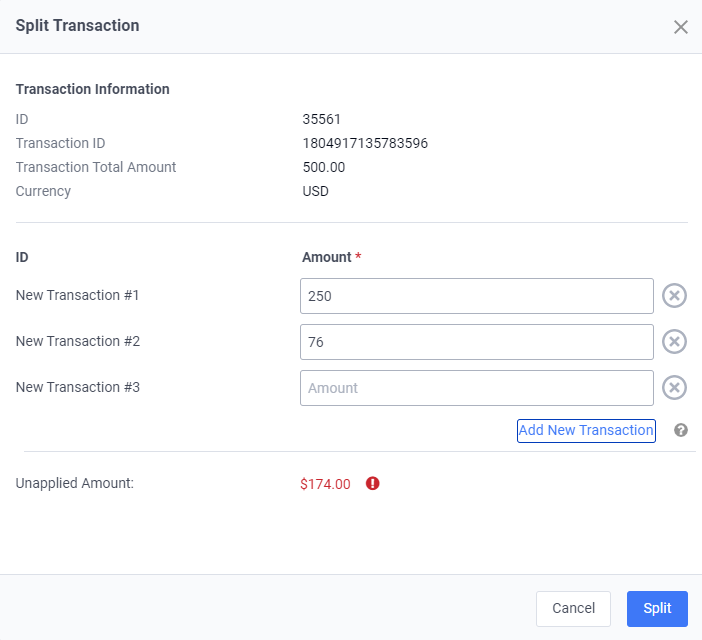
Additional Transactions
The Unapplied Amount field updates as amounts are entered in the transactions fields. The total split amounts must be equal to the original transaction amount.
-
-
Click Split to split the transaction. The AR Transactions detail table updates for that transaction with a status of Split.

Payment Transactions Window - Split Transactions