Download Transaction Bank File or Lockbox File
You can download a transaction bank file or lockbox file that was previously uploaded to Payment Matching.
Complete the following steps to download a transaction bank file or lockbox file from Payment Matching:
You can filter the transaction files table by Bank/Lockbox Account Number, Status, or Account Category to view only desired transactions files by using the Filter option. Refer to Filter, Export, or Configure Transaction Files Table for more information.
-
Select Payment Matching from the Gotransverse application menu
 .
.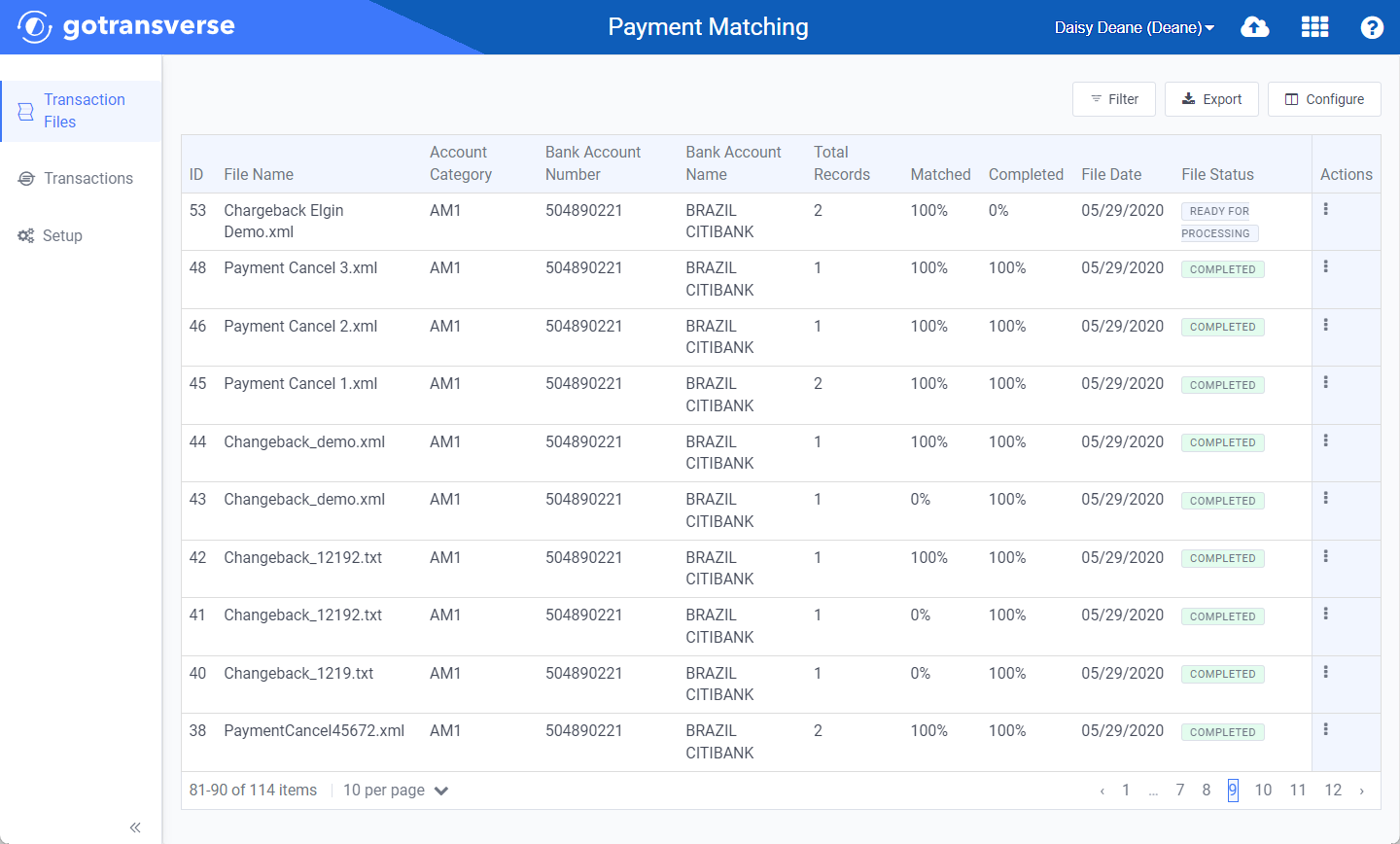
Transactions Files Window
Click the
 icon in the left pane to hide it. Click the
icon in the left pane to hide it. Click the  icon to open it.
icon to open it.You can manage what columns are displayed in the table by clicking the Configure button and selecting column names. For AR transactions, you can display mapped tags from the transaction file as columns in the table.
You can also filter each table by clicking the Filter button to select those transactions you wish to see.
-
In the Transaction Files module, for the transaction bank file or lockbox file you wish to download, click the
 in the Actions column and select Download.
in the Actions column and select Download. 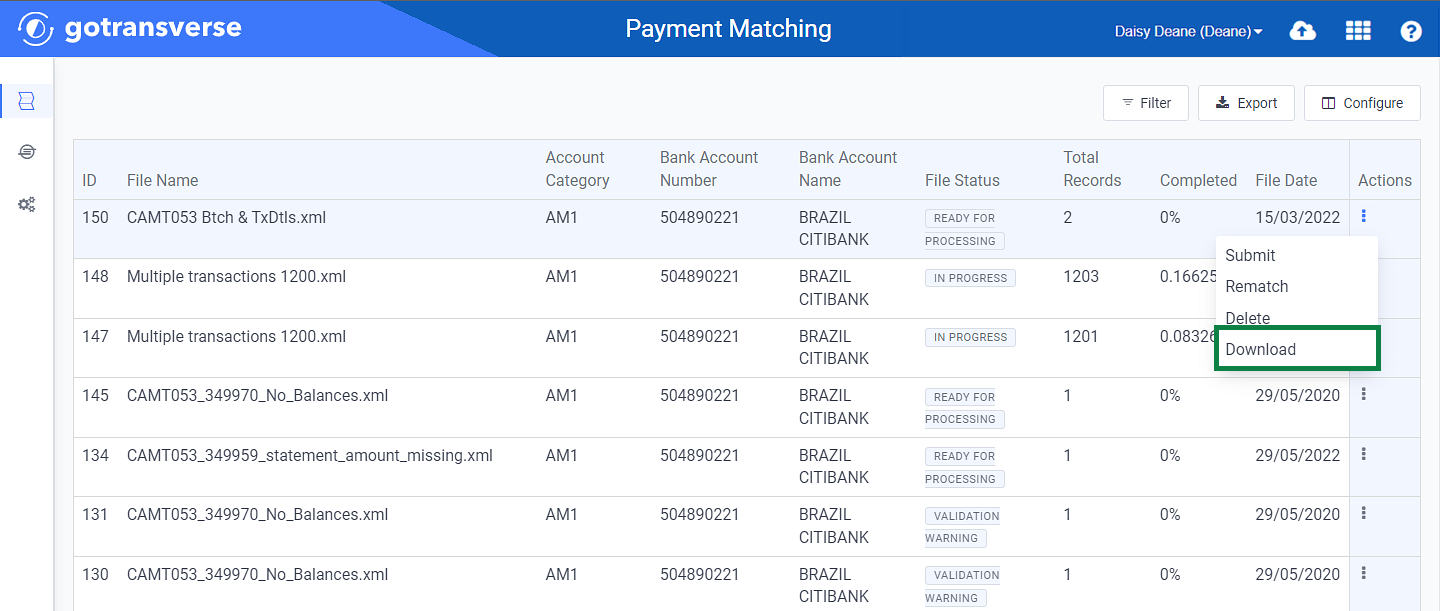
Actions Menu - Download Option
The file is downloaded to your computer in the format in which it was uploaded.
Topic updated: 10/2024.