Add or Remove Table Columns
Complete one of the following to add or remove table columns that are included in the table:
-
To add or remove columns to table results, click the Columns drop-down menu at the top right of the table. Select or deselect the checkboxes next to column headers you want to add or remove. The example below shows the Columns drop-down menu for the Customers Information window data table.
Some data tables have a Configure button instead of a Columns button.
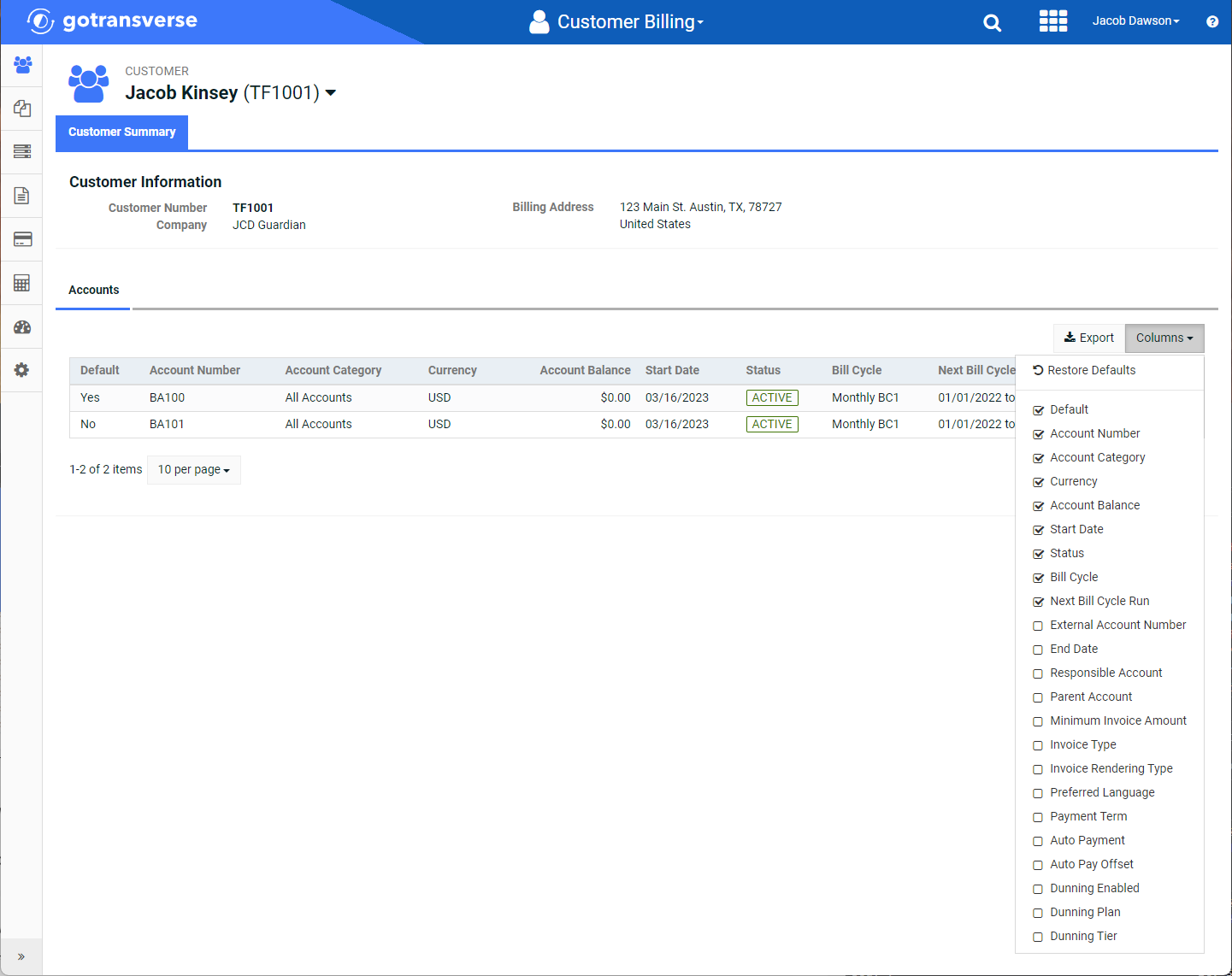
Columns Drop-down Menu
-
To return to default columns, click Restore Defaults.