Trial Period Configuration
You can include a trial period for a product by selecting the Trial checkbox and entering the number of days for the trial period. Then when the product is included in a customer's order, the customer has the product free for the defined number of days. At the end of the trial period, the product converts to the purchase price. Trial period is not available for an Add-On or One-Time product. If the product is set up with a default trial period that can be overwritten, you can do that here. Otherwise, this option is not available.
If you are configuring the order item on the Add Order Item window’s Configure Item tab, select the Trial Period tab. This configuration can be changed later, if desired, before confirming the order.
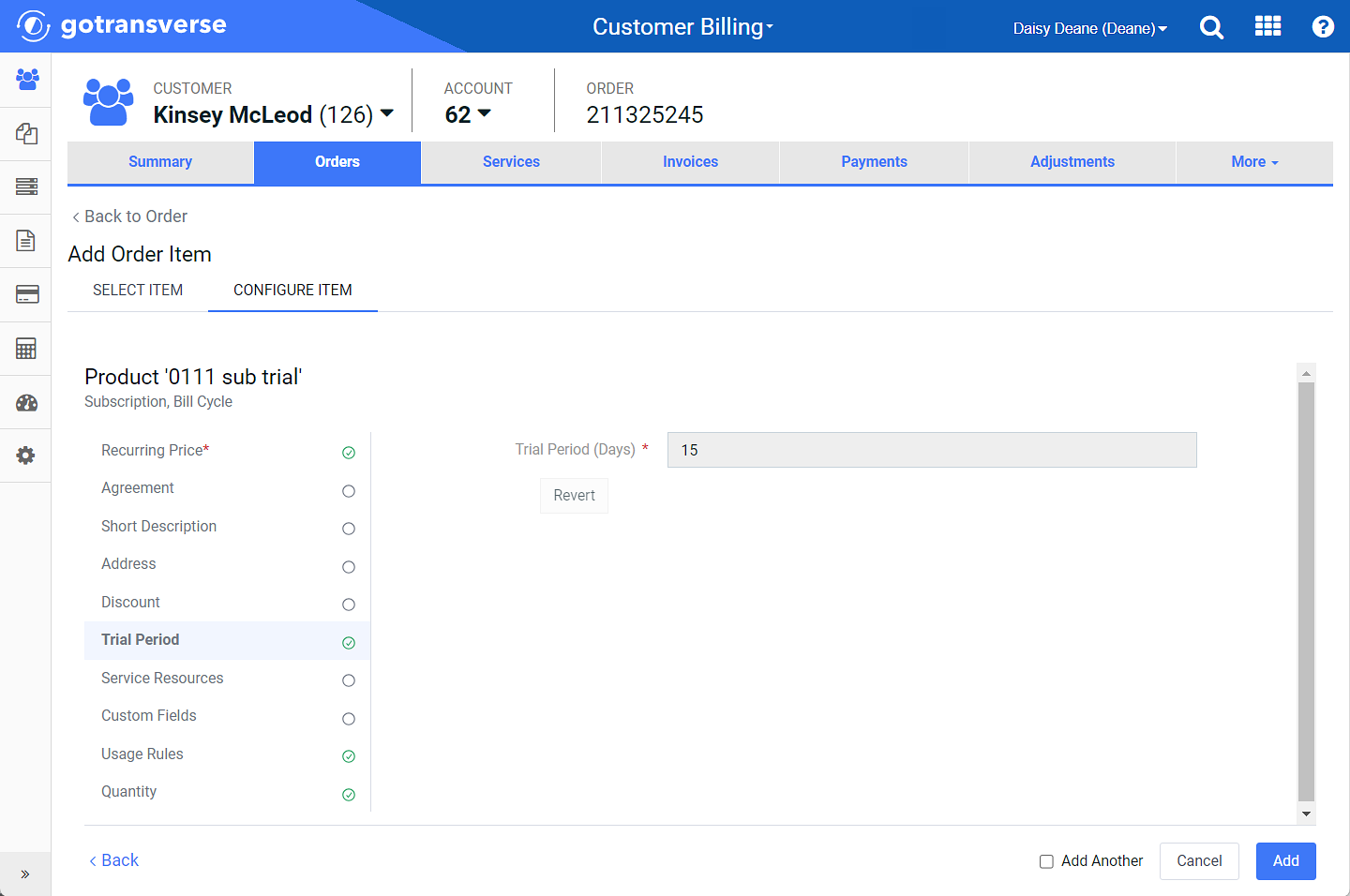
Trial Period Configuration (adding item to order)
If you configure the order item after it has been added to the order (accessed from the ![]() icon), you will use the Configure Trial Period window.
icon), you will use the Configure Trial Period window.
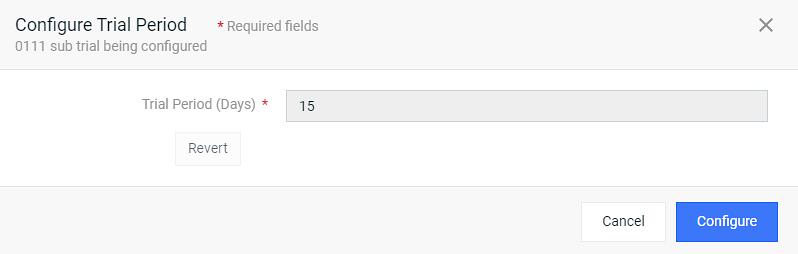
Configure Trial Period Window
Complete the following steps to configure the trial period:
-
Enter a value for number of days for the trial period in the Trial Period (Days) field.
-
Click Revert to return to the default trial period.
-
Click Add (Order Item window) or Configure (Configure Trial Period window) to add the resource(s).
If you are using the Add Order Item window, and click Add, the window closes (unless one or more of the configuration items are required and marked with a
 ), and the order item is added to the order. If you select the Add Another checkbox, the Add Order Item window returns to the Select Item tab.
), and the order item is added to the order. If you select the Add Another checkbox, the Add Order Item window returns to the Select Item tab.
Topic updated: 04/2024.