Discount Configuration
You can add a discount code to an order item.
If you are configuring the order item on the Add Order Item window’s Configure Item tab, select the Discount tab. This configuration can be changed later, if desired, before confirming the order.
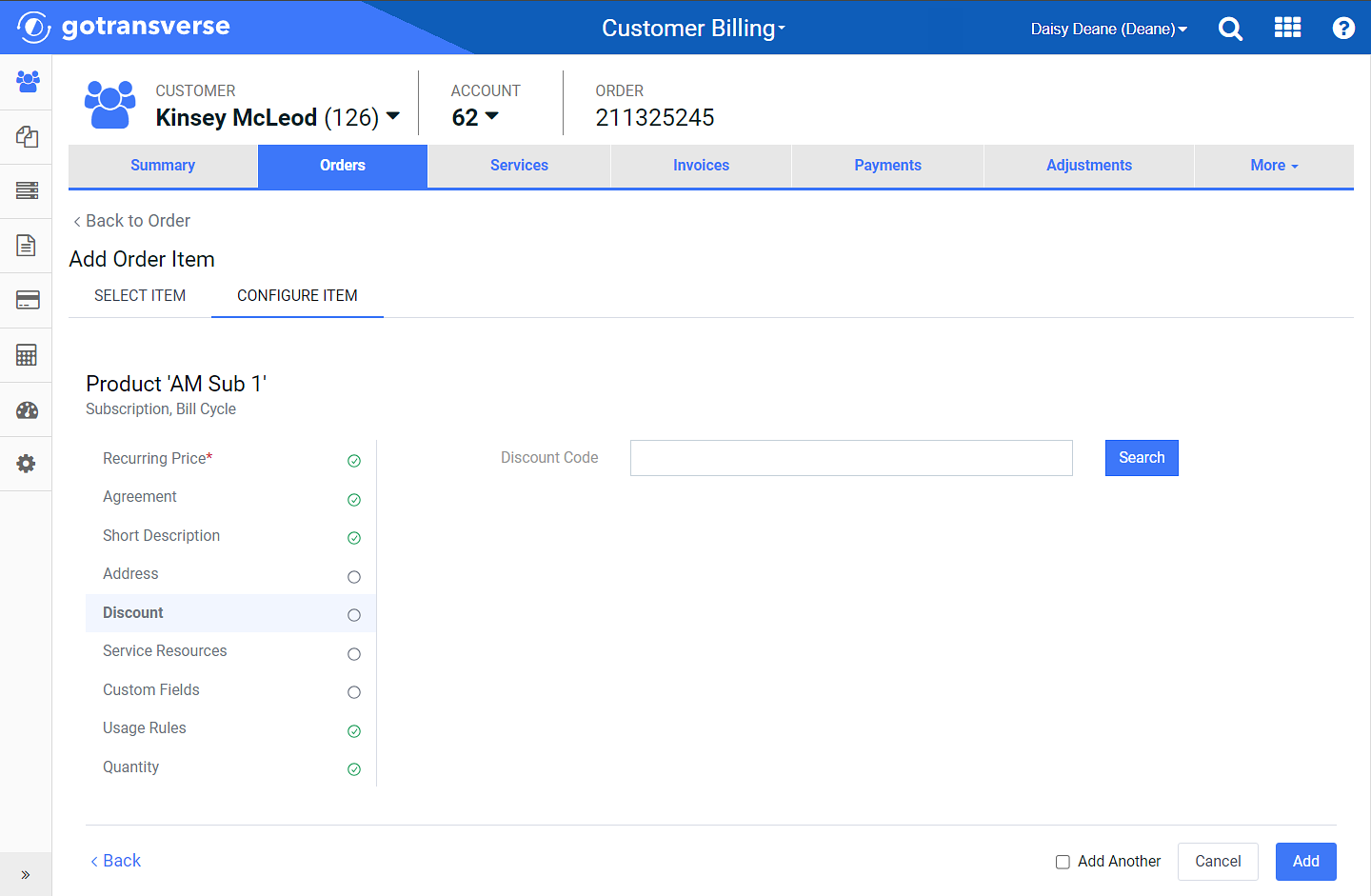
Discount Configuration (adding item to order)
If you configure the order item after it has been added to the order (accessed from the ![]() icon), you will use the Configure Discount window.
icon), you will use the Configure Discount window.
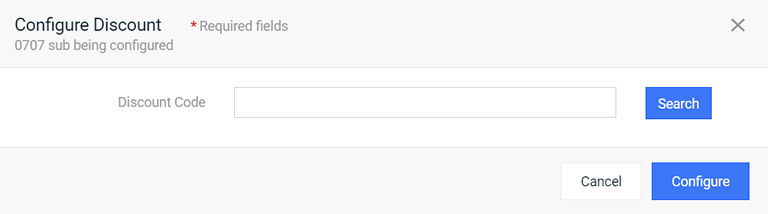
Configure Discount Window (after item is added to order)
Complete the following steps to configure the discount:
-
Enter a value for the discount code in the Discount Code field.
-
Click Add (Order Item window) or Configure (Configure Discount window) to add the resource(s).
If you are using the Add Order Item window, and click Add, the window closes (unless one or more of the configuration items are required and marked with a
 ), and the order item is added to the order. If you select the Add Another checkbox, the Add Order Item window returns to the Select Item tab.
), and the order item is added to the order. If you select the Add Another checkbox, the Add Order Item window returns to the Select Item tab.
Topic updated: 04/2024.