Add Authority Level to a Role
Complete the following steps to add an authority level to a role:
-
Select Admin from Gotransverse application menu
 .
. -
Click Role, Authority, Levels in the left pane.
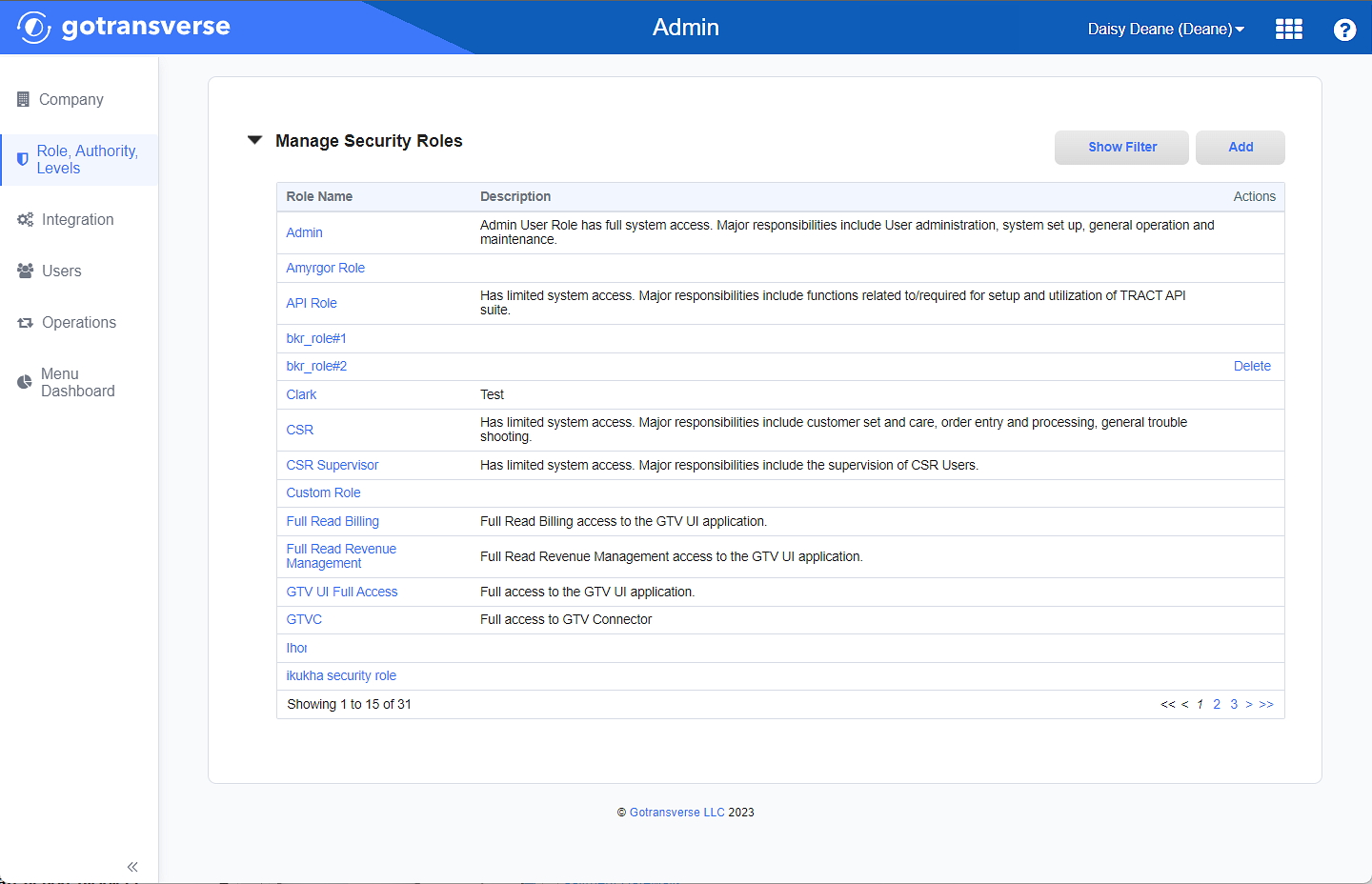
Role, Authority, Levels Window
-
In the Manage Security Roles section, select the desired Role to open the Security Role Details window.
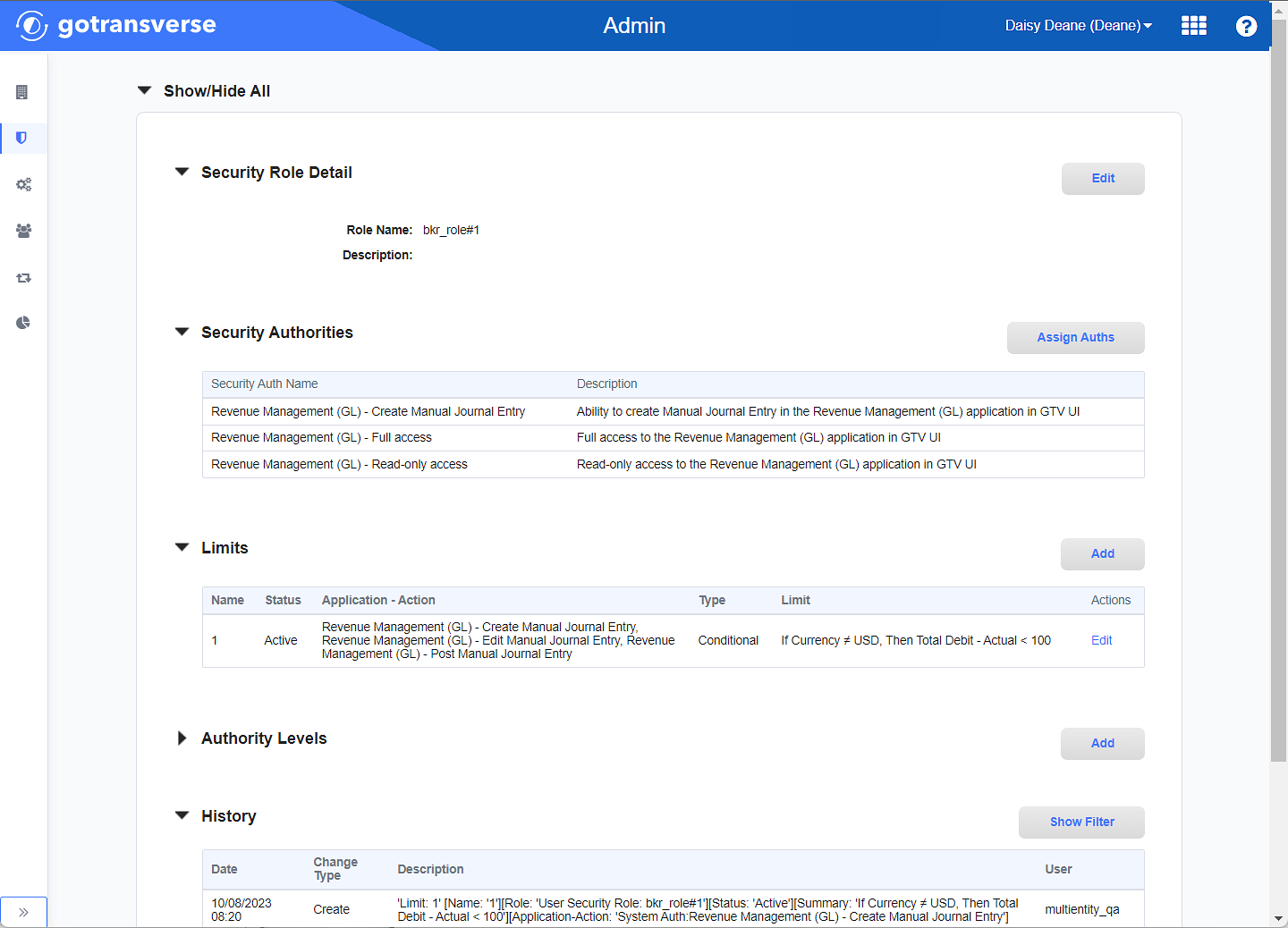
Security Role Details Window
-
On the Security Role Details window, in the Authority Levels section, click the Addbutton to open the Add Authority Level window.
-
On the Add Authority Level window, the role for which you are adding the authority is displayed in the Current Role field. Complete the required and relevant information:
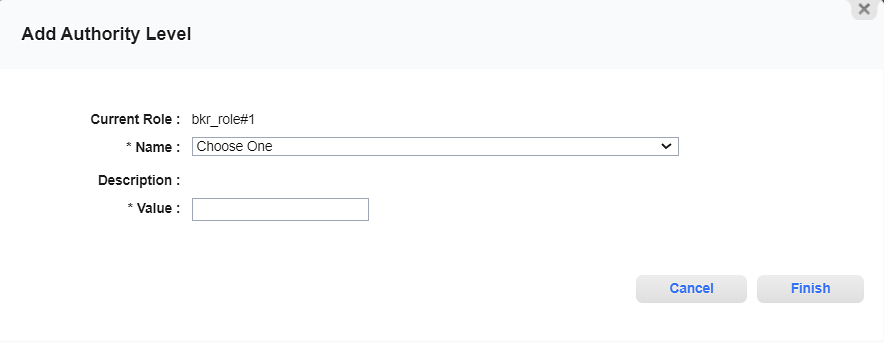
Add Authority Level Window
Required fields are marked with an asterisk.
Name* — Select the an authority level from the drop-down list. If an authority level is already available on the Role, it will not display in the list.
MAX_SINGLE_ADJUSTMENT_VALUE: The value of an account adjustment up to which the party is able to post the adjustment. Also enter a Value and select a Currency (see below).
PRICE_OVERRIDE_VALUE: The amount by which the user with the assigned Role can override a default product price. Also select a Value and corresponding amount and select a Currency (see below).
SERVICE_PRICE_OVERRIDE_VALUE: The amount by which the user with the assigned Role can override a default service price. Also select a Value and corresponding amount and select a Currency (see below).
MAX_CASH_PAYMENT_VALUE: The payment amount in cash up to which the user is able to process the payment. Also enter a Value and select a Currency (see below).
DISCOUNT_FLAT_AMOUNT_OVERRIDE_DIFFERENCE_VALUE: The maximum difference between the discount flat amount and the overridden flat amount. Also enter a Value and select a Currency (see below).
DISCOUNT_PERCENTAGE_AMOUNT_OVERRIDE_DIFFERENCE_VALUE: The maximum difference between the discount percentage and the overridden percentage. Also enter a Valueand select a Currency (see below).
DISCOUNT_DURATION_OVERRIDE_DIFFERENCE_VALUE: The maximum difference between the discount duration and the overridden duration. Also select a Value (see below).
After the authority level is selected, the Description field displays a description. Additional fields also display depending on the authority level selected.
Value* — Enter the value that defines limits of the authority.
For MAX_SINGLE_ADJUSTMENT_VALUE: Enter either a positive or negative amount in the Value field. Also select a currency from the Currency (required) drop-down list.
For PRICE_OVERRIDE_VALUE and SERVICE_PRICE_OVERRIDE_VALUE: The value is expressed as either the flat amount or a percentage of the original product price. Select one of the following options:
To specify a flat amount for the service price override, select the Flat Amount radio button and enter the desired amount in the Value field. When a dollar amount is specified, it reflects the maximum amount to which a user can override a price.
To specify the percentage of the service price override, select the Percentage radio button and enter the desired amount in the Value field. The value can be any percentage between 0 (zero) and 99. When a percentage is specified, it reflects the percent by which a user may override a price above or below the product price.
For MAX_CASH_PAYMENT_VALUE: Enter an amount
For DISCOUNT_FLAT_AMOUNT_OVERRIDE_DIFFERENCE_VALUE: Enter the maximum amount (based on the selected currency) that can be the difference between the discount flat amount and the overridden flat amount.
For DISCOUNT_PERCENTAGE_AMOUNT_OVERRIDE_DIFFERENCE_VALUE: Enter the maximum percentage (based on the selected currency) that can be the difference between the discount percentage and the overridden percentage.
For DISCOUNT_DURATION_OVERRIDE_DIFFERENCE_VALUE: Enter the maximum value that can be the difference between the discount duration and the overridden duration.
Currency* — For all types except DISCOUNT_DURATION_OVERRIDE_DIFFERENCE_VALUE. Select the desired currency for the limit.
-
Click Finish. The authority level information is saved and displays in the Authority Levels section.
Topic updated: 10/2023.