Edit Payment Gateway
If you want to replace one payment gateway with another, you need to delete the payment gateway you do not want, and then add the new payment gateway.
Complete the following steps to edit the details of a payment gateway:
-
Select Admin from the Gotransverse application menu
 .
. -
Click Integration in the left pane.
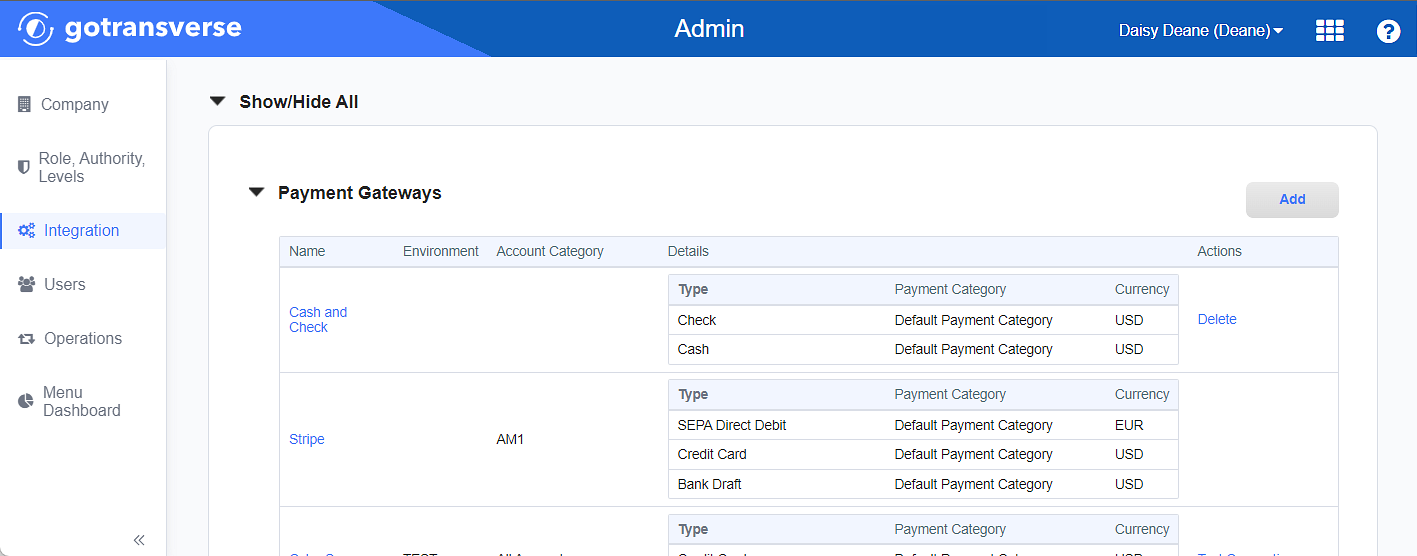
Integration Window
Click the
 icon in the left pane to hide it. Click the
icon in the left pane to hide it. Click the  icon to open it.
icon to open it. -
In the Payment Gateways section, the Name active link for the payment gateway you wish to edit to open the Payment Gateway Details window.
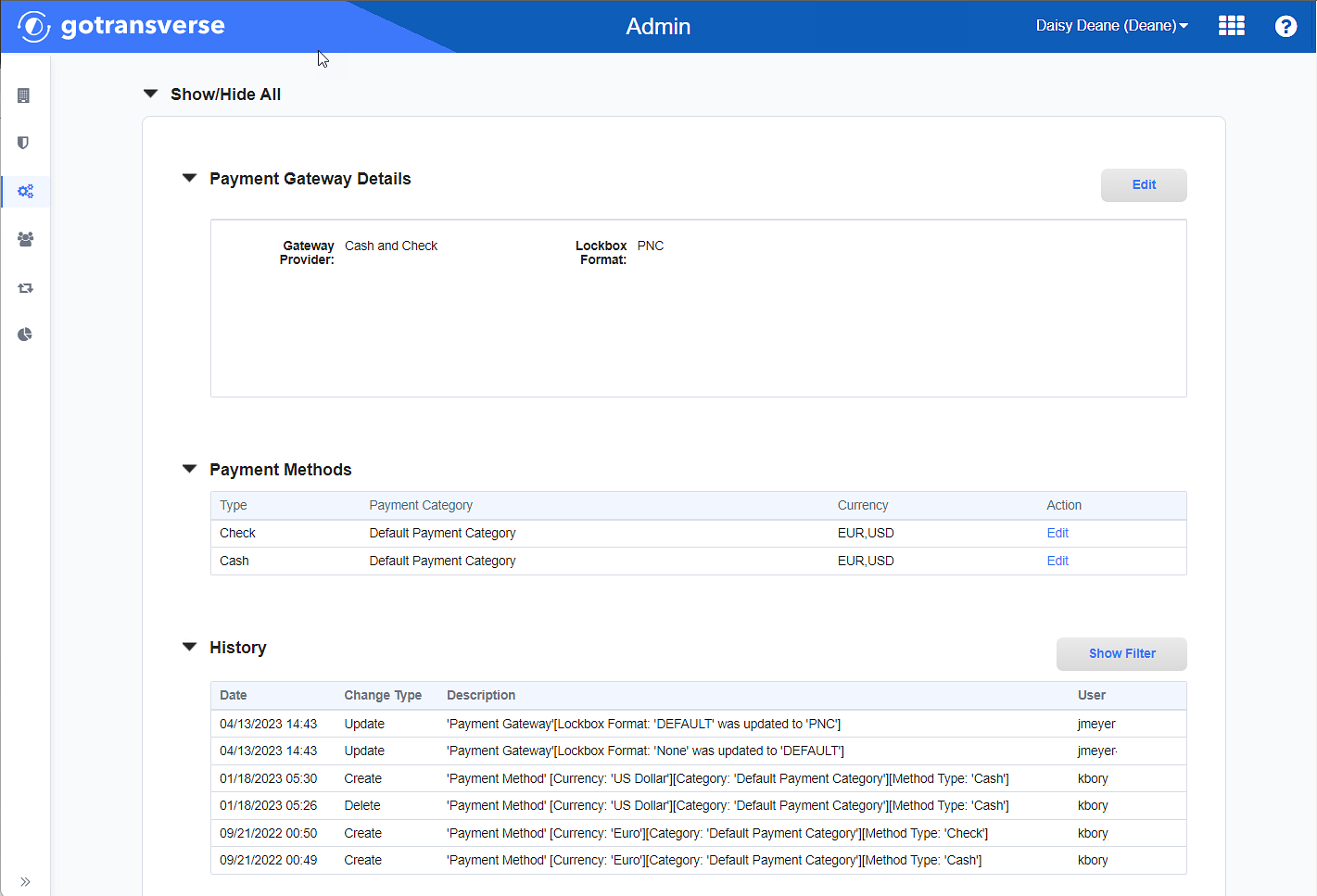
Payment Gateway Details Window
-
On the Payment Gateway Details window, click the Edit button in the Payment Gateway Details section to open the Edit Payment Gateway window, which displays the current information for that payment gateway.
-
On the Edit Payment Gateway window, edit the fields as needed. For field descriptions for your payment gateway, refer to the related topic under Supported Payment Gateways. The following image is an example of the configuration for a Pay Trace payment gateway.
Required fields are marked with an asterisk.
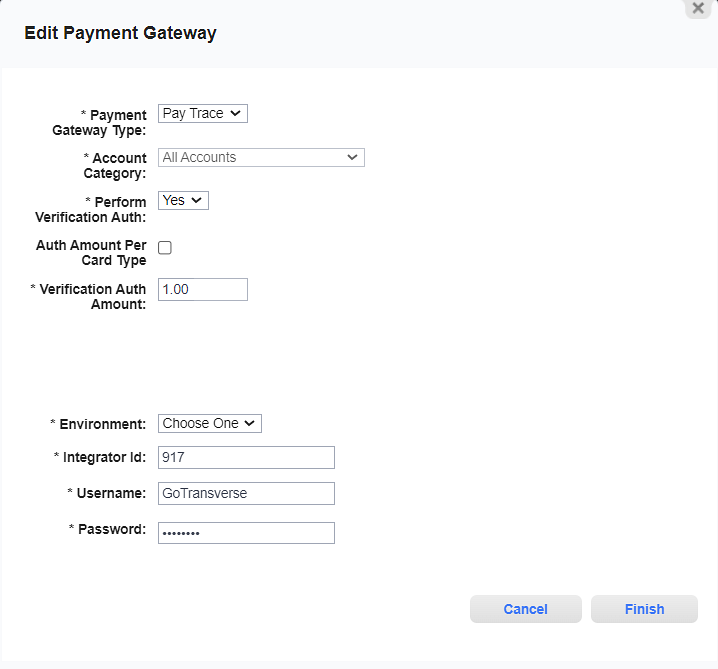
Edit Payment Gateway Window
-
Click Finish to save your changes.
Topic updated: 12/2023.