Sequence
Gotransverse enables you to set your own automated numbering for billing account numbers, invoice numbers, and adjustment numbers.
If you do not set the number, Gotransverse automatically starts the numbering at "1" and the next number is "2" and so forth. You may want to control and set the starting number to continue a numbering scheme that you are already using or for compliance or audit purposes. Once you have set a starting sequence number, you can neither change it or delete it. Nor can you enter another starting sequence number to override the original number.
For each sequence you can set the following parameters:
-
Next Number
-
Prefix to the number
-
Suffix to the number
-
Specific number of digits with leading zeros
You can only start the sequence numbers once. After you have set a starting sequence number, you can neither change it nor delete it. Nor can you enter another starting sequence number to override the original number.
Complete the following steps to set the starting number for automated numbering sequences:
-
Select Admin from the Gotransverse application menu
 .
. -
Click Company in the left pane.
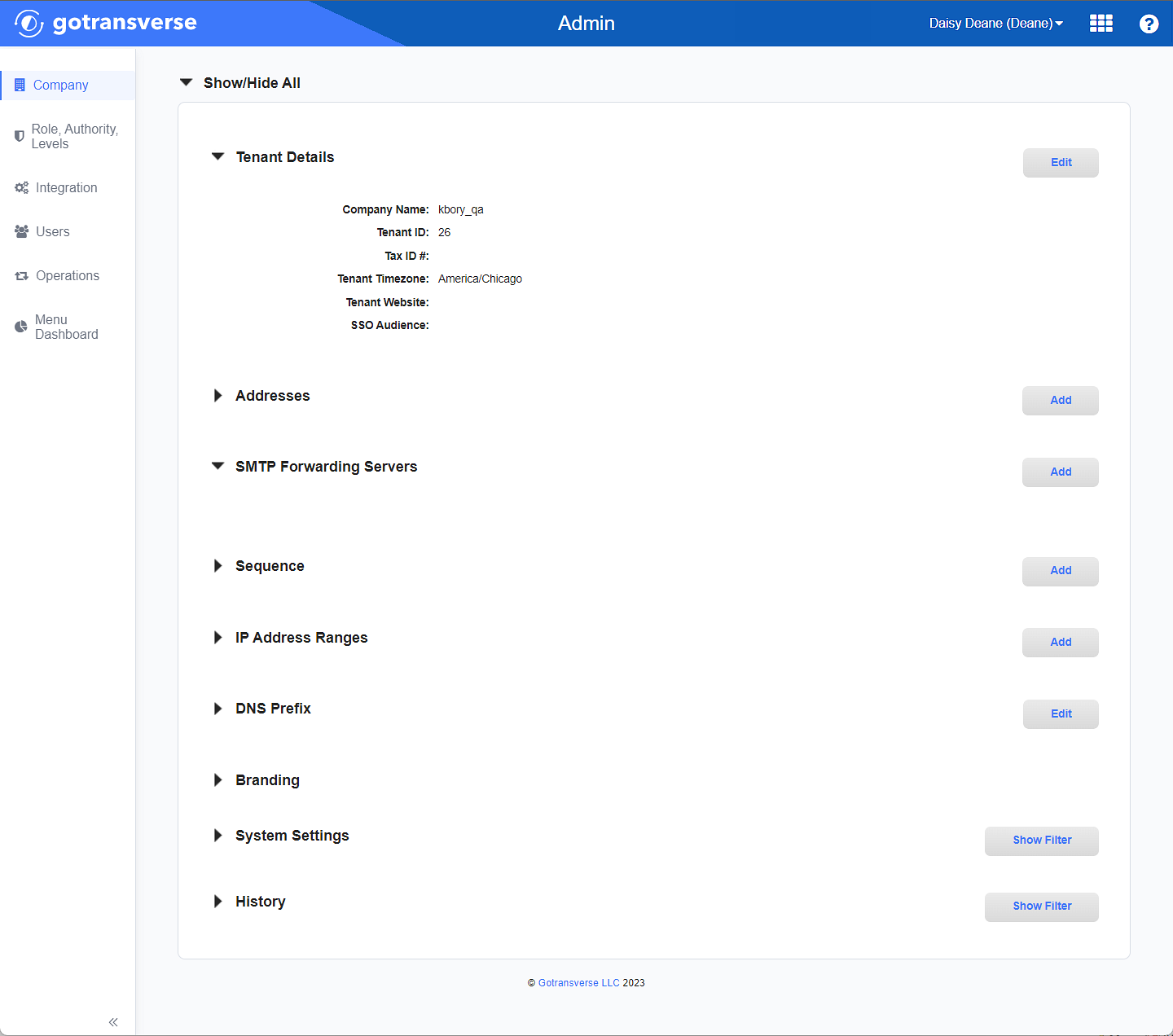
Company Window
Click the
 icon in the left pane to hide it. Click the
icon in the left pane to hide it. Click the  icon to open it.
icon to open it. -
In the Sequence section, click the Add button to open the Add Sequence window.
-
On the Add Sequence window, enter the required and relevant information:
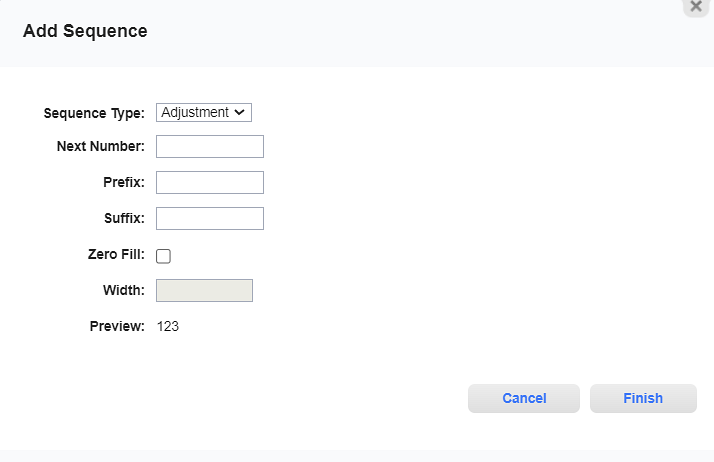
Add Sequence Window
-
Sequence Type — Select a sequence type from the drop-down list:
-
Invoice: (default) Sets the starting number and sequence for invoice numbers.
-
Account: Sets the starting number and sequence for billing account numbers.
-
Adjustment: Sets the starting number and sequence for adjustments.
-
Customer: Sets the starting number and sequence for customer accounts.
After a sequence has been created, the option for it will no longer display in the drop-down list. You can only create one sequence for each available type.
-
-
Next Number — This is the starting number for this sequence type. A typical number may be "1" or you may choose to start at "10000" or use the last number from your last system.
-
Prefix — If you want your numbering sequence to begin with a specific prefix (either alphabetic, numeric, or alphanumeric), enter the prefix in this box.
-
Suffix — If you want your numbering sequence to end with a specific suffix (either alphabetic, numeric, or alphanumeric), enter the suffix in this box.
-
Zero Fill checkbox — Select this checkbox if you want the length of your numbers in your numbering sequence to be a specific number of characters. When the checkbox is checked, Gotransverse adds zeros (0) to the left of the number between the prefix (if specified) and the beginning of the number to increase the number to the size you specify in Width.
-
Width: The Width field is available for input only when the Zero Fill checkbox is selected. If you select the Zero Fill checkbox, use this field to specify the length that you want to make the numbers in your numbering sequence (not including any prefix or suffix). This size limitation affects only the initial physical size of the number (the number of digits) and does not set an upper limit to the size to which the number can grow over time.
-
-
Preview — Shows you an example of what your number will look like based on the parameters you set.
-
-
Click Finish to add the new starting sequence number to the Sequence section.