Add SMTP Forwarding Server
Complete the following steps to add an SMTP forwarding server:
-
Select Admin from the Gotransverse application menu
 .
. -
Click Company in the left pane.
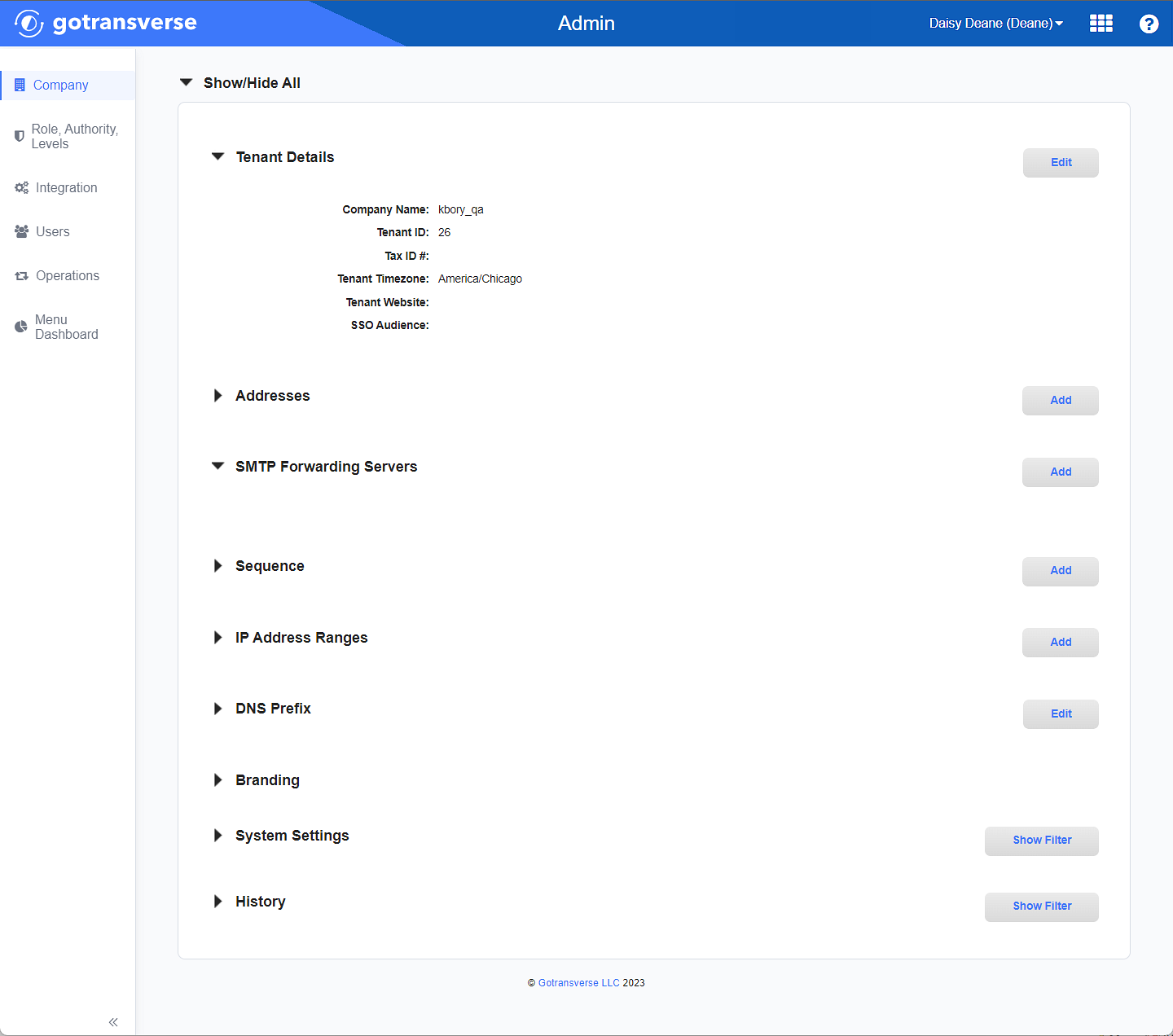
Company Window
Click the
 icon in the left pane to hide it. Click the
icon in the left pane to hide it. Click the  icon to open it.
icon to open it. -
In the SMTP Forwarding Servers section, click the Add button to open the Edit SMTP Forwarding Server window.
-
On the Edit SMTP Forwarding Server window, complete the required and relevant information.
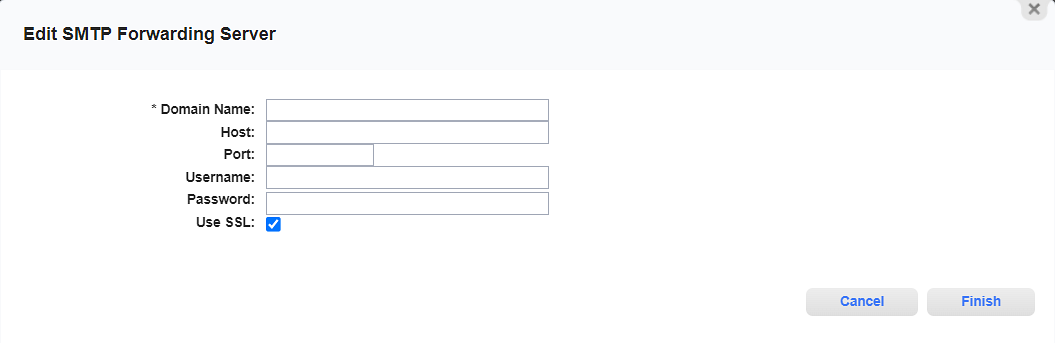
Edit SMTP Forwarding Server Window
Required fields are marked with an asterisk.
-
Domain Name * — The URL for the server.
-
Host — Host name for the server.
-
Port — The port number for the server.
-
Username — Username used to access the server.
-
Password — Password used to access the server.
-
Use SSL checkbox — Select the checkbox to use single sign on (SSL) for this server.
-
-
Click Finish to save your changes and close the window.
Your changes are saved in the SMTP Forwarding Server section.
Topic updated: 11/2024.