Try It: Send a Live API Request
The Gotransverse API Reference Documentation can be used to make live API calls when configured with a valid base URL and an X-Api-Key for an authorized user account.
Learn what you need to know to successfully make an API call to retrieve a list of charge categories in the following sections:
Before You Start
You will need the following before connecting to the Gotransverse API:
-
The base URL of the Gotransverse environment your company uses. The base URL may differ from the URL used to access the Gotransverse UI.
-
The X-Api-Key for your user account.
Users can generate their own API key in the Gotransverse user interface. Refer to User API Key Management
 in the Gotransverse Help Site.
in the Gotransverse Help Site.
Call Gotransverse Technical Support to confirm the base URL of your environment and have an X-Api-Key created for your user account, if needed.
Select an Endpoint
Complete the following steps to open the window for an endpoint:
-
Open the Billing API reference documentation from the API Reference Documentation topic.
-
Click the chargecategory tag name from the table of contents to expand the list of related endpoints.
-
Click Get charge categories to open the window for the endpoint.
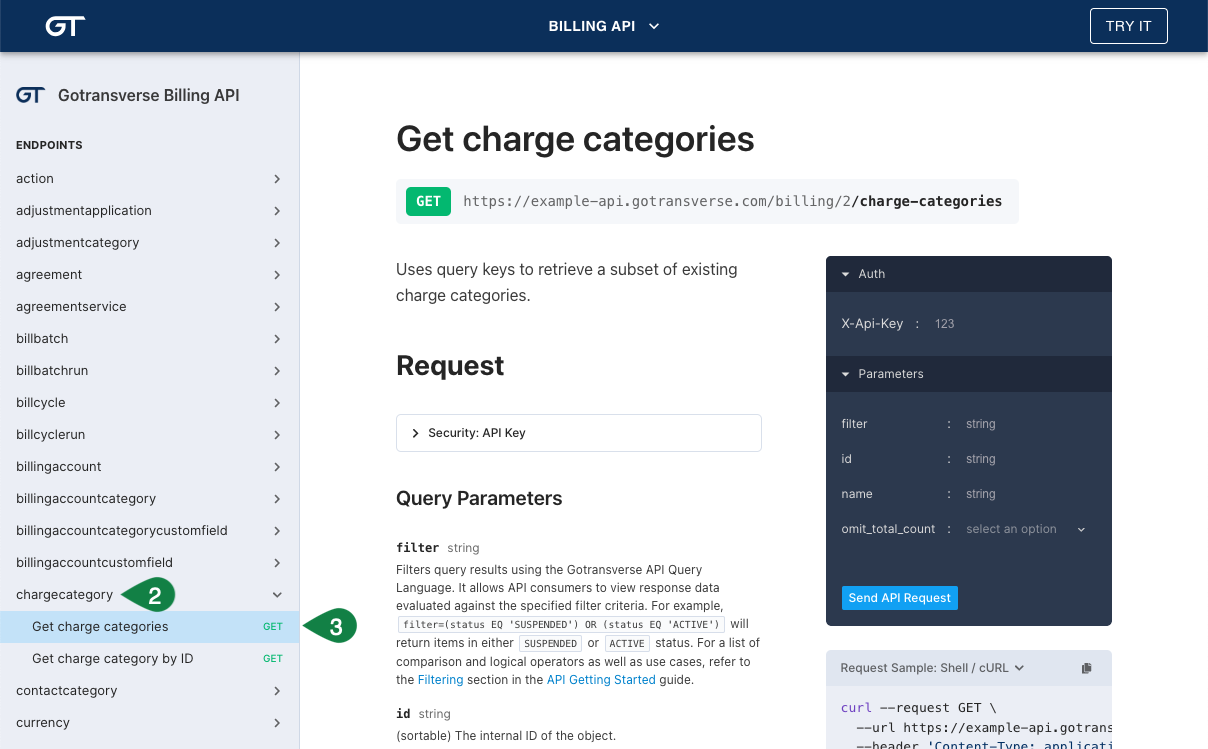
Get Charge Categories Endpoint in Billing API Reference Documentation
Configure Environment and Authorization
Complete the following steps to add the base URL and X-Api-Key required for the authorization when the API call is made:
-
Click the TRY IT button in the top right corner to open the Would you like to try? window.
-
In the Try a Live API Request window, enter the URL of the Gotransverse environment in the Try it URL field.
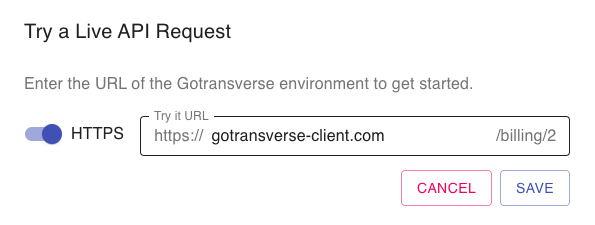
Try a Live API Request Window
-
Click Save to close the window and apply your changes.
The base URL displayed for the endpoint is updated.
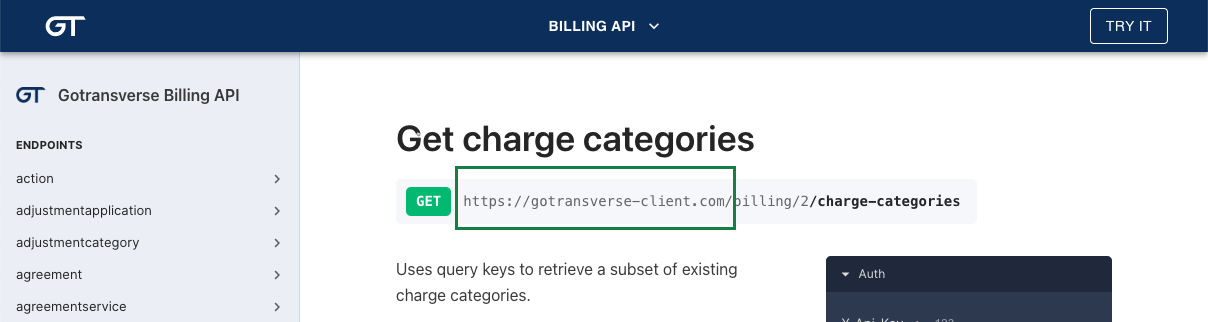
Updated Base URL
-
In the Auth section of the Send API Request panel, click next to the X-Api-Key field to enter your API credentials.

Send API Request Auth
Once entered, the base URL and X-Api-Key are retained for as long as the API reference documentation remains open.
Complete the API Request Fields
The Send API Request panel includes a section where query parameters or the payload body can be configured before sending the API request.
Our example endpoint, GET Charge Categories, has no required parameters nor a request body. This step can be skipped.
Complete the following steps to configure the query parameters or request payload for the API request:
-
In the Parameters section of the Send API Request panel, click next to each field to enter a value.
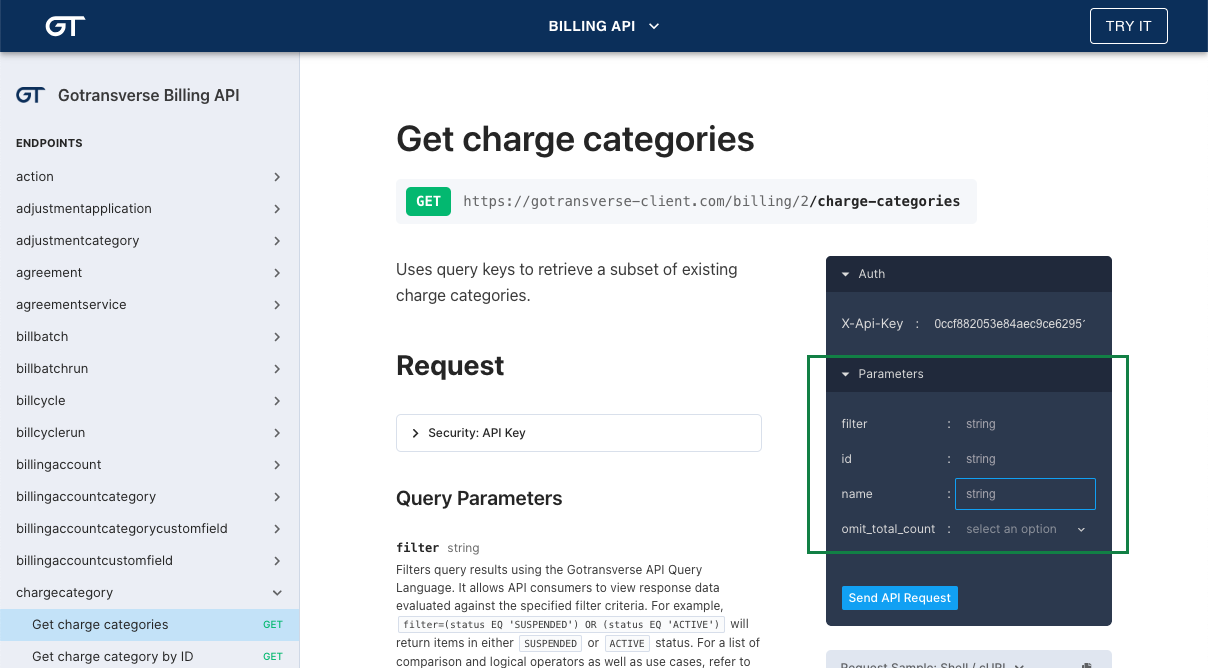
Send API Request Parameters
-
In the Body section of the Send API Request panel, a valid example payload is available to edit before sending the request.

Send API Request Body
Send API Request
Once the base URL, X-Api-Key, and required query parameters or request body are completed, you can submit the API request by clicking the Send API Request button.
A successful request will return a Response section at the bottom of the Send API Request panel with a response code and payload.
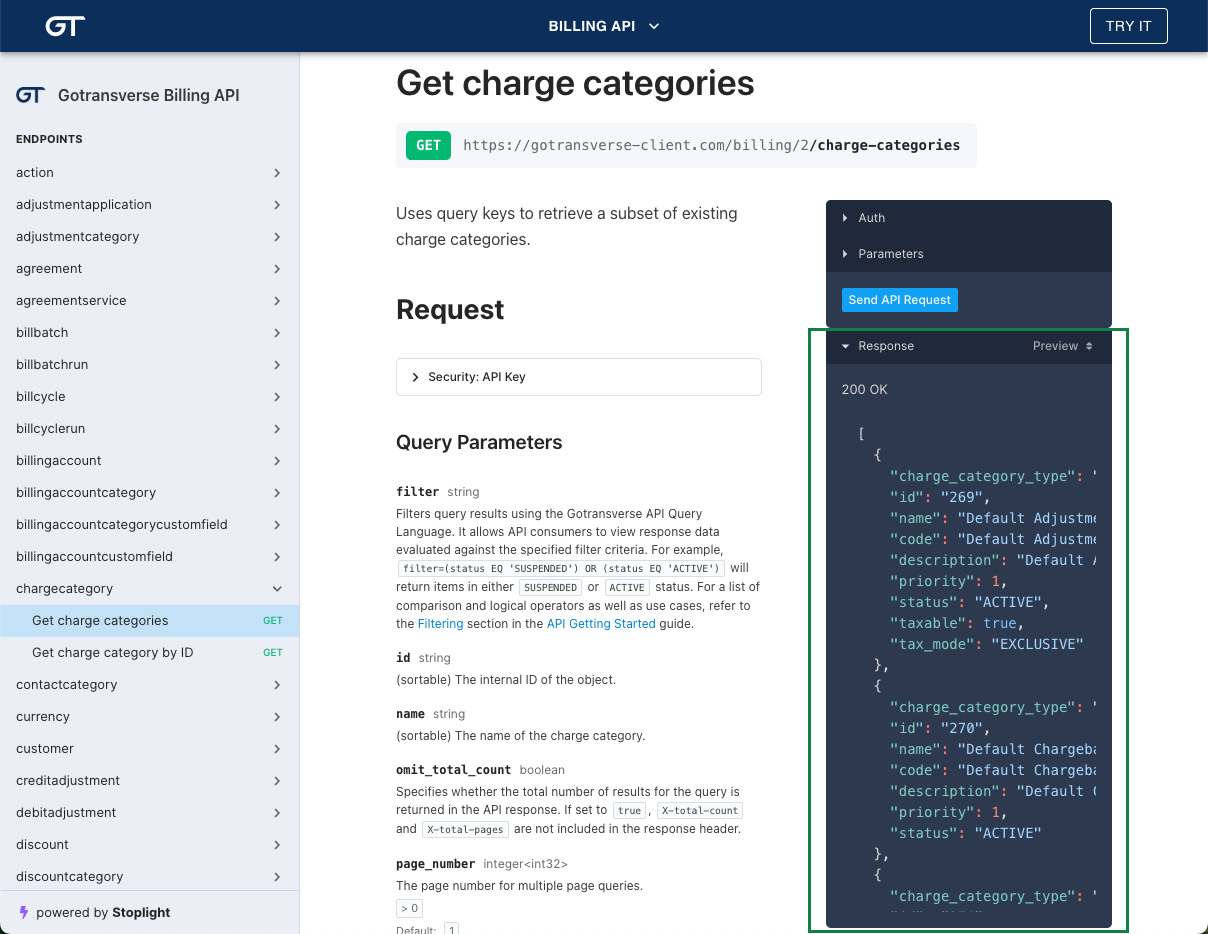
Send API Request Panel with Response
Topic Updated: 4/2025.